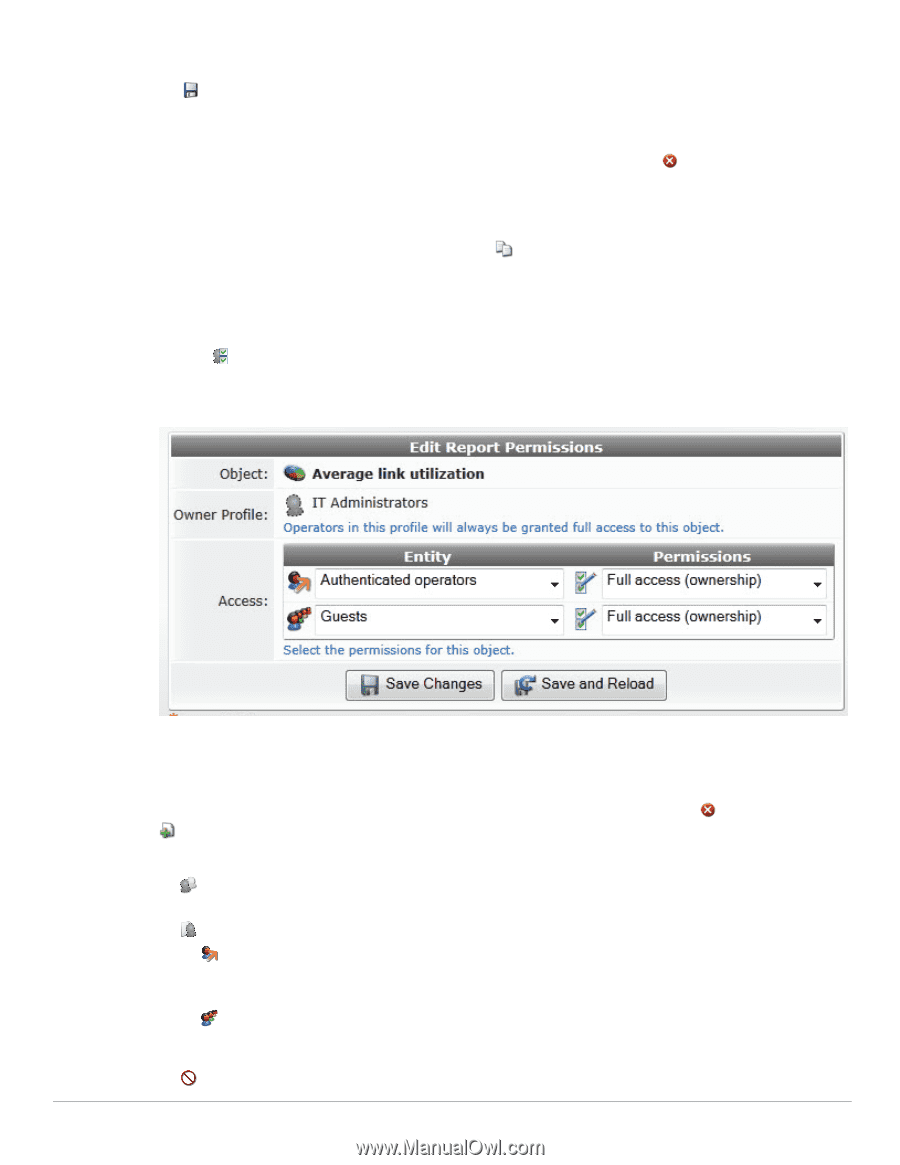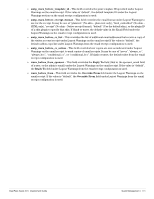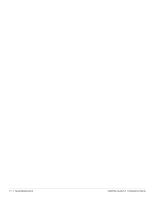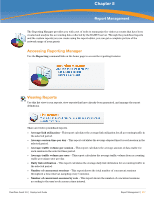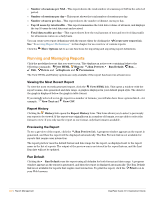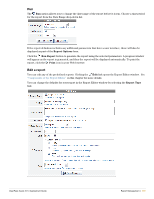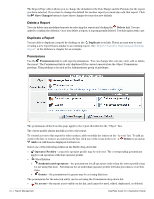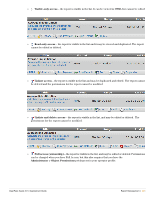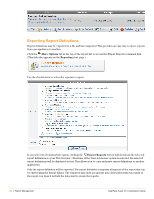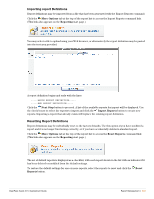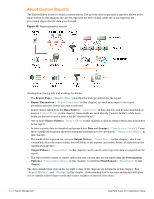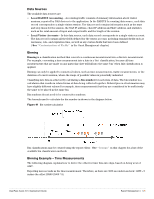Dell PowerConnect W Clearpass 100 Software 3.9 Deployment Guide - Page 320
Delete a Report, Permissions, Save Changes, Delete, Duplicate, Operator Profiles
 |
View all Dell PowerConnect W Clearpass 100 Software manuals
Add to My Manuals
Save this manual to your list of manuals |
Page 320 highlights
The Report Type editor allows you to change the defaults for the Date Range and the Formats for the report you have selected. If you want to change the default for another report you must also edit that report. Click the Save Changes button to have these changes become the new default. Delete a Report You can delete any predefined reports by selecting the report and clicking the Delete link. You are asked to confirm the deletion. Once you delete a report, it is permanently deleted. Use this option with care. Duplicate a Report You are able to duplicate a report by clicking on the Duplicate icon link. This is an easy way to start creating a new report that is similar to an existing report. See "Report Created by Duplicating an Existing Report" in the Reference chapter for an example. Permissions Use the Permissions link to edit report premissions . You can change who can use, view, edit or delete the report. The Permissions link is only displayed if the current operator has the Object Permissions privilege. This privilege is located in the Administrator group of privileges. The permissions defined on this page apply to the report identified in the "Object" line. The owner profile always has full access to the report. To control access to this report by other entities, add or modify the entries in the "Access" list. To add an entry to the list, or remove an entry from the list, click one of the icons in the row. A Delete icon and an Add icon will then be displayed for that row. Select one of the following entities in the Entity drop-down list: Operator Profiles - a specific operator profile may be selected. The corresponding permissions apply to all operators with that operator profile. Other Entities Authenticated operators - the permissions for all operators (other than the owner profile) may be set using this item. Permissions for an individual operator profile will take precedence over this item. Guests - the permissions for guests may be set using this item. The permissions for the selected entity can be set using the Permissions drop-down list: No access - the report is not visible on the list, and cannot be used, edited, duplicated, or deleted. 320 | Report Management ClearPass Guest 3.9 | Deployment Guide