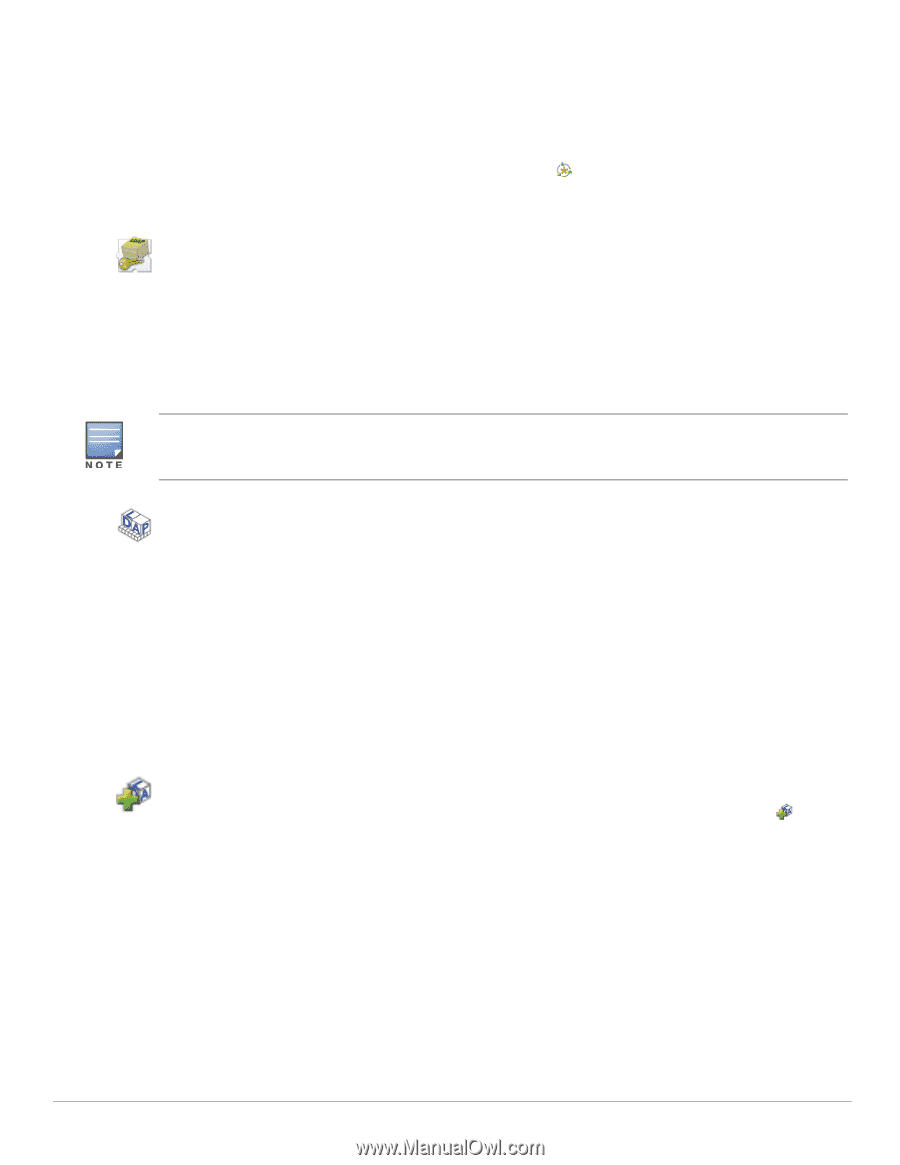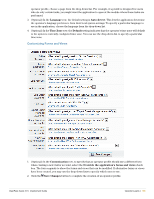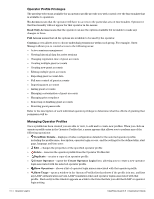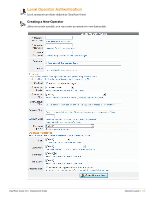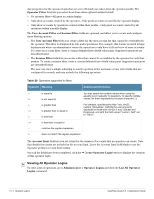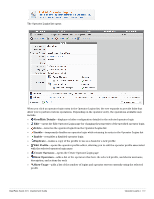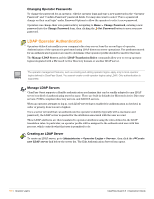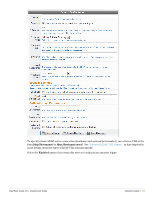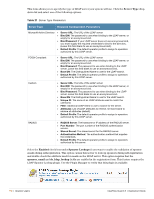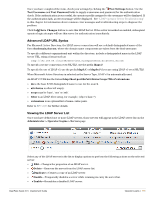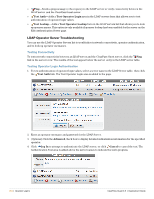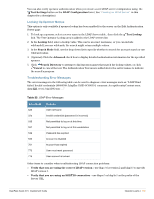Dell PowerConnect W Clearpass 100 Software 3.9 Deployment Guide - Page 190
Changing Operator Passwords, LDAP Operator Authentication, Manage LDAP Servers
 |
View all Dell PowerConnect W Clearpass 100 Software manuals
Add to My Manuals
Save this manual to your list of manuals |
Page 190 highlights
Changing Operator Passwords To change the password for an operator, edit the operator login and type a new password in the "Operator Password" and "Confirm Password" password fields. You may also want to select "Force a password change on their next login" under Password Options to allow the operator to select a new password. Operators can change their own passwords by navigating to Home > Change Password, entering a new password into the Change Password form, then clicking the Set Password button to save your new password. LDAP Operator Authentication Operators defined externally in your company's directory server form the second type of operator. Authentication of the operator is performed using LDAP directory server operations. The attributes stored for an authenticated operator are used to determine what operator profile should be used for that user. The Manage LDAP Server and the LDAP Translation Rules commands allow you to set up operator logins integrated with a Microsoft Active Directory domain or another LDAP server. The operator management features, such as creating and editing operator logins, apply only to local operator logins defined in ClearPass Guest. You cannot create or edit operator logins using LDAP. Only authentication is supported. Manage LDAP Servers ClearPass Guest supports a flexible authentication mechanism that can be readily adapted to any LDAP server's method of authenticating users by name. There are built-in defaults for Microsoft Active Directory servers, POSIX-compliant directory servers, and RADIUS servers. When an operator attempts to log in, each LDAP server that is enabled for authentication is checked, in order of priority from lowest to highest. Once a server is found that can authenticate the operator's identity (typically with a username and password), the LDAP server is queried for the attributes associated with the user account. These LDAP attributes are then translated to operator attributes using the rules defined in the LDAP translation rules. In particular, an operator profile will be assigned to the authenticated user with this process, which controls what that user is permitted to do. Creating an LDAP Server To create an LDAP server, go to Administrator > Operator Logins > Servers , then click the new LDAP server link below the server list. The Edit Authentication Server form opens. Create 190 | Operator Logins ClearPass Guest 3.9 | Deployment Guide