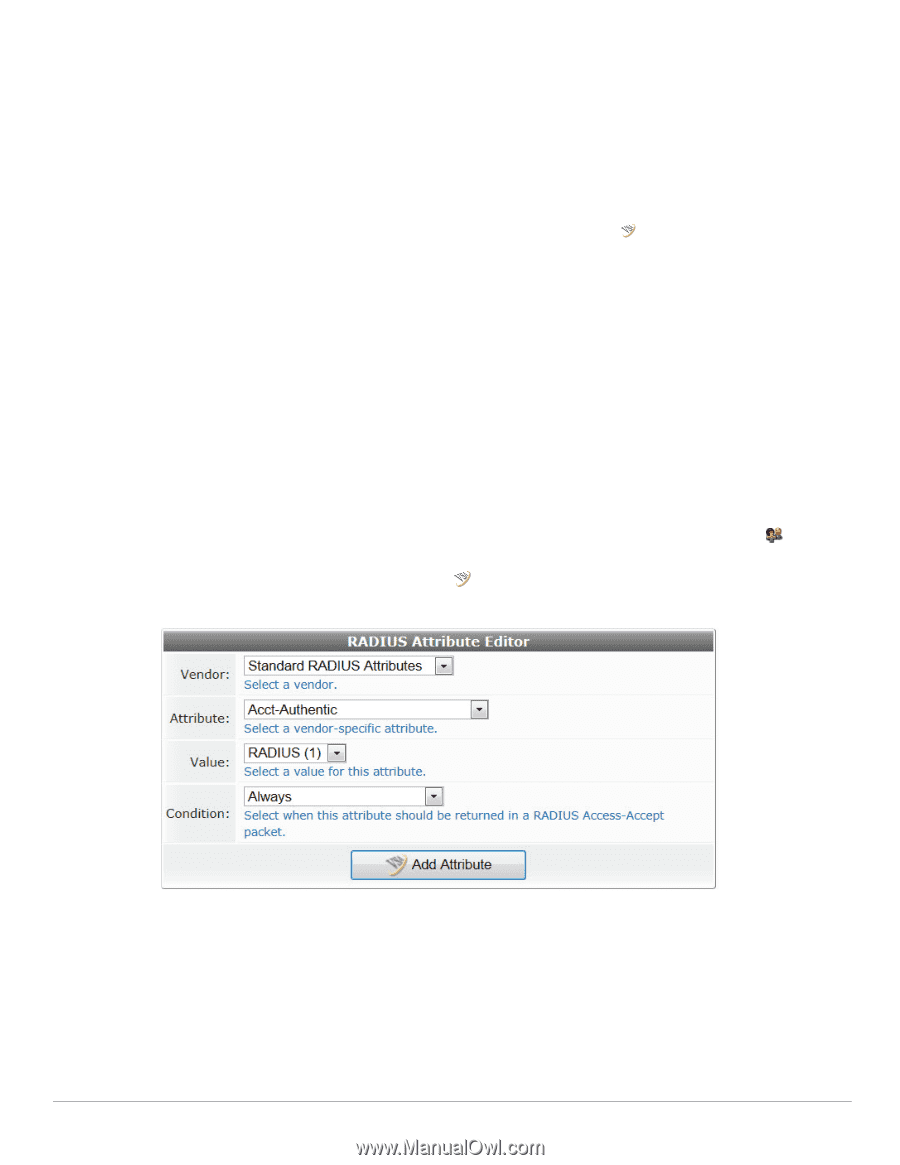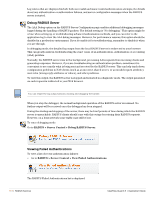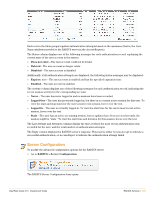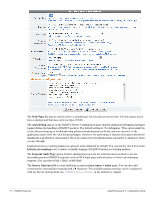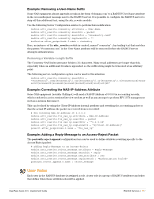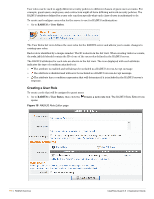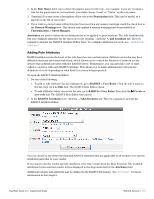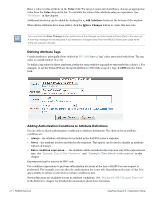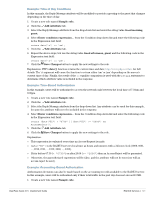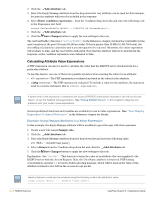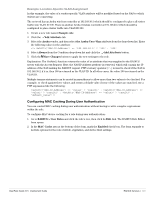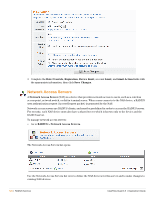Dell PowerConnect W Clearpass 100 Software 3.9 Deployment Guide - Page 119
Adding Role Attributes, RADIUS > User Roles
 |
View all Dell PowerConnect W Clearpass 100 Software manuals
Add to My Manuals
Save this manual to your list of manuals |
Page 119 highlights
2. In the Role Name field, enter a brief descriptive name for the role-for example, if you are creating a role for the guest users in your network, you might choose 'Guest' or "Visitor" as the role name. 3. (Optional) You may enter a description of the role in the Description field. This can be useful, as it appears in the list of user roles. 4. If you wish to prevent users within this role from receiving any session warnings, mark the check box in the Session Warnings row. This option only applies if session warnings have been enabled at Customization > Guest Manager. Attributes are used to define the security policies to be applied to guest sessions. The Add Attributes tab lets you configure attributes for the user role you're creating. , click the Add Attribute tab. The row expands to include the RADIUS Attribute Editor form. To configure attributes for a role, see "Adding Role Attributes". Adding Role Attributes RADIUS attributes form the heart of the role-based access control system. Different user roles may have different attributes associated with them, which allows you to control the behavior of network access devices that authenticate users with the RADIUS server. Furthermore, you can associate a set of rules called a condition with each RADIUS attribute. This allows you to make adjustments to the precise definition of a role depending on what kind of access is being requested. To open the RADIUS Attribute Editor: 1. Do one of the following: To add or edit attributes for an existing role, go to RADIUS > User Roles. Click the role's name in the list, then click its Edit link. The RADIUS Role Editor opens. To add attributes when you create the role, go to RADIUS > User Roles, then click the Create a new role link. The RADIUS Role Editor form opens. 2. In the RADIUS Attributes row, click the Add Attribute tab. The row expands to include the RADIUS Attribute Editor. You can choose to use either the Standard RADIUS attributes that are applicable to all vendors or to use the attributes particular to your vendor. If you want to use the vendor specific attributes, select the vendor from the drop down list. The available attributes for the selected vendor will be displayed in the drop-down list for the Attribute field. Additional vendors and attributes may be defined in the RADIUS Dictionary. See "Dictionary" for more information in this chapter. ClearPass Guest 3.9 | Deployment Guide RADIUS Services | 119