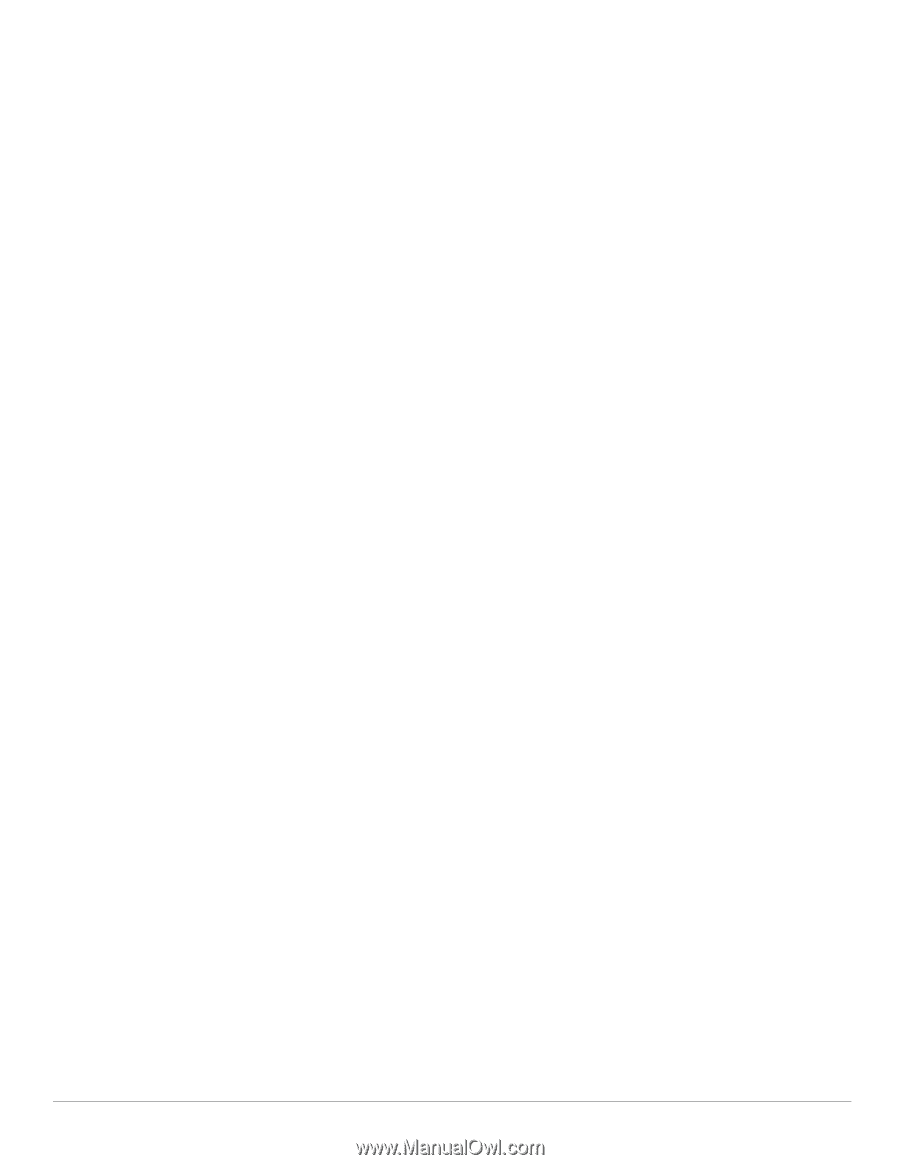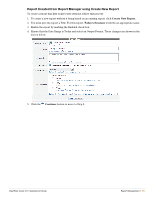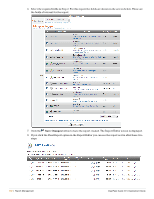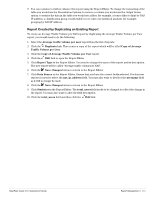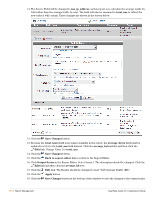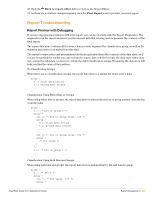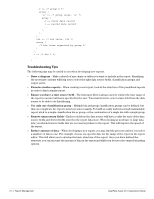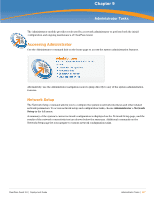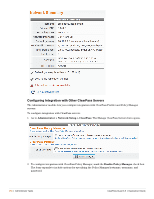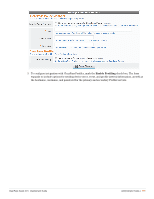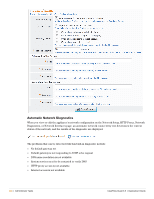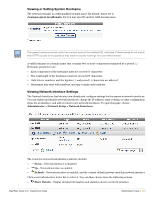Dell PowerConnect W Clearpass 100 Software 3.9 Deployment Guide - Page 356
Troubleshooting Tips, Ensure you have a time source field
 |
View all Dell PowerConnect W Clearpass 100 Software manuals
Add to My Manuals
Save this manual to your list of manuals |
Page 356 highlights
0 => /* group 0 */ array ( 'a' => /* group value: 'a' */ array ( 0 => first data record 1 => second data record 234 => /* bin value: 234 */ array ( /* bin items organized by group */ ) ), 1 => /* bin 1 */ ... ) Troubleshooting Tips The following tips may be useful to you when developing new reports. Draw a diagram - Make a sketch of any charts or tables you want to include in the report. Identifying the necessary contents will help you to select the right data source fields, classification groups and output series. Examine similar reports - When creating a new report, look at the structure of the predefined reports in order to find a similar report. Ensure you have a time source field - The first input filter is always used to restrict the time range of the report to an interval that is specified by the user. You must therefore select a time field from the data source to be able to do this filtering. Use only one classification group - Multiple bin and group classification groups can be defined, but this can complicate the report's structure unnecessarily. To build an easily understood and maintainable report, stick to a single classification bin or group, or the combination of a single bin with a single group. Remove unnecessary fields - Each record from the data source will have a value for each of the data source fields and derived fields stored in the report data store. When looking at moderate to large data sets, you should remove fields that are not used anywhere in the report. This will improve the speed of the report. Reduce amount of data - When developing a new report, you may find the process easier if you select a small set of data to use. For example, choose one specific date for the range of the report in the report editor. This will allow you to develop the basic structure of the report. Once you have defined the structure, you can increase the amount of data in the report and shift your focus to the output formatting options. 356 | Report Management ClearPass Guest 3.9 | Deployment Guide