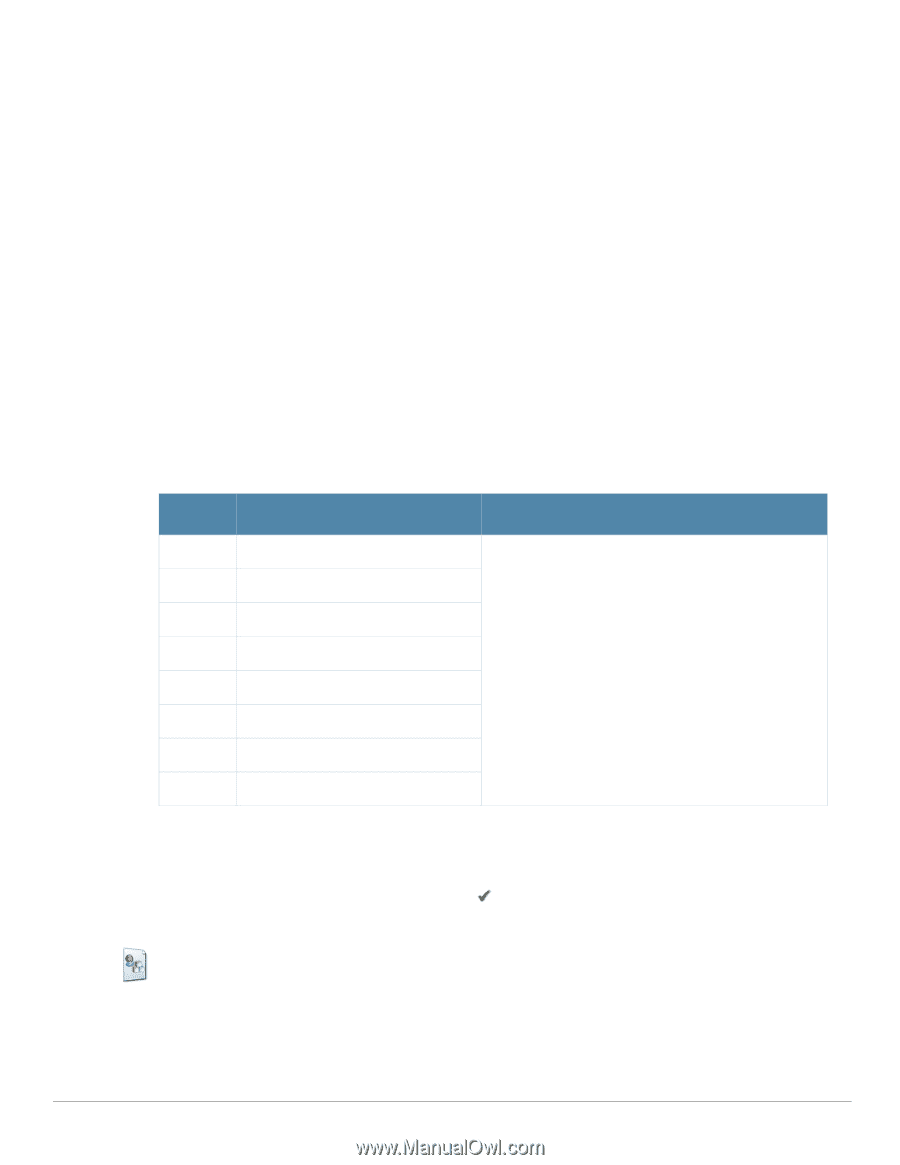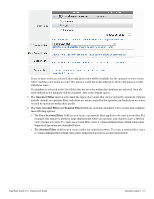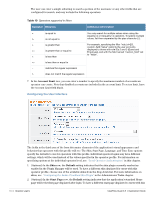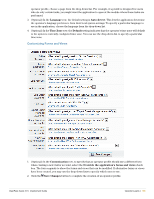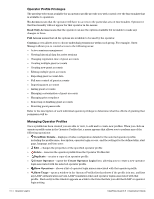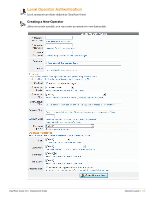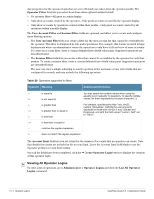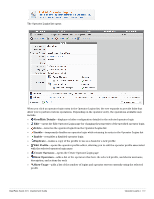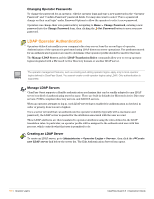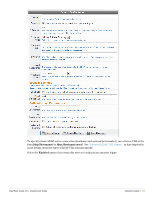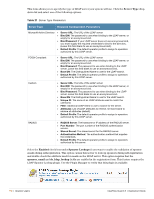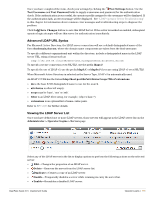Dell PowerConnect W Clearpass 100 Software 3.9 Deployment Guide - Page 188
Viewing All Operator Logins
 |
View all Dell PowerConnect W Clearpass 100 Software manuals
Add to My Manuals
Save this manual to your list of manuals |
Page 188 highlights
Any properties for the operator login that are set to (Default) are taken from the operator profile. The Operator Filter field lets you select from three other options besides Default: No operator filter-All guest accounts display. Only show accounts created by the operator-Only guest accounts created by the operator display. Only show accounts by operators created within their profile-Only guest accounts created by all operators within a profile display. The User Account Filter and Session Filter fields are optional, and allow you to create and configure these filtering options: The User Account Filter lets you create a filter for the user account list that cannot be overridden by the operator. This filter is designated by role and is persistent. For example, this feature is useful in large deployments where an administrator wants the operators to only have a filtered view of some accounts. To create an account filter, enter a comma-delimited list of field-value pairs. Supported operators are described below. The Session Filter field lets you create a filter that cannot be overridden by the operator for only that session. To create a session filter, enter a comma-delimited list of field-value pairs. Supported operators are described below. The user can enter a simple substring to match a portion of the username or any other fields that are configured for search, and may include the following operators: Table 20 Operators supported in filters Operator Meaning Additional Information = is equal to != is not equal to > is greater than >= is greater than or equal to < is less than You may search for multiple values when using the equality (=) or inequality !=) operators. To specify multiple values, list them separated by the pipe character ( | ). For example, specifying the filter "role_id=2|3, custom_field=Value" restricts the user accounts displayed to those with role IDs 2 and 3 (Guest and Employee), and with the field named "custom_field" set to "Value".