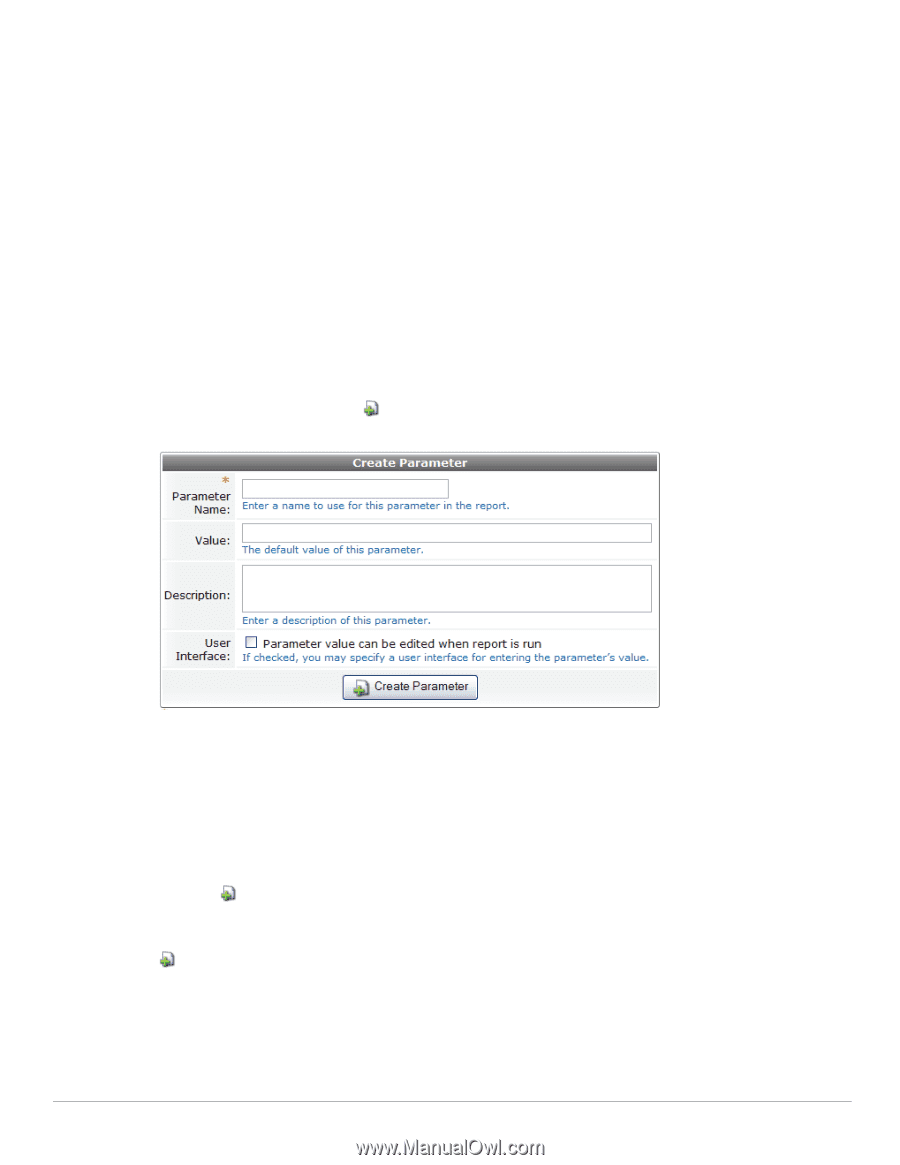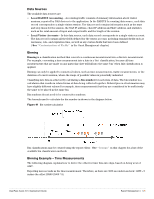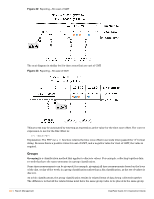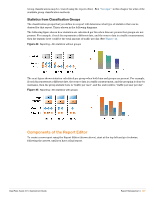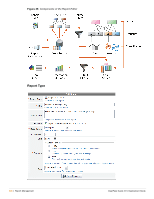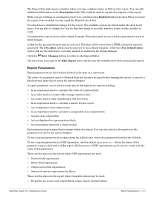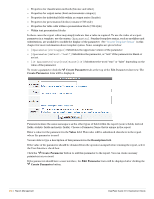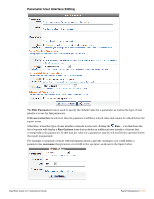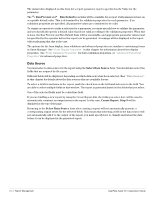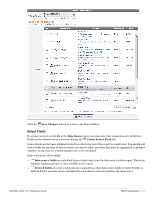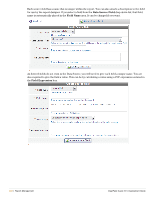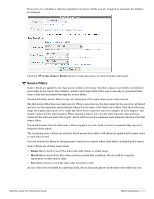Dell PowerConnect W Clearpass 100 Software 3.9 Deployment Guide - Page 330
Create Parameter, Value, Description, Edit Parameter, Smarty Template Syntax
 |
View all Dell PowerConnect W Clearpass 100 Software manuals
Add to My Manuals
Save this manual to your list of manuals |
Page 330 highlights
Properties for classification methods (bin size and offset) Properties for output series (limit and remainder category) Properties for individual fields within an output series (header) Properties for presentation blocks (container CSS style) Properties for table cells within a presentation block (CSS style) Within text presentation blocks In these cases the report editor may simply indicate that a value is required. To use the value of a report parameter in a template, use the syntax {$parameter}. Standard template syntax, such as modifiers and substitutions, are available to modify the display of the parameter. See "Smarty Template Syntax" in this chapter for more information about template syntax. Some examples are given below: {$parameter|strtoupper} Substitutes the uppercase version of the parameter {$parameter|default:"text"} Substitutes the parameter, or "text" if the parameter is blank or not set {if $parameter}true{else}false{/if} Substitutes the word "true" or "false" depending on the value of the parameter To create a parameter click the Create Parameter tab at the top of the Edit Parameters list view. The Create Parameter form will be displayed. Parameters share the same namespace as the other types of field within the report (source fields, derived fields, statistic fields and metric fields). Choose a Parameter Name that is unique in the report. Enter a value for the parameter in the Value field. This value will be substituted elsewhere in the report where the parameter is used. You are able to type a description of this parameter in the Description field. If the value of the parameter should be obtained from the operator as input before running the report, select the User Interface check box. Click the Create Parameter button to add this parameter to the report. You can create as many parameters as you need. If the parameter should have a user interface, the Edit Parameter form will be displayed after clicking the Create Parameter button. 330 | Report Management ClearPass Guest 3.9 | Deployment Guide