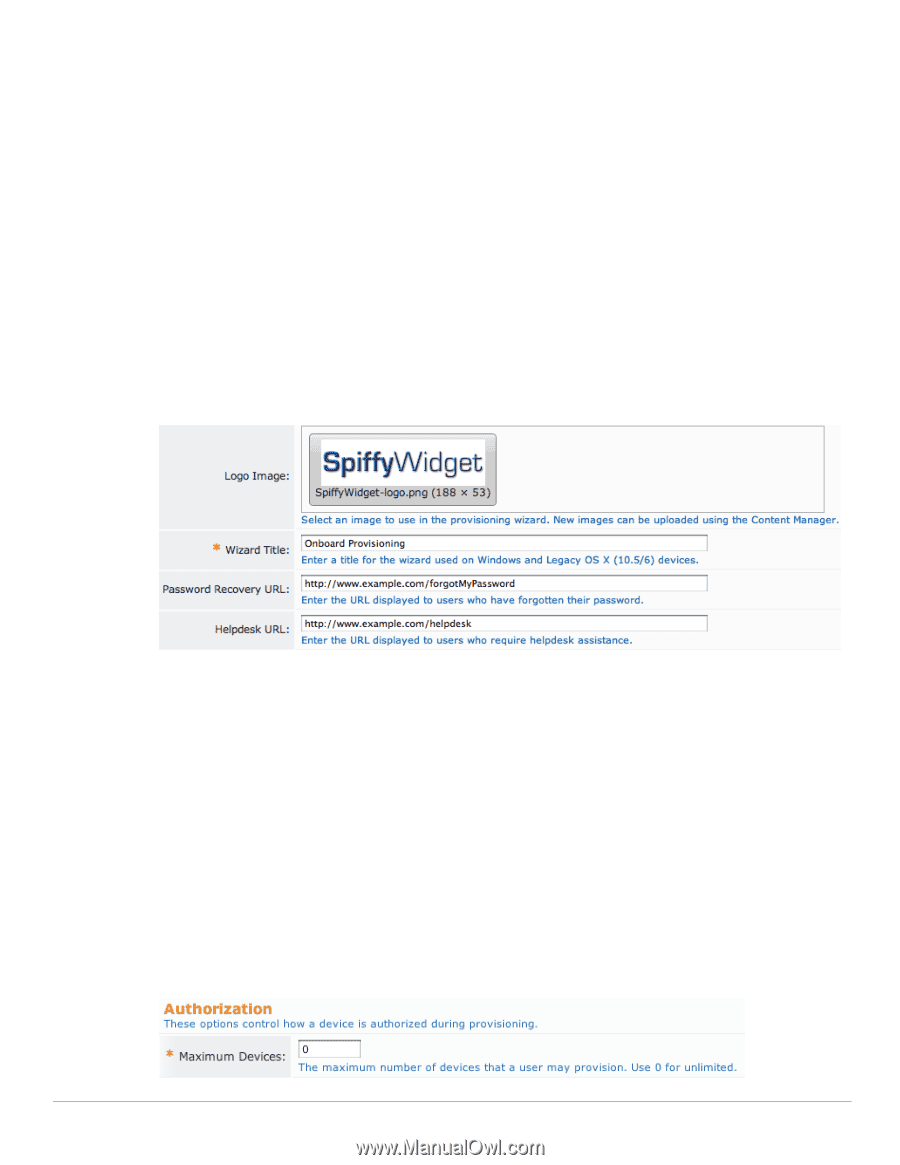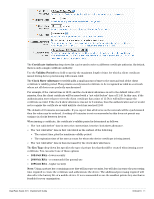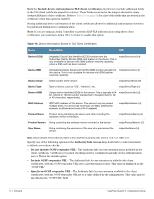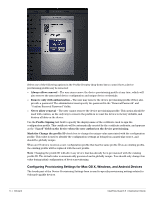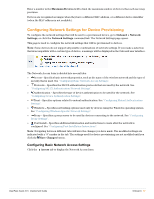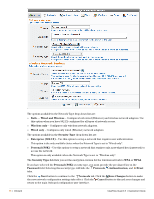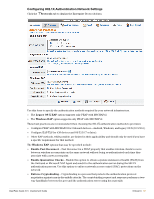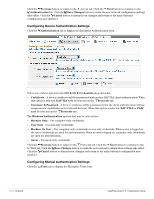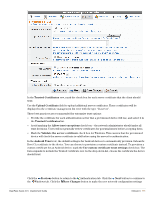Dell PowerConnect W Clearpass 100 Software 3.9 Deployment Guide - Page 96
Configuring User Interface Options for Mac OS X, Windows, and Android Devices
 |
View all Dell PowerConnect W Clearpass 100 Software manuals
Add to My Manuals
Save this manual to your list of manuals |
Page 96 highlights
The Provisioning Access warning message is displayed when HTTPS is not required for guest access. HTTPS is recommended for all deployments as it secures the unique device credentials that will be issued to the device. Note: When using HTTPS for device provisioning, you must obtain a commercial SSL certificate. Selfsigned SSL certificates, and SSL server certificates that have been issued by an untrusted or unknown root certificate authority, will cause iOS device provisioning to fail with the message "The server certificate for ... is invalid". The Validate Certificate drop-down list is used to specify whether the SSL server's certificate should be validated as trusted. When this option is set to "Yes, validate this web server's certificate (recommended)", a certificate validation failure on the client device will cause device provisioning to fail. This is the default option. You should change this option to "No, do not validate this web server's certificate" only during testing, or if you are waiting for a commercial SSL certificate. Configuring User Interface Options for Mac OS X, Windows, and Android Devices The Device Provisioning section of the Device Provisioning Settings form allows you to customize the user interface displayed by the QuickConnect app. To display your enterprise's logo, select an image from the list in the Logo Image field. Navigate to Administrator > Content Manager to upload new images for use as the logo. The native size of the logo used in the QuickConnect client is 188 pixels wide, 53 pixels high. You may use an image of a different size and it will be scaled to fit, but for the best quality results it is recommended that you provide an image that is already the correct size. The Wizard Title text field may be used to specify the text displayed to users when they launch the QuickConnect app to provision their device. If provided, the Password Recovery URL and Helpdesk URL fields may be used to provide additional resources to users who encounter trouble in provisioning their devices. Note: Ensure that users in the provisioning role can access these URLs. Configuring Authorization Settings for Device Provisioning The fifth part of the Device Provisioning Settings form is used to specify authorization settings for device provisioning. 96 | Onboard ClearPass Guest 3.9 | Deployment Guide