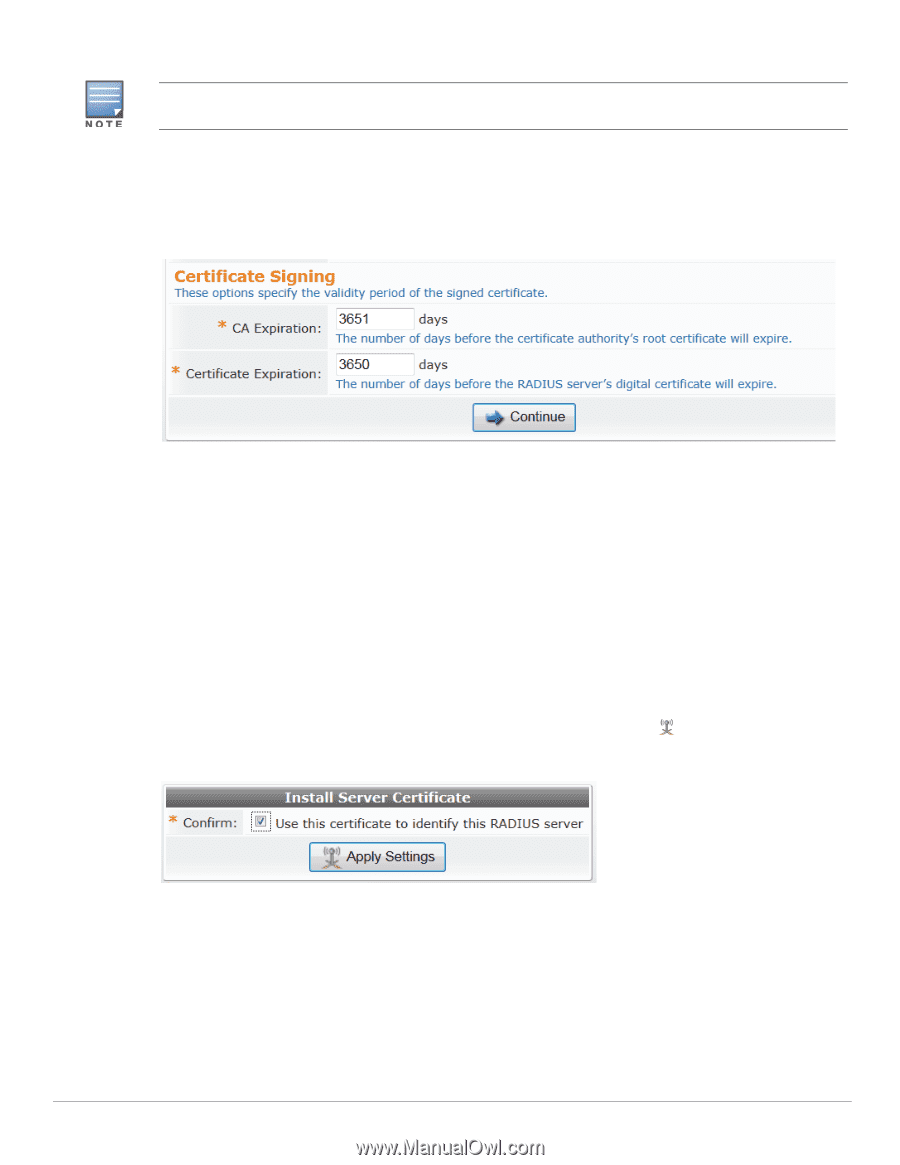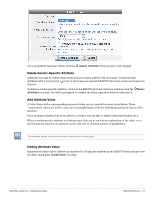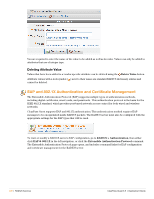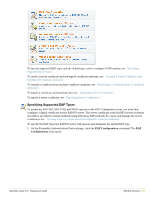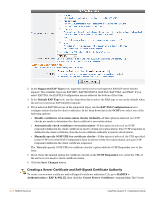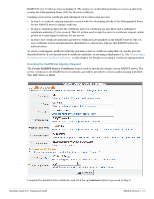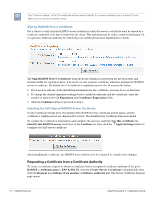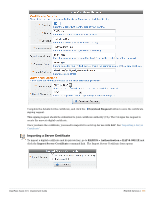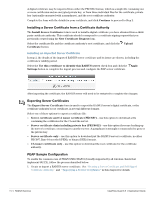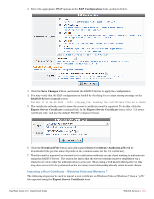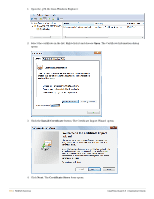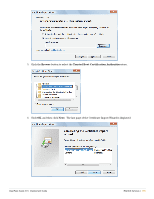Dell PowerConnect W Clearpass 100 Software 3.9 Deployment Guide - Page 150
Signing RADIUS Server Certificate, Installing the Self-Signed RADIUS Server Certificate
 |
View all Dell PowerConnect W Clearpass 100 Software manuals
Add to My Manuals
Save this manual to your list of manuals |
Page 150 highlights
The "Common Name" of the CA certificate will be used to identify it to clients installing it as a trusted CA root. Make sure to choose a sensible name. Signing RADIUS Server Certificate For a client to verify that the RADIUS server's identity is valid, the server's certificate must be issued by a certificate authority (CA) that is trusted by the client. This authority may be either a trusted third party CA, or a private certificate authority for which the root certificate has been distributed to clients. The Sign RADIUS Server Certificate form shows the details you entered in the previous step, and includes fields for expiration dates. It is used to create a private certificate authority and sign the RADIUS server's certificate. By default, the CA certificate's expiration is set to be 10 years in the future. 1. If you need to edit any of the identifying information for the certificate, you may do so on this form. 2. To change the default expiration settings for the certificate authority and the certificate, enter the number of days in the CA Expiration and Certificate Expiration fields. 3. Click the Continue button to proceed to step 3. Installing the Self-Signed RADIUS Server Certificate On the Certificate Details form, the details of the RADIUS server certificate and its issuer, and the certificate's validity period, are displayed for review. The Install Server Certificate form is included. To confirm the certificate's information and complete the process, mark the Use this certificate to identify this RADIUS server check box in the Confirm row, then click the Apply Settings button to configure the EAP server certificate. After installing the certificate, the RADIUS server will need to be restarted to complete the changes. Requesting a Certificate from a Certificate Authority To create a certificate request to obtain a certificate from a recognized certificate authority (CA), go to RADIUS > Authentication > EAP & 802.1X, click the Create Server Certificate command link, then click the Request a certificate from another certificate authority link. The Server Certificate Request page opens. 150 | RADIUS Services ClearPass Guest 3.9 | Deployment Guide