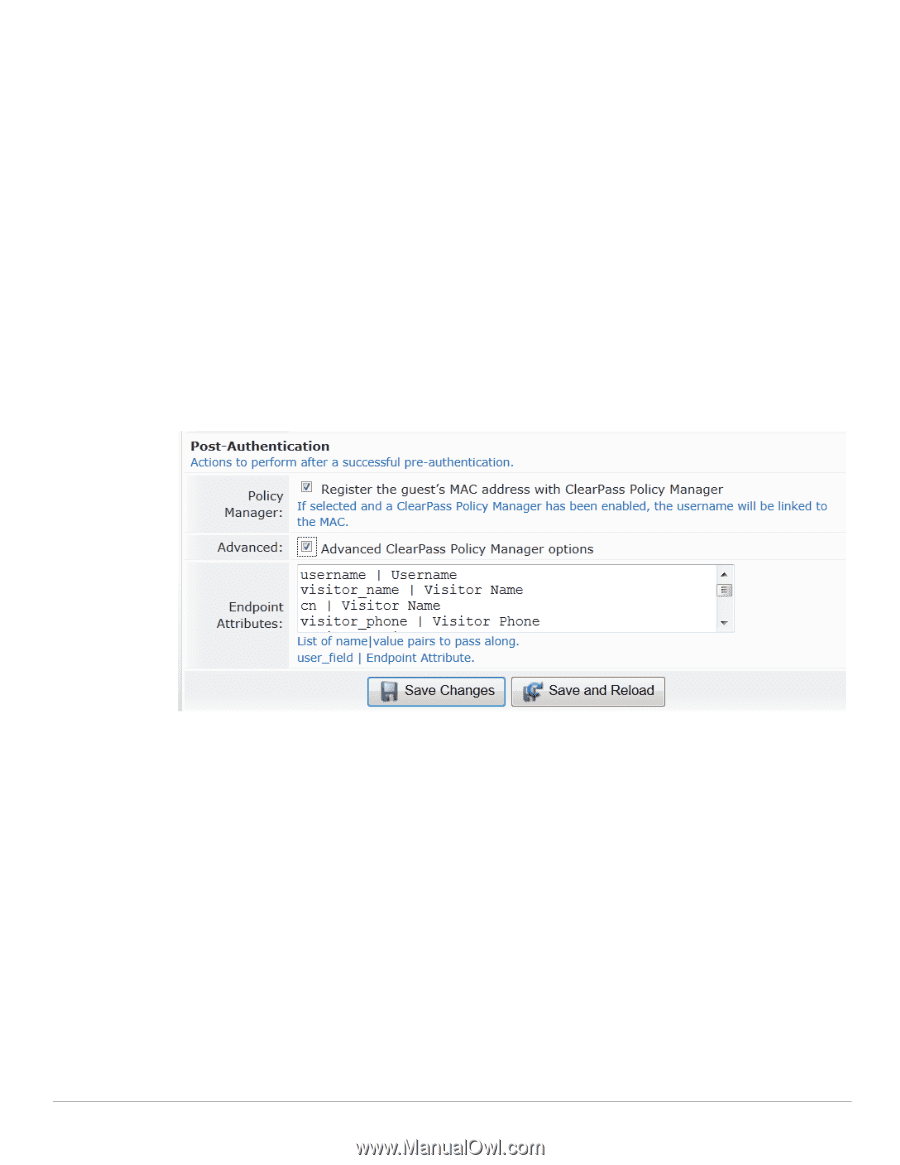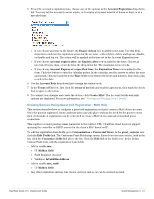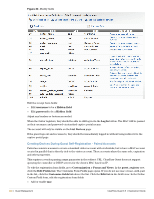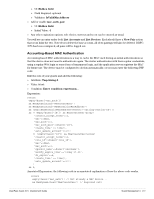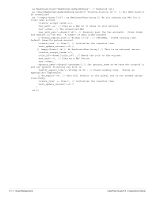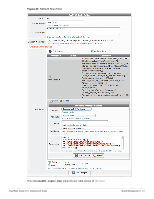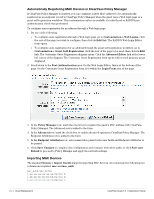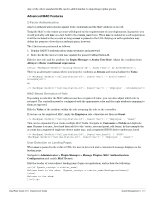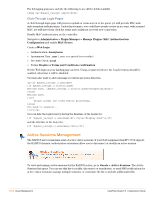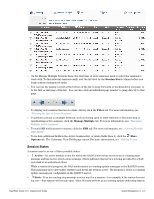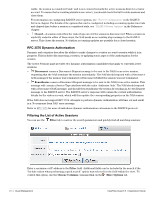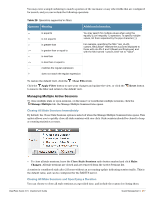Dell PowerConnect W Clearpass 100 Software 3.9 Deployment Guide - Page 292
Automatically Registering MAC Devices in ClearPass Policy Manager, Importing MAC Devices
 |
View all Dell PowerConnect W Clearpass 100 Software manuals
Add to My Manuals
Save this manual to your list of manuals |
Page 292 highlights
Automatically Registering MAC Devices in ClearPass Policy Manager If ClearPass Policy Manager is enabled, you can configure a guest MAC address to be automatically registered as an endpoint record in ClearPass Policy Manager when the guest uses a Web login page or a guest self-registration workflow. This customization option is available if a valid Local or RADIUS preauthentication check was performed. To configure auto-registration for an address through a Web login page: 1. Do one of the following: To configure auto-registration through a Web login page, go to Customization > Web Logins, click the row of the page you wish to configure, then click its Edit link. The RADIUS Web Login Editor form opens. To configure auto-registration for an address through the guest self-registration workflow, go to Customization > Guest Self-Registration, click the row of the page to be used, then click its Edit link. The Customize Guest Registration diagram opens. Click the Advanced Editor link at the lower left corner of the diagram. The Customize Guest Registration form opens with several property areas displayed. 2. Scroll down to the Post-Authentication area. On the Web Login Editor, this is at the bottom of the page. On the Customize Guest Registration form, it is within the Login Form area of the page. 3. In the Policy Manager row, mark the check box to register the guest's MAC address with ClearPass Policy Manager. The Advanced row is added to the form. 4. In the Advanced row, mark the check box to enable advanced options in ClearPass Policy Manager. The Endpoint Attributes row is added to the form. 5. In the Endpoint Attributes row, enter name|value pairs for the user fields and Endpoint Attributes to be passed. 6. Click Save Changes to complete this configuration and continue with other tasks, or click Save and Reload to proceed to Policy Manager and apply the network settings. Importing MAC Devices The standard Guests > Import Guests supports importing MAC devices. At a minimum the following two columns are required: mac and mac_auth. mac_auth,mac,notes 1,aa:aa:aa:aa:aa:aa,Device A 1,bb:bb:bb:bb:bb:bb,Device B 1,cc:cc:cc:cc:cc:cc,Device C 292 | Guest Management ClearPass Guest 3.9 | Deployment Guide