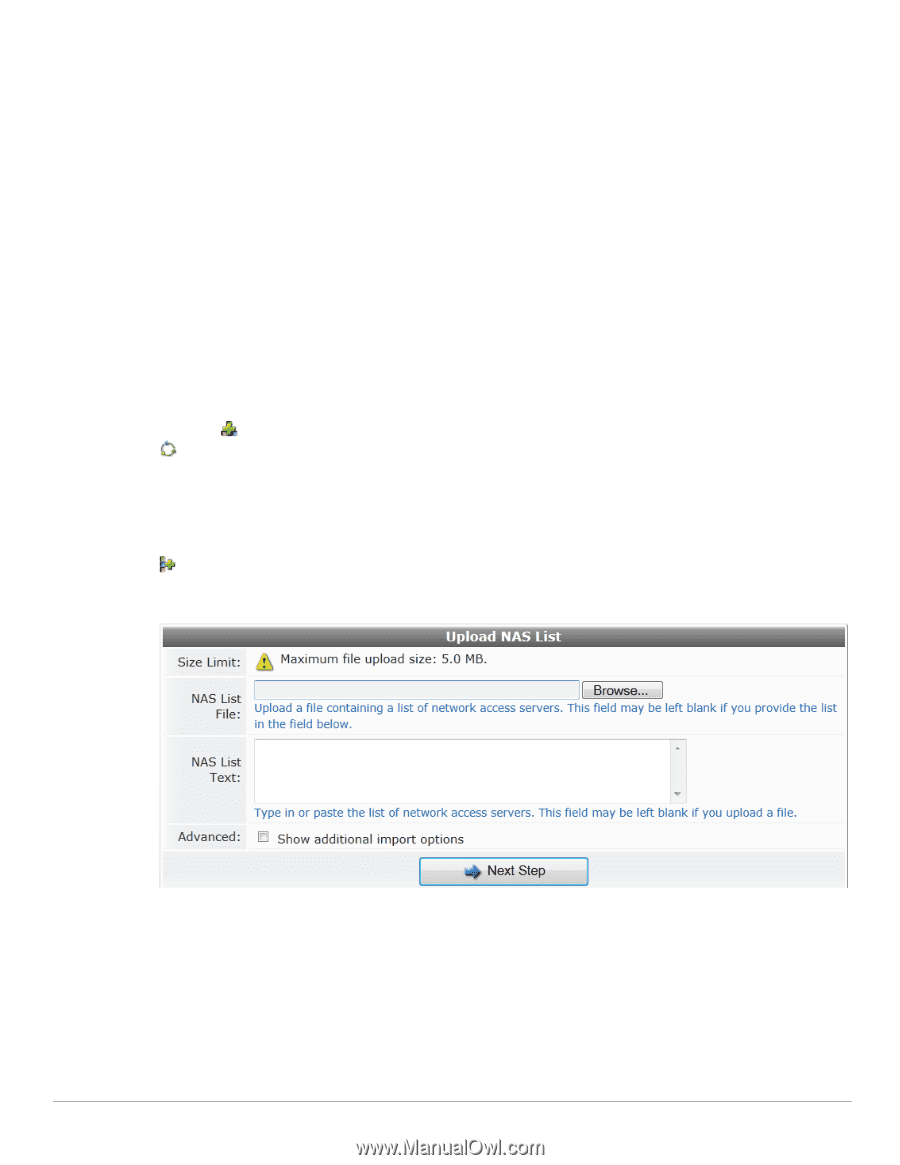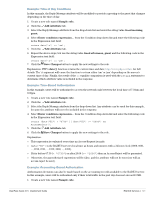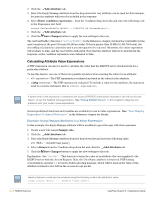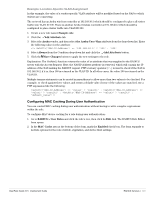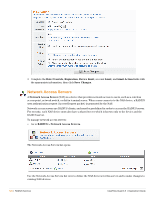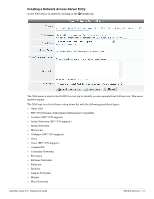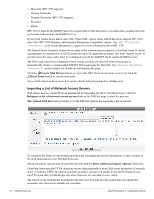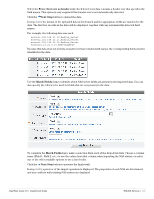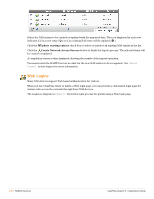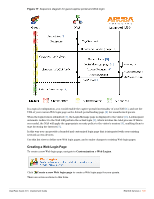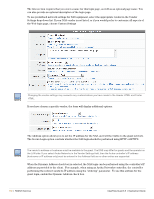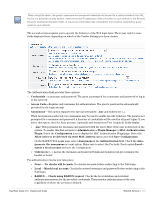Dell PowerConnect W Clearpass 100 Software 3.9 Deployment Guide - Page 126
Importing a List of Network Access Servers, Create NAS Device, Reset Form, The Upload NAS List
 |
View all Dell PowerConnect W Clearpass 100 Software manuals
Add to My Manuals
Save this manual to your list of manuals |
Page 126 highlights
Motorola (RFC 3576 support) Ruckus Networks Trapeze Networks (RFC 3576 support) Trendnet Xirrus RFC 3576 is used by the RADIUS server to request that a NAS disconnect or reauthorize a session that was previously authorized by the RADIUS server. If your NAS vendor is not listed, select the "Other NAS" option. If the NAS is known to support RFC 3576, select the "RFC 3576 Dynamic Authorization Extensions Compatible" option. See "RFC 3576 Dynamic Authorization" in the Guest Management chapter for more information about RFC 3576. The Shared Secret is used to ensure the security of the authentication request to ClearPass Guest. It can be a passphrase or a random set of ASCII characters up to 64 characters in length. The term "shared secret" is used because the same value must be configured on both the RADIUS client and the RADIUS server. The Web Login check box is displayed when certain vendors are selected. Select this option to automatically create a corresponding RADIUS Web Login page for this NAS. See "Example: Time-Based Authorization" in this chapter for details on customizing this page. Click the Create NAS Device button to create this NAS. If you do not want to proceed, click the Reset Form button to cancel your entry. Once a NAS entry has been created, it can be edited, deleted or pinged by clicking on it. Importing a List of Network Access Servers NAS entries may be created from an existing list by uploading the list to ClearPass Guest. Click the Import a list of network access servers link on the NAS List page to start the process. The Upload NAS List form provides you with different options for importing a list of servers . To complete the form, you must either specify a file containing the server information, or type or paste in the NAS information to the NAS List Text area. Advanced import options may be specified by selecting the Show additional import options check box. ClearPass Guest uses the UTF-8 character set encoding internally to store NAS server properties. If your file is not encoded in UTF-8, the import may fail or produce unexpected results if non-ASCII characters are used. To avoid this, you should specify what character set encoding you are using. The format of the NAS list file is automatically detected. You may specify a particular encoding if the automatic detection is not suitable for your data. 126 | RADIUS Services ClearPass Guest 3.9 | Deployment Guide