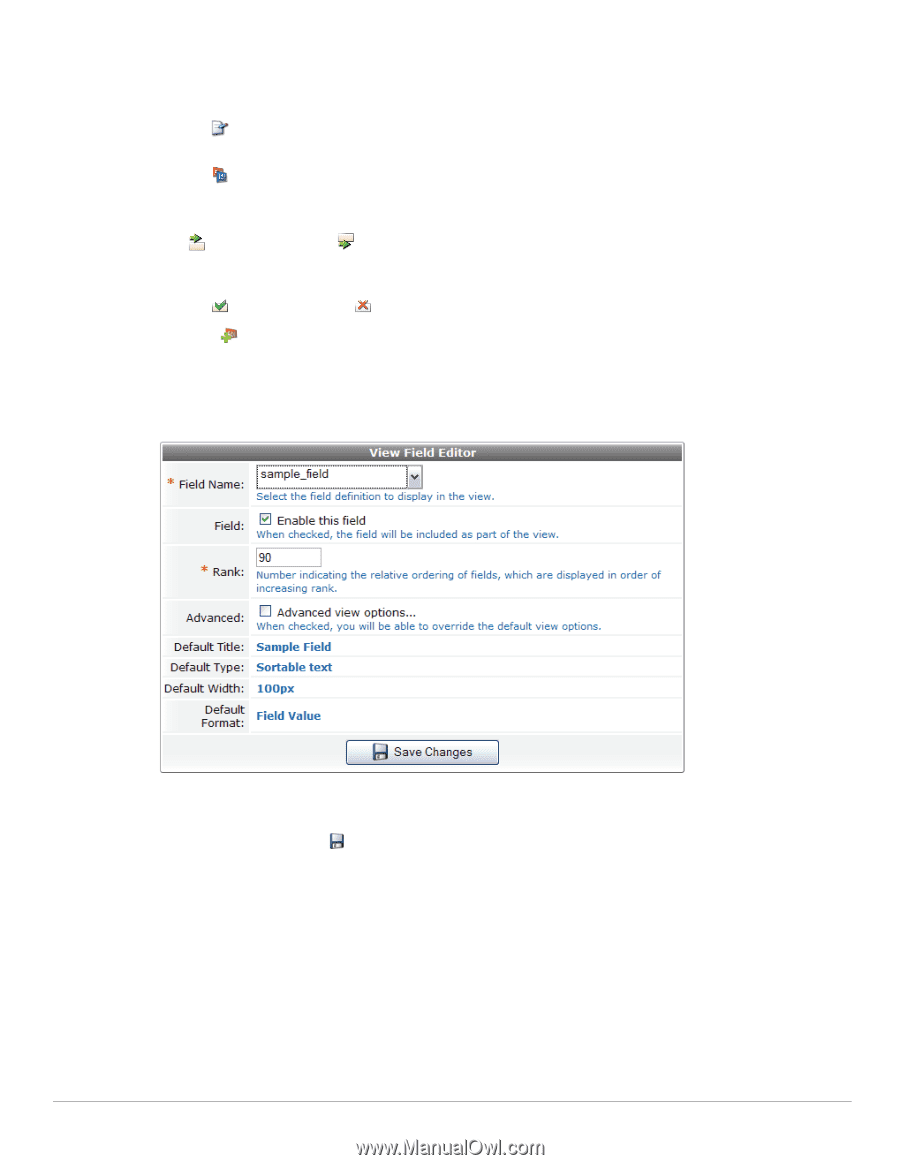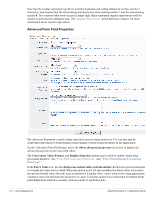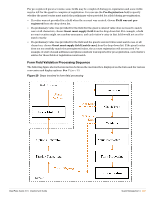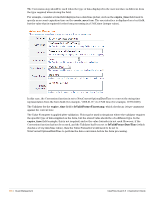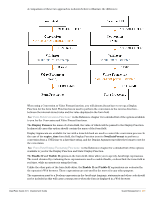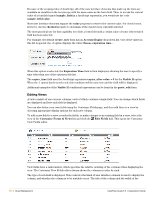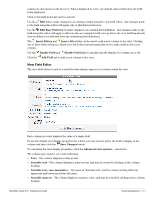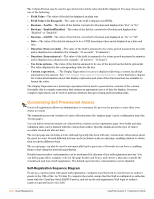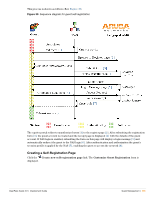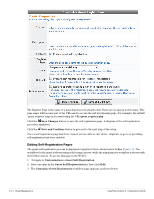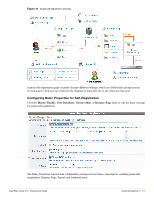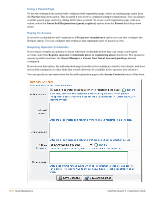Dell PowerConnect W Clearpass 100 Software 3.9 Deployment Guide - Page 253
View Field Editor, Edit Base Field
 |
View all Dell PowerConnect W Clearpass 100 Software manuals
Add to My Manuals
Save this manual to your list of manuals |
Page 253 highlights
column are also shown in the list view. Values displayed in italics are default values defined for the field being displayed. Click a view field in the list view to select it. Use the Edit link to make changes to an existing column using the view field editor. Any changes made to the field using this editor will apply only to this field on this view. Use the Edit Base Field link to make changes to an existing field definition. Any changes made to the field using this editor will apply to all views that are using this field (except where the view field has already been modified to be different from the underlying field definition). The Insert Before and Insert After links can be used to add a new column to the view. Clicking one of these links will open a blank view field editor and automatically set the rank number of the new column. Use the Enable Field and Disable Field links to quickly turn the display of a column on or off. Click the Add Field tab to add a new column to the view. View Field Editor The view field editor is used to control the data-display aspects of a column within the view. . Each column in a view displays the value of a single field. To use the default view display properties for a field, you only need to select the field to display in the column and then click the Save Changes button. To customize the view display properties, click the Advanced view options... check box. The column type must be one of the following: Text - The column displays a value as text. Sortable text - The column displays a value as text, and may be sorted by clicking on the column heading. Sortable text, case-insensitive - The same as "Sortable text", but the column sorting will treat uppercase and lowercase letters the same. Sortable numeric - The column displays a numeric value, and may be sorted by clicking on the column heading. ClearPass Guest 3.9 | Deployment Guide Guest Management | 253