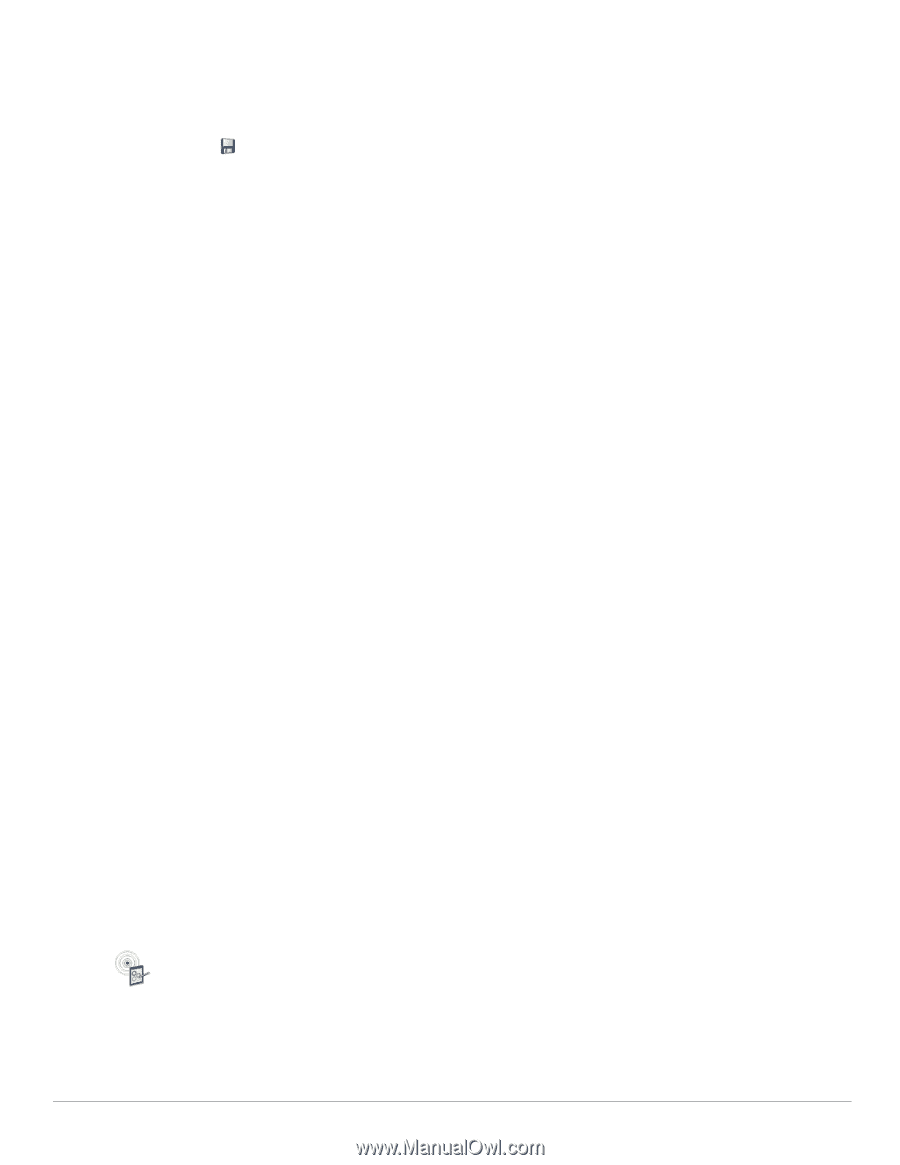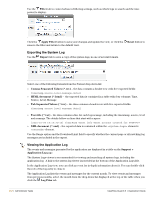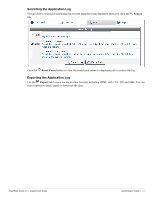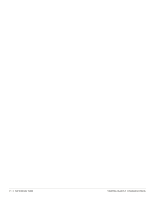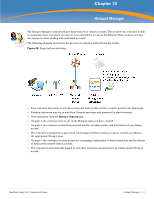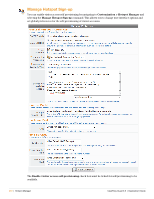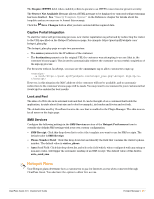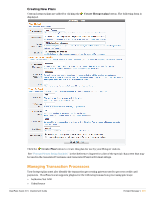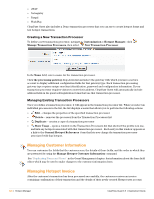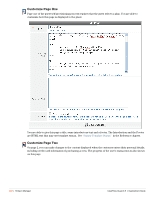Dell PowerConnect W Clearpass 100 Software 3.9 Deployment Guide - Page 417
Captive Portal Integration, Look and Feel, SMS Services, Hotspot Plans
 |
View all Dell PowerConnect W Clearpass 100 Software manuals
Add to My Manuals
Save this manual to your list of manuals |
Page 417 highlights
The Require HTTPS field, when enabled, redirects guests to an HTTPS connection for greater security. The Service Not Available Message allows a HTML message to be displayed to visitors if self-provisioning has been disabled. See "Smarty Template Syntax" in the Reference chapter for details about the template syntax you may use to format this message. Click the Save Changes button after you have entered all the required data. Captive Portal Integration To start the visitor self-provisioning process, new visitor registration is performed by redirecting the visitor to the URL specified on the Hotspot Preferences page, for example: https://guest.spiffywidgets.com/ hotspot_plan.php. The hotspot_plan.php page accepts two parameters: The source parameter is the IP address of the customer. The destination parameter is the original URL the customer was attempting to access (that is, the customer's home page). This is used to automatically redirect the customer on successful completion of the sign-up process. For browsers without JavaScript, you may use the tag to allow customers to sign up: Hotspot Sign-Up However, in this situation the MAC address of the customer will not be available, and no automatic redirection to the customer's home page will be made. You may want to recommend to your customers that JavaScript be enabled for best results. Look and Feel The skin of a Web site is its external look and feel. It can be thought of as a container that holds the application, its style sheet (font size and color for example), its header and footer and so forth. The default skin used by ClearPass Guest is the one that is enabled in the Plugin Manager. The skin is seen by all users on the login page. SMS Services Configure the following settings in the SMS Services section of the Hotspot Preferences form to override the default SMS settings with your own custom configuration. SMS Receipt: Click this drop-down list to select the template you want to use for SMS receipts. The default value is SMS Receipt. Phone Number Field: Click this drop down list and identify the field that contains the visitor's phone number. The default value is visitor_phone. Auto-Send Field: Click this drop-down list and select the field which, when configured with any string or non-zero value, will trigger the automatic sending of an SMS receipt. The default value of this field is auto_send_sms. Hotspot Plans Your Hotspot plans determine how a customer is to pay for Internet access when connected through ClearPass Guest. You also have the option to allow free access. ClearPass Guest 3.9 | Deployment Guide Hotspot Manager | 417