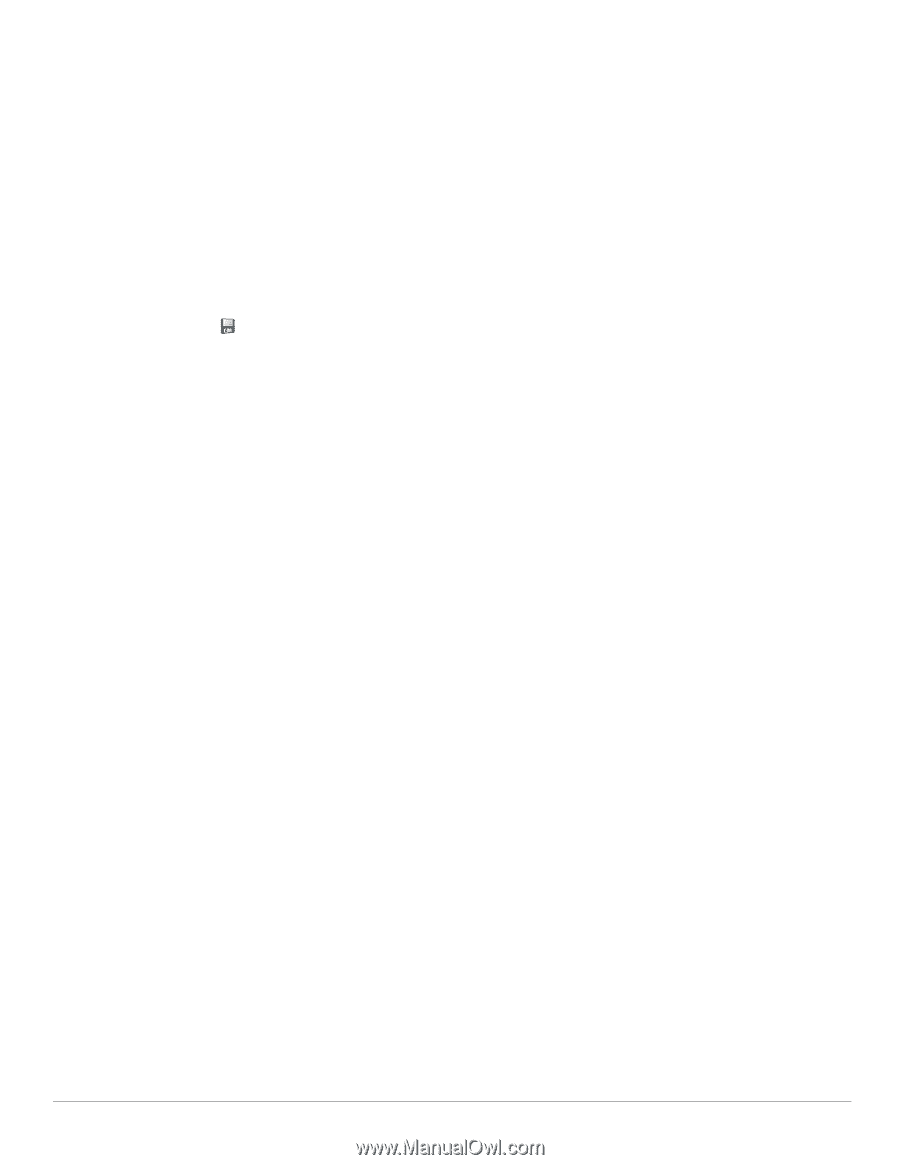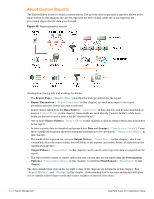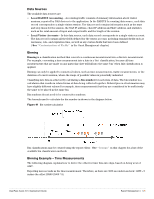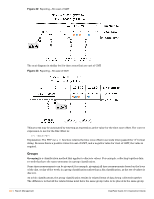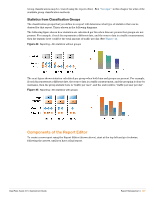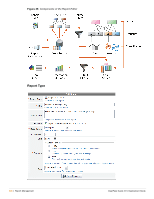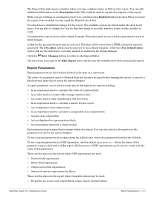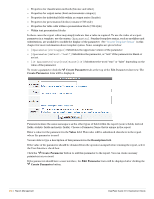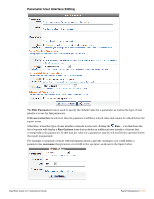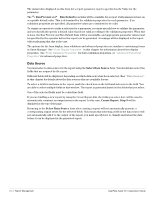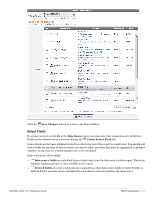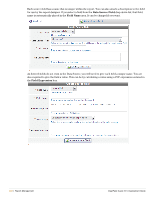Dell PowerConnect W Clearpass 100 Software 3.9 Deployment Guide - Page 329
Report Parameters, Description, Enabled, No skin, Use default skin, Save Changes, Edit Report
 |
View all Dell PowerConnect W Clearpass 100 Software manuals
Add to My Manuals
Save this manual to your list of manuals |
Page 329 highlights
The Report Type link opens a window where you type a distinct name or Title for the report. You can add additional information in the Description field. This could be used to explain the purpose of the report. While you are working on creating the report you could leave the Enabled field unchecked. When you want the report to be available for use, mark the Enabled check box. You should set a default Date Range for the report. The available options are listed under the drop down menu. You are able to change the Unit for this date range to seconds, minutes, hours, weeks, months or years. You must select one or more of the Output Formats. When the report is run, it will be generated in each of these formats. A skin for the generated report may be selected. This skin will be used when a HTML formatted report is generated. The (No skin) option may be selected to use a blank template, while the (Use default skin) option will use the skin that is currently marked as enabled in the Plugin Manager. Click the Save Changes button to return to the Report Editor. The selections you make in the Edit Report form will become the defaults used when running this report. Report Parameters Report parameters are fixed values defined at the start of a report run. The value of a parameter may be obtained from the operator as input before running the report, or may be a fixed internal value that is set by the report designer. A report parameter can be used in many places throughout the report including: In an expression used to calculate the value of a derived field As a value used in a source filter (range, match or list) As a value used in data classification (discrete bins) In an expression used to calculate a metric for the report As a component of an output series In an expression used to calculate a component of an output series As part of an output filter As text displayed in a presentation block As a formatting option for a chart or table Each parameter has a name that is unique within the report. You can also attach a description to the parameter for use by the report designer. To use a report parameter as a replacement for a field value, select the parameter from the list of fields. To use a report parameter in a PHP expression, use the syntax $parameter - where the name of the parameter is preceded with a dollar sign $. All the power of PHP expressions can be used to work with the value of this parameter. These are the places in the report where PHP expressions are used: Derived field expressions Metric field expressions Output series field expressions Advanced custom expressions for filters These are the places in the report where template syntax may be used: Properties for source and output filters (range, match and list values) ClearPass Guest 3.9 | Deployment Guide Report Management | 329