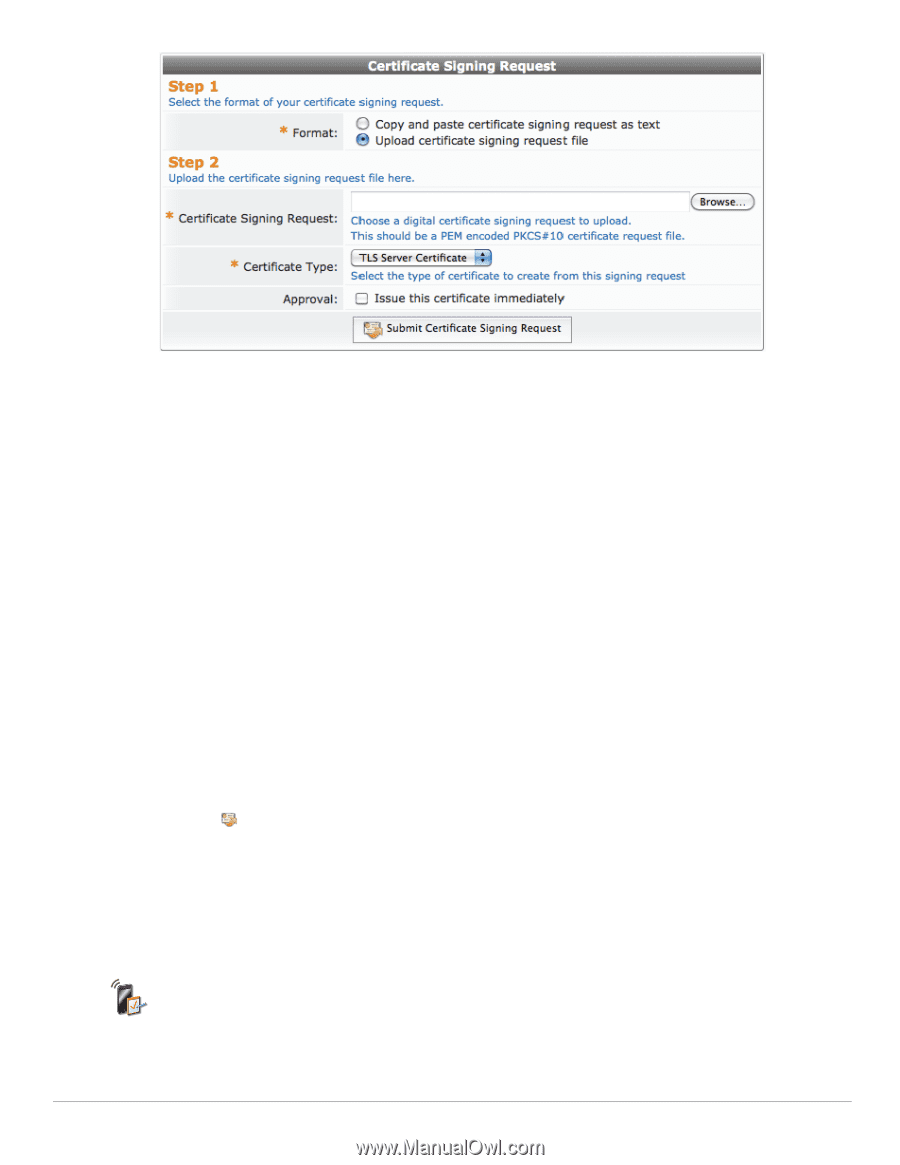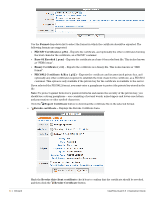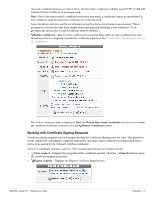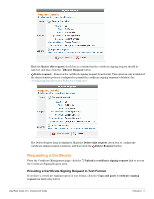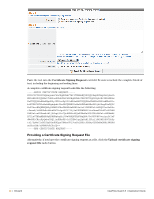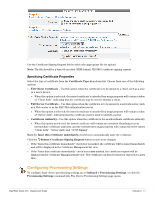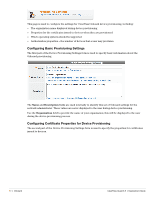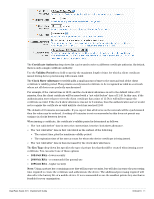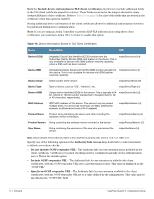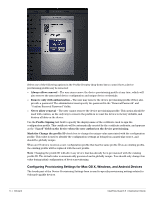Dell PowerConnect W Clearpass 100 Software 3.9 Deployment Guide - Page 89
Specifying Certificate Properties, Configuring Provisioning Settings
 |
View all Dell PowerConnect W Clearpass 100 Software manuals
Add to My Manuals
Save this manual to your list of manuals |
Page 89 highlights
Use the Certificate Signing Request field to select the appropriate file for upload. Note: The file should be a base-64 encoded (PEM format) PKCS#10 certificate signing request. Specifying Certificate Properties Select the type of certificate from the Certificate Type drop-down list. Choose from one of the following options: TLS Client Certificate - Use this option when the certificate is to be issued to a client, such as a user or a user's device. When this option is selected, the issued certificate's extended key usage property will contain a value of "Client Auth", indicating that the certificate may be used to identify a client. TLS Server Certificate - Use this option when the certificate is to be issued to a network server, such as a Web server or as the EAP-TLS authentication server. When this option is selected, the issued certificate's extended key usage property will contain a value of "Server Auth", indicating that the certificate may be used to identify a server. Certificate Authority - Use this option when the certificate is for an subordinate certificate authority. When this option is selected, the issued certificate will contain an extension identifying it as an intermediate certificate authority, and the extended key usage property will contain the three values "Client Auth", "Server Auth" and "OCSP Signing". Mark the Issue this certificate immediately check box to automatically issue the certificate. Click the Submit Certificate Signing Request button to save your changes. If the "Issue this certificate immediately" check box is marked, the certificate will be issued immediately and will be displayed in the Certificate Management list view. If the "Issue this certificate immediately" check box is not marked, the certificate request will be displayed in the Certificate Management list view. The certificate can then be issued or rejected at a later time. Configuring Provisioning Settings To configure basic device provisioning settings, go to Onboard > Provisioning Settings, or click the Provisioning Settings command link. The Device Provisioning Settings page opens. ClearPass Guest 3.9 | Deployment Guide Onboard | 89