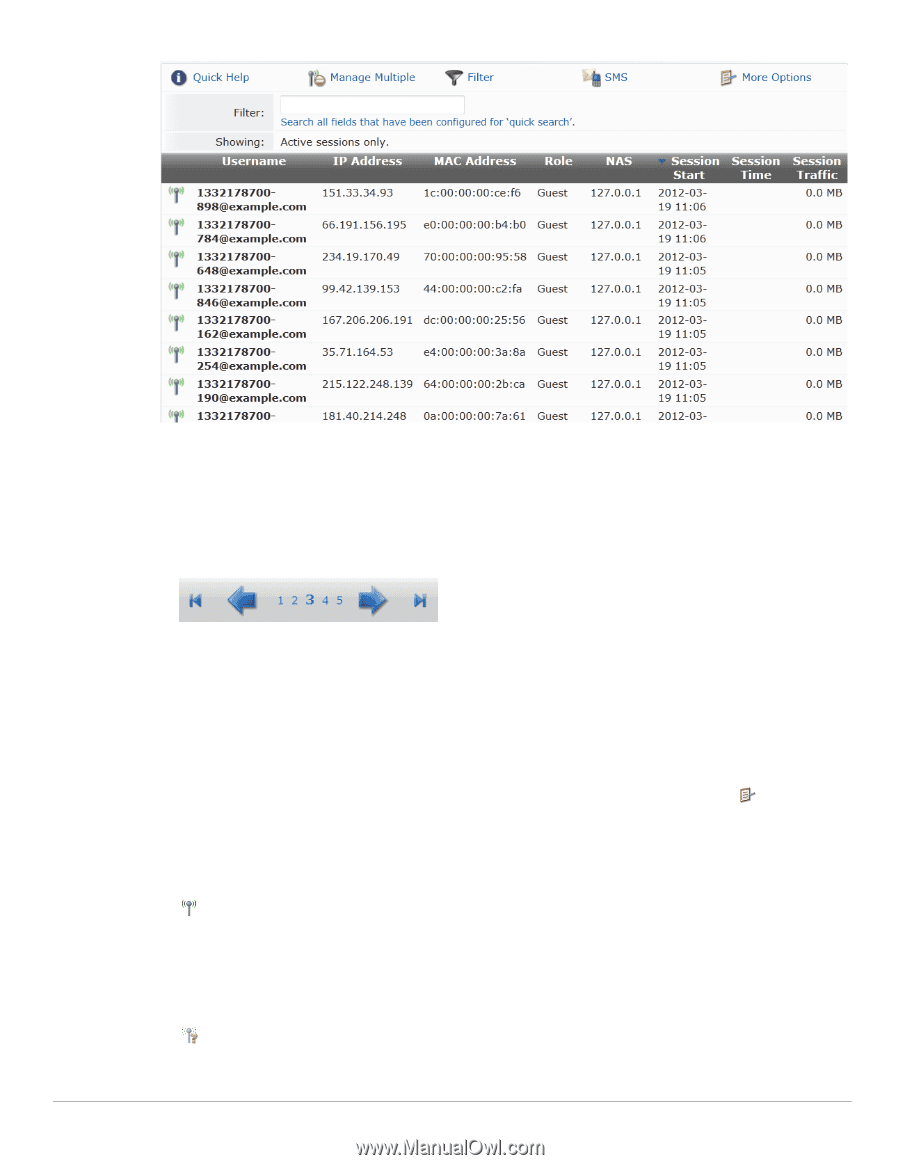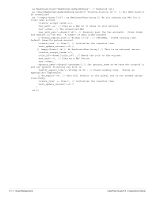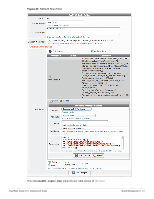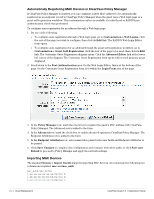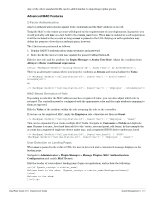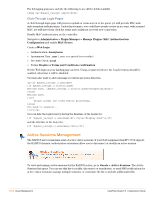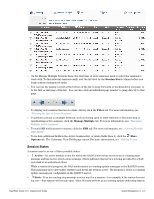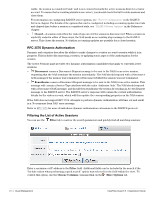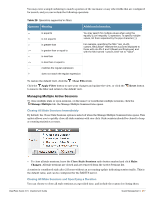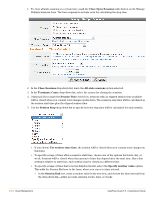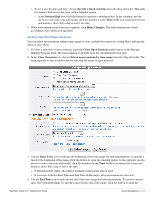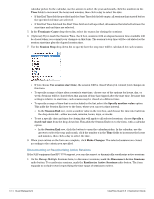Dell PowerConnect W Clearpass 100 Software 3.9 Deployment Guide - Page 295
Session States, Filter, Manage Multiple, Options, Active, Stale
 |
View all Dell PowerConnect W Clearpass 100 Software manuals
Add to My Manuals
Save this manual to your list of manuals |
Page 295 highlights
On the Manage Multiple Sessions form, the start time of each session is used to select the sessions to work with. To find relevant sessions easily, sort the list view by the Session Start column before you begin session management tasks. You can use the paging control at the bottom of the list to jump forwards or backwards by one page, or to the first or last page of the list. You can also click an individual page number to jump directly to that page. To display only sessions that meet certain criteria, click the Filter tab. For more information, see "Filtering the List of Active Sessions". To perform actions on multiple sessions, such as closing open or stale sessions or disconnecting or reauthorizing active sessions, click the Manage Multiple tab. For more information, see "Managing Multiple Active Sessions". To send SMS notifications to visitors, click the SMS tab. For more information, see "Sending Multiple SMS Alerts". To include additional fields in the Active Sessions list, or delete fields from it, click the More Options tab. The Customize View Fields page opens. For more information, see "Editing Forms". Session States A session may be in one of three possible states: Active-An active session is one for which the RADIUS server has received an accounting start message and has not received a stop message, which indicates that service is being provided by a NAS on behalf of an authorized client. While a session is in progress, the NAS sends interim accounting update messages to the RADIUS server. This maintains up-to-date traffic statistics and keeps the session active. The frequency of the accounting update messages is configurable in the RADIUS server. Stale-If an accounting stop message is never sent for a session-for example, if the visitor does not log out- that session will remain open. After 24 hours without an accounting update indicating session ClearPass Guest 3.9 | Deployment Guide Guest Management | 295