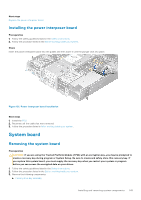Dell PowerEdge XE2420 EMC Installation and Service Manual - Page 140
Network daughter card, Removing the network daughter card
 |
View all Dell PowerEdge XE2420 manuals
Add to My Manuals
Save this manual to your list of manuals |
Page 140 highlights
Network daughter card Removing the network daughter card Prerequisites 1. Follow the safety guidelines listed in the Safety instructions. 2. Follow the procedure listed in the Before working inside your system. 3. If applicable, disconnect the cables connected to the GPU risers. 4. Remove the GPU riser 2. 5. Remove the interposer riser. Steps 1. Using a Phillips #2 screwdriver, remove the screws that secure the network daughter card to the system board. 2. Push apart the two blue plastic snaps securing the network daughter card, to release the card. 3. Holding the network daughter card by the edges, lift to disconnect the card from the connector on the system board. 4. Slide the network daughter card towards the rear of the system until the Ethernet connectors or the SFP+ are clear of the slot in the front panel. Figure 115. Removing the network daughter card 5. Lift the card out of the system. 6. If the network card is not being replaced immediately, install the filler bracket. a. Insert and slide the filler into the slot on the chassis. b. Using the Phillips #2 screwdriver, secure the filler bracket to the chassis with a screw. 7. If the LOM riser is not being replaced immediately, install the LOM filler bracket. a. Insert and slide the filler into the slot on the chassis. b. Using the Phillips #2 screwdriver, secure the filler bracket to the chassis with the screw. Next steps Replace the network daughter card. 140 Installing and removing system components