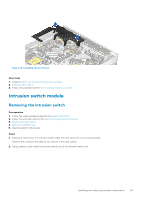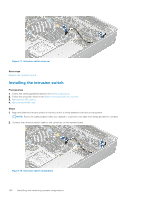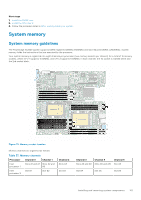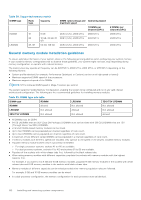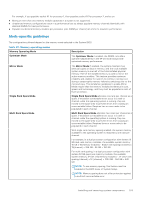Dell PowerEdge XE2420 EMC Installation and Service Manual - Page 98
Air shroud, Removing the air shroud
 |
View all Dell PowerEdge XE2420 manuals
Add to My Manuals
Save this manual to your list of manuals |
Page 98 highlights
Air shroud Removing the air shroud Prerequisites CAUTION: Never operate your system with the air shroud removed. The system may get overheated quickly, resulting in shutdown of the system and loss of data. 1. Follow the safety guidelines listed in the Safety instructions. 2. Follow the procedure listed in the Before working inside your system. 3. Remove the GPU riser 2. 4. Remove the second drive bay assembly or GPU riser 1 Steps Hold the air shroud touch points at both ends and lift the air shroud out of the system. Figure 75. Removing the air shroud Next steps Replace the air shroud. Installing the air shroud Prerequisites 1. Follow the safety guidelines listed in the Safety instructions. 2. Follow the procedure listed in the Before working inside your system. 3. Remove the GPU riser 2. 4. Remove the second drive bay assembly or GPU riser 1 Steps 1. Align the slot on the air shroud with the standoff on the chassis. 2. Lower the air shroud into the system until it is firmly seated. 98 Installing and removing system components