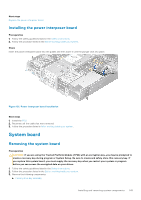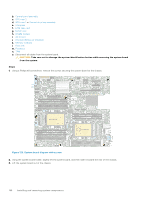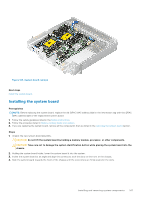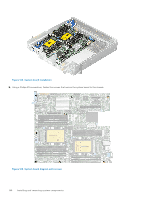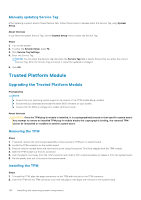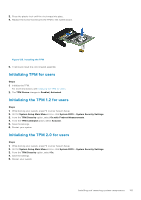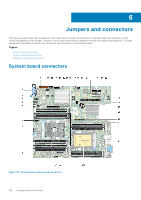Dell PowerEdge XE2420 EMC Installation and Service Manual - Page 149
Restoring Service Tag using Easy Restore
 |
View all Dell PowerEdge XE2420 manuals
Add to My Manuals
Save this manual to your list of manuals |
Page 149 highlights
Next steps 1. Replace the following components: a. Trusted Platform Module (TPM) NOTE: The TPM Module must be replaced only while installing new system board. b. Processor c. Heat sink d. Memory modules e. Internal USB key (if installed) f. Air shroud g. IDSDM module h. NVME riser i. LOM riser card j. Interposer k. GPU riser 1 or Second drive bay assembly l. GPU riser 2 m. Control panel assembly n. Primary drive bay assembly 2. Reconnect all cables to the system board. NOTE: Ensure that the cables inside the system are routed along the chassis wall and secured using the cable securing bracket. 3. Ensure that you perform the following steps: a. Use the Easy Restore feature to restore the Service Tag. See the Restoring the system by using the Easy Restore feature section. b. If the service tag is not backed up in the backup flash device, enter the system service tag manually. See the Manually update the Service Tag by using System Setup section. c. Update the BIOS and iDRAC versions. Re-enable the Trusted Platform Module (TPM). See the Upgrading the Trusted Platform Modulesection. 4. If you are not using Easy restore, import your new or existing iDRAC Enterprise license. For more information, see the iDRAC User's Guide available at www.dell.com/idracmanuals . 5. Follow the procedure listed in After working inside your system. Restoring Service Tag using Easy Restore The Easy Restore feature allows you to restore your Service Tag, iDRAC license, UEFI configuration, and the system configuration data after replacing the system board. All data is backed up in a backup Flash drive device automatically. If BIOS detects a new system board, and the Service Tag in the backup Flash drive device is different, BIOS prompts the user to restore the backup information. About this task Below is a list of options available: 1. Restore the Service Tag, license, and diagnostics information, press Y. 2. Navigate to the Lifecycle Controller based restore options, press N. 3. Restore data from a previously created Hardware Server Profile, press F10. NOTE: When the restore process is complete, BIOS prompts to restore the system configuration data. 4. To restore the system configuration data, press Y 5. To use the default configuration settings, press N NOTE: After the restore process is complete, system reboots. NOTE: If restoring the Service Tag is successful, you can check the Service Tag information in the System Information screen and compare it with the Service Tag on the system. Installing and removing system components 149