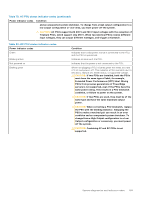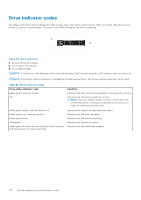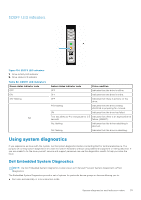Dell PowerEdge XE2420 EMC Installation and Service Manual - Page 167
iDRAC Direct LED indicator codes, NIC indicator codes
 |
View all Dell PowerEdge XE2420 manuals
Add to My Manuals
Save this manual to your list of manuals |
Page 167 highlights
iDRAC Direct LED indicator codes The iDRAC Direct LED indicator lights up to indicate that the port is connected and is being used as a part of the iDRAC subsystem. You can configure iDRAC Direct by using a USB to micro USB (type AB) cable, which you can connect to your laptop or tablet. Cable length should not exceed 3 feet (0.91 meters). Performance could be affected by cable quality. The following table describes iDRAC Direct activity when the iDRAC Direct port is active: Figure 130. iDRAC Direct LED indicator 1. iDRAC Direct LED indicator Table 77. iDRAC Direct LED indicator codes iDRAC Direct LED indicator code Condition Solid green for two seconds Indicates that the laptop or tablet is connected. Blinking green (on for two seconds and off for two seconds) Indicates that the laptop or tablet connected is recognized. Powers off Indicates that the laptop or tablet is unplugged. NIC indicator codes Each NIC on the back of the system has indicators that provide information about the activity and link status. The activity LED indicator indicates if data is flowing through the NIC, and the link LED indicator indicates the speed of the connected network. Figure 131. NIC indicator codes 1. Link LED indicator 2. Activity LED indicator Table 78. NIC indicator codes NIC indicator codes Link and activity indicators are off. Condition Indicates that the NIC is not connected to the network. System diagnostics and indicator codes 167