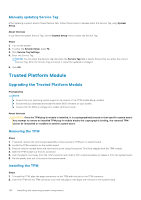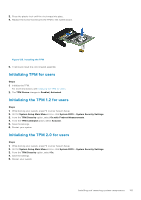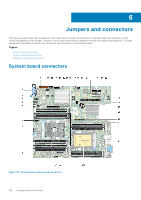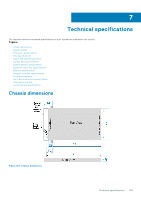Dell PowerEdge XE2420 EMC Installation and Service Manual - Page 154
System board jumper settings, Disabling a forgotten password
 |
View all Dell PowerEdge XE2420 manuals
Add to My Manuals
Save this manual to your list of manuals |
Page 154 highlights
System board jumper settings For information about resetting the password jumper to disable a password, see the Disabling a forgotten password section. Table 49. System board jumper settings Jumper Setting PWRD_EN Description The BIOS password feature is enabled. NVRAM_CLR The BIOS password feature is disabled. The BIOS password is now disabled and you are not allowed to set a new password. The BIOS configuration settings are retained at system boot. The BIOS configuration settings are cleared at system boot. CAUTION: Be careful when changing the BIOS settings. The BIOS interface is designed for advanced users. Any change in the setting could prevent your system from starting correctly and you might have potential loss of data. Disabling a forgotten password The software security features of the system include a system password and a setup password. The password jumper enables or disables password features and clears any password(s) currently in use. Prerequisites CAUTION: Many repairs may only be done by a certified service technician. You should only perform troubleshooting and simple repairs as authorized in your product documentation, or as directed by the online or telephone service and support team. Damage due to servicing that is not authorized by Dell is not covered by your warranty. Read and follow the safety instructions that are shipped with your product. Steps 1. Power off the system, and all the attached peripherals, and disconnect the system from the electrical outlet. 2. Remove the system cover. 3. Move the jumper on the system board from pins 2 and 4 to pins 4 and 6. 4. Replace the system cover. NOTE: The existing passwords are not disabled (erased) until the system boots with the jumper on pins 4 and 6. However, before you assign a new system and/or setup password, you must move the jumper back to pins 2 and 4. NOTE: If you assign a new system and/or setup password with the jumper on pins 4 and 6, the system disables the new password(s) the next time it boots. 5. Reconnect the system and all the attached peripherals. 6. Power off the system. 7. Remove the system cover. 8. Move the jumper on the system board from pins 4 and 6 to pins 2 and 4. 9. Replace the system cover. 10. Reconnect the system to the electrical outlet and power on the system, and all the attached peripherals. 11. Assign a new system and/or setup password. 154 Jumpers and connectors