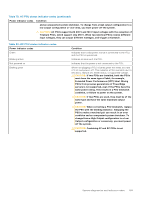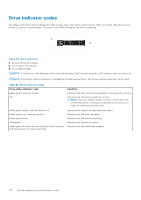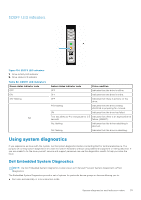Dell PowerEdge XE2420 EMC Installation and Service Manual - Page 166
System diagnostics and indicator codes, System health and system ID indicator codes
 |
View all Dell PowerEdge XE2420 manuals
Add to My Manuals
Save this manual to your list of manuals |
Page 166 highlights
8 System diagnostics and indicator codes The diagnostic indicators on the system front panel display system status during system startup. Topics: • System health and system ID indicator codes • iDRAC Direct LED indicator codes • NIC indicator codes • Power supply unit indicator codes • Drive indicator codes • Using system diagnostics System health and system ID indicator codes The system health and system ID indicator is located on the left control panel of the system. Figure 129. System health and system ID indicator 1. System health and system ID indicator Table 76. System health and system ID indicator codes System health and system ID indicator code Condition Solid blue Indicates that the system is powered on, is healthy, and system ID mode is not active. Press the system health and system ID button to switch to system ID mode. Blinking blue Indicates that the system ID mode is active. Press the system health and system ID button to switch to system health mode. Solid amber Indicates that the system is in fail-safe mode. If the problem persists, see the Getting help section. Blinking amber Indicates that the system is experiencing a fault. Check the System Event Log for specific error messages. For information about the event and error messages generated by the system firmware and agents that monitor system components, go to qrl.dell.com > Look Up > Error Code, type the error code, and then click Look it up. 166 System diagnostics and indicator codes