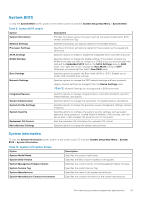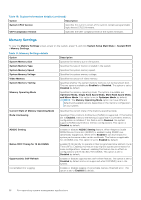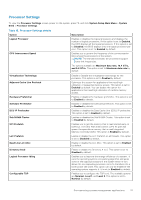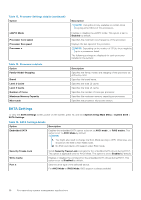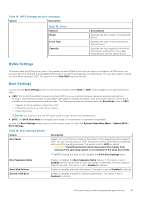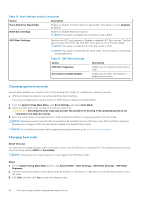Dell PowerEdge XE2420 EMC Installation and Service Manual - Page 40
Choosing system boot mode, Changing boot order, Table 16. Boot Settings details continued
 |
View all Dell PowerEdge XE2420 manuals
Add to My Manuals
Save this manual to your list of manuals |
Page 40 highlights
Table 16. Boot Settings details (continued) Option Description Hard-disk Drive Placeholder Enables or disables the Hard-disk drive placeholder. This option is set to Disabled by default. BIOS Boot Settings Enables or disables BIOS boot options. NOTE: This option is enabled only if the boot mode is BIOS. UEFI Boot Settings Specifies the UEFI boot sequence. Enables or disables UEFI Boot options. The Boot options include IPv4 PXE and IPv6 PXE. This option is set to IPv4 by default. NOTE: This option is enabled only if the boot mode is UEFI. NOTE: This option controls the UEFI boot order. The first option in the list will be attempted first. Table 17. UEFI Boot Settings Option UEFI Boot Sequence Boot Options Enable/Disable Description Enables you to change the boot device order. Enables you to select the enabled or disabled boot devices Choosing system boot mode System Setup enables you to specify one of the following boot modes for installing your operating system: ● UEFI boot mode (the default), is an enhanced 64-bit boot interface. If you have configured your system to boot to UEFI mode, it replaces the system BIOS. 1. From the System Setup Main Menu, click Boot Settings, and select Boot Mode. 2. Select the UEFI boot mode you want the system to boot into. CAUTION: Switching the boot mode may prevent the system from booting if the operating system is not installed in the same boot mode. 3. After the system boots in the specified boot mode, proceed to install your operating system from that mode. NOTE: Operating systems must be UEFI-compatible to be installed from the UEFI boot mode. DOS and 32-bit operating systems do not support UEFI and can only be installed from the BIOS boot mode. NOTE: For the latest information about supported operating systems, go to www.dell.com/ossupport. Changing boot order About this task You may have to change the boot order if you want to boot from a USB key or an optical drive. The following instructions may vary if you have selected BIOS for Boot Mode. NOTE: Changing the drive boot sequence is only supported in BIOS boot mode. Steps 1. On the System Setup Main Menu screen, click System BIOS > Boot Settings > UEFI Boot Settings > UEFI Boot Sequence. 2. Use the arrow keys to select a boot device, and use the plus (+) and minus (-) sign keys to move the device down or up in the order. 3. Click Exit, and then click Yes to save the settings on exit. 40 Pre-operating system management applications