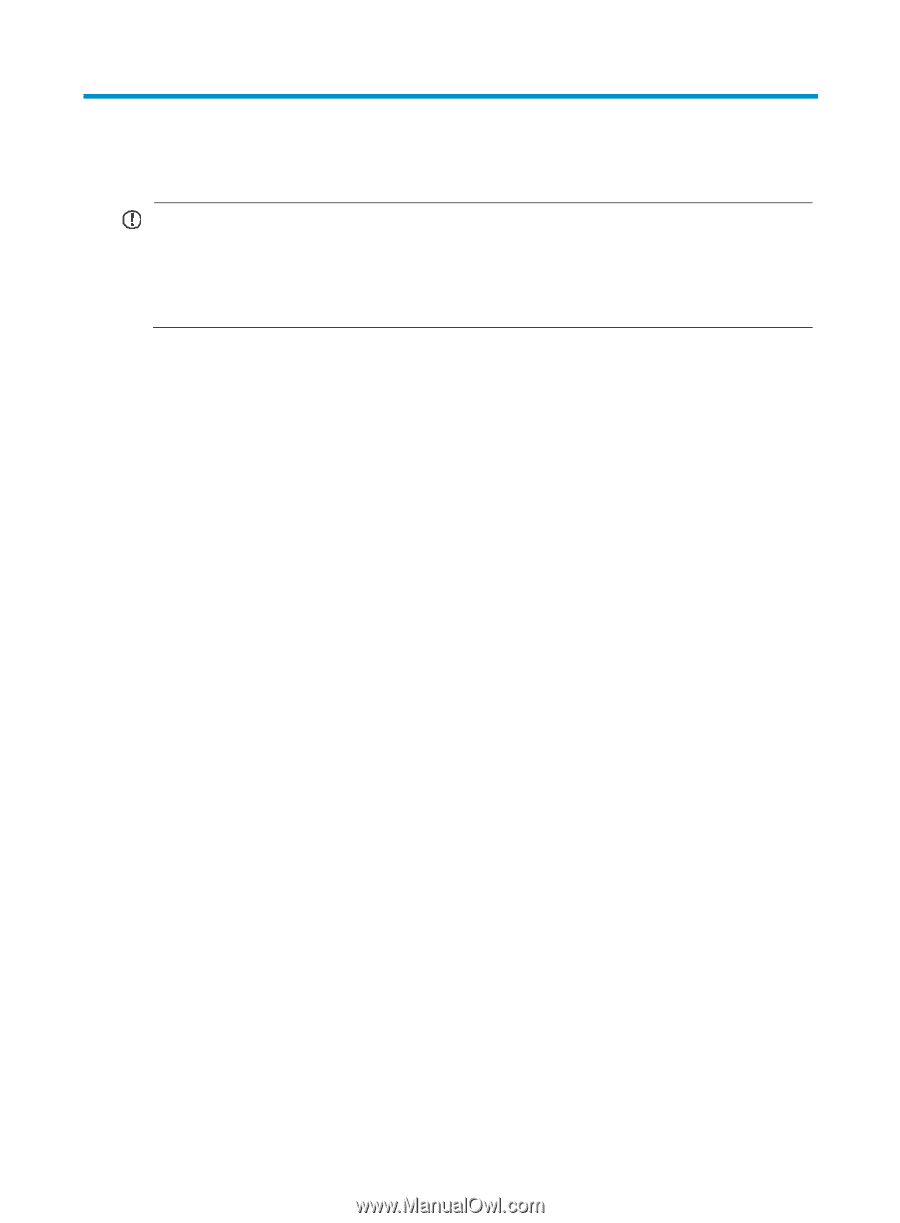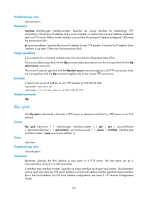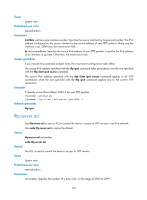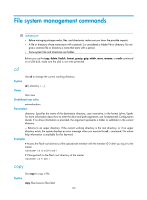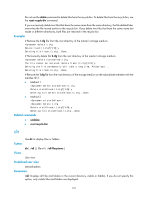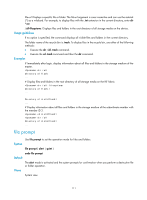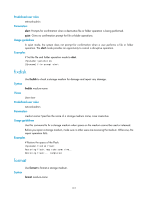HP 6125XLG R2306-HP 6125XLG Blade Switch Fundamentals Command Reference - Page 114
File system management commands, cd, copy
 |
View all HP 6125XLG manuals
Add to My Manuals
Save this manual to your list of manuals |
Page 114 highlights
File system management commands IMPORTANT: • Before managing storage media, files, and directories, make sure you know the possible impacts. • A file or directory whose name starts with a period (.) is considered a hidden file or directory. Do not give a common file or directory a name that starts with a period. • Some system files and directories are hidden. Before you use the copy, delete, fixdisk, format, gunzip, gzip, mkdir, move, rename, or rmdir command on a USB disk, make sure the disk is not write protected. cd Use cd to change the current working directory. Syntax cd { directory | .. } Views User view Predefined user roles network-admin Parameters directory: Specifies the name of the destination directory, case insensitive, in the format [drive:/]path. For more information about how to enter the drive and path arguments, see Fundamentals Configuration Guide. If no drive information is provided, the argument represents a folder or subfolder in the current directory. ..: Returns to an upper directory. If the current working directory is the root directory, or if no upper directory exists, the system displays an error message when you execute the cd .. command. No online help information is available for this keyword. Examples # Access the Flash root directory of the subordinate member with the member ID 2 after you log in to the master. cd slot2#flash:/ # Change back to the Flash root directory of the master. cd flash:/ copy Use copy to copy a file. Syntax copy fileurl-source fileurl-dest 107