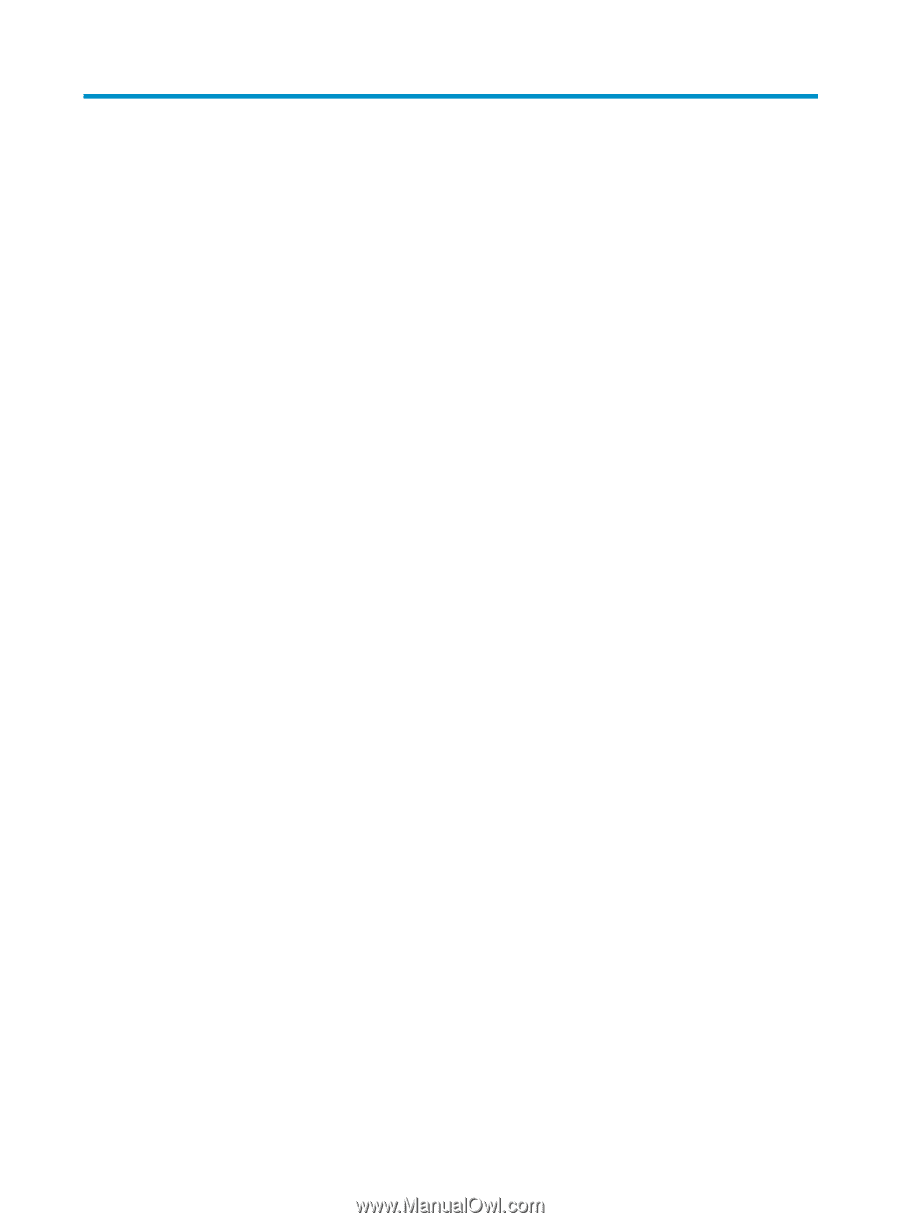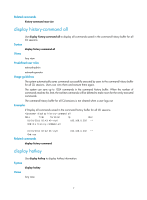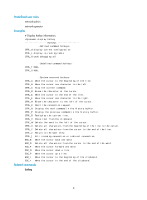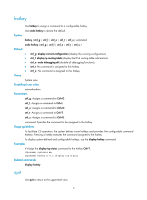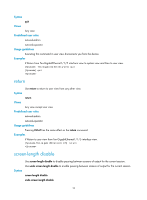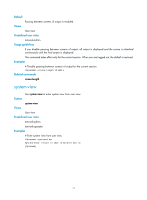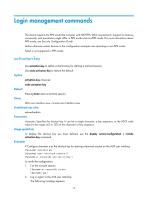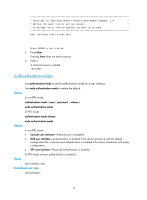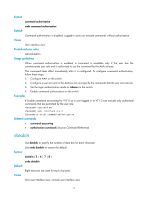HP 6125XLG R2306-HP 6125XLG Blade Switch Fundamentals Command Reference - Page 19
Login management commands, activation-key - configuration guide
 |
View all HP 6125XLG manuals
Add to My Manuals
Save this manual to your list of manuals |
Page 19 highlights
Login management commands The device supports the FIPS mode that complies with NIST FIPS 140-2 requirements. Support for features, commands, and parameters might differ in FIPS mode and non-FIPS mode. For more information about FIPS mode, see Security Configuration Guide. Unless otherwise noted, devices in the configuration examples are operating in non-FIPS mode. Telnet is not supported in FIPS mode. activation-key Use activation-key to define a shortcut key for starting a terminal session. Use undo activation-key to restore the default. Syntax activation-key character undo activation-key Default Pressing Enter starts a terminal session. Views AUX user interface view, console user interface view Predefined user roles network-admin Parameters character: Specifies the shortcut key. It can be a single character, a key sequence, or the ASCII code value (in the range of 0 to 127) of the character or key sequence. Usage guidelines To display the shortcut key you have defined, use the display current-configuration | include activation-key command. Examples # Configure character s as the shortcut key for starting a terminal session on the AUX user interface. system-view [Sysname] user-interface console 0 [Sysname-ui-console0] activation-key s To verify the configuration: 1. Exit the console session. [Sysname-ui-console0] return quit 2. Log in again to the AUX user interface. The following message appears: 12