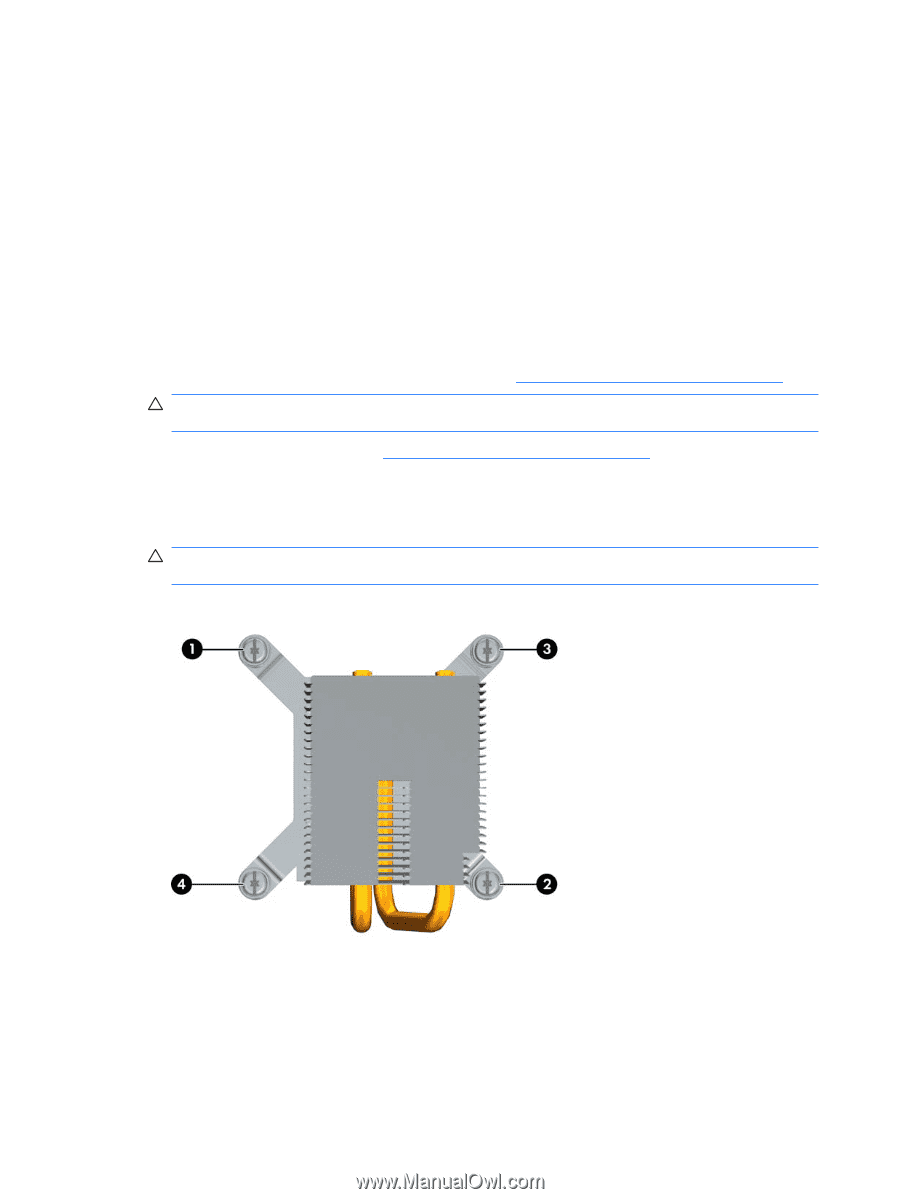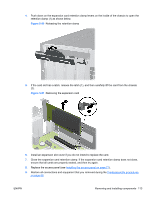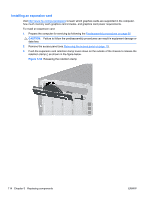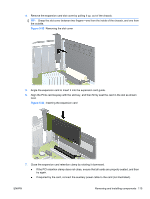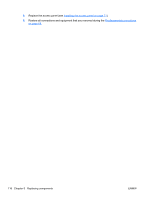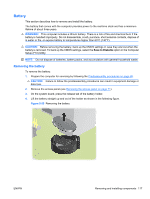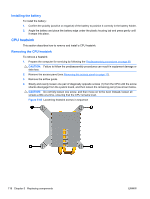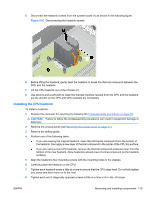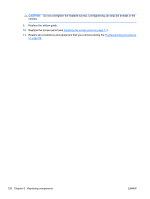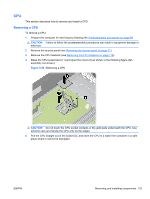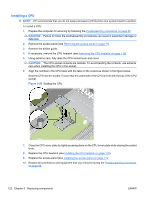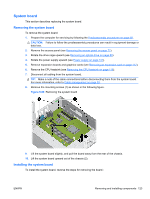HP Z200 HP Z200 SFF Workstation Maintenance and Service Guide - Page 130
Installing the battery, CPU heatsink, Removing the CPU heatsink
 |
View all HP Z200 manuals
Add to My Manuals
Save this manual to your list of manuals |
Page 130 highlights
Installing the battery To install the battery: 1. Confirm the polarity (positive or negative) of the battery to position it correctly in the battery holder. 2. Angle the battery and place the battery edge under the plastic housing tab and press gently until it snaps into place. CPU heatsink This section describes how to remove and install a CPU heatsink. Removing the CPU heatsink To remove a heatsink: 1. Prepare the computer for servicing by following the Predisassembly procedures on page 68. CAUTION: Failure to follow the predisassembly procedures can result in equipment damage or data loss. 2. Remove the access panel (see Removing the access panel on page 71). 3. Remove the airflow guide. 4. Slowly and evenly loosen one pair of diagonally opposite screws (1) from the CPU until the screw shanks disengage from the system board, and then loosen the remaining pair (2) as shown below. CAUTION: Do not fully loosen one screw, and then move on to the next. Instead, loosen all screws a little at a time, ensuring that the CPU remains level. Figure 5-56 Loosening heatsink screws in sequence 118 Chapter 5 Replacing components ENWW