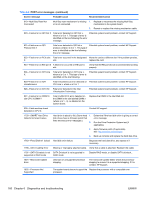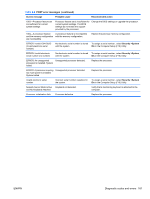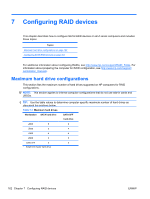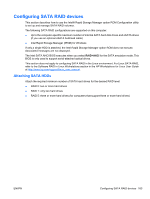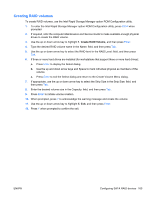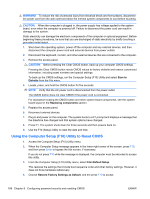HP Z200 HP Z200 SFF Workstation Maintenance and Service Guide - Page 177
Creating RAID volumes, use the Intel Rapid Storage Manager option ROM Configuration utility.
 |
View all HP Z200 manuals
Add to My Manuals
Save this manual to your list of manuals |
Page 177 highlights
Creating RAID volumes To create RAID volumes, use the Intel Rapid Storage Manager option ROM Configuration utility. 1. To enter the Intel Rapid Storage Manager option ROM Configuration utility, press Ctrl+l when prompted. 2. If required, refer the computer Maintenance and Service Guide to make available enough physical drives to create the RAID volume. 3. Use the up or down arrow key to highlight 1. Create RAID Volume, and then press Enter. 4. Type the desired RAID volume name in the Name: field, and then press Tab. 5. Use the up or down arrow key to select the RAID level in the RAID Level: field, and then press Tab. 6. If three or more hard drives are installed (for workstations that support three or more hard drives): a. Press Enter to display the Select dialog. b. Use the up and down arrow keys and Space to mark individual physical as members of the volume. c. Press Enter to exit the Select dialog and return to the Create Volume Menu dialog. 7. If appropriate, use the up or down arrow key to select the Strip Size in the Strip Size: field, and then press Tab. 8. Enter the desired volume size in the Capacity: field, and then press Tab. 9. Press Enter to initiate volume creation. 10. When prompted, press Y to acknowledge the warning message and create the volume. 11. Use the up or down arrow key to highlight 5. Exit, and then press Enter. 12. Press Y when prompted to confirm the exit. ENWW Configuring SATA RAID devices 165