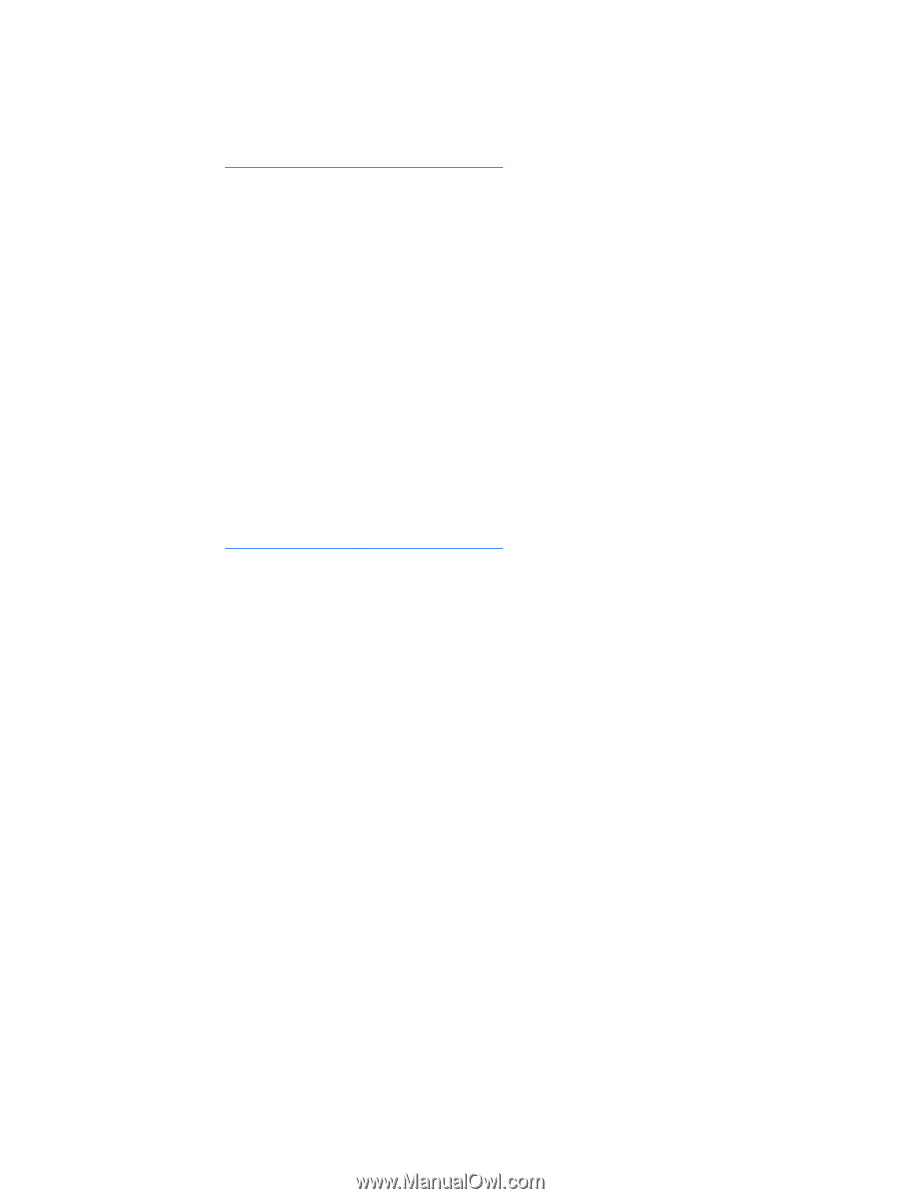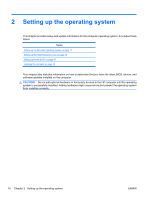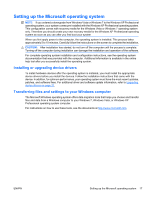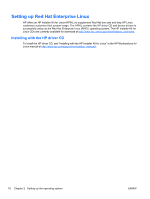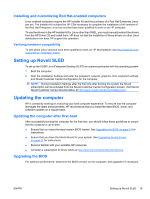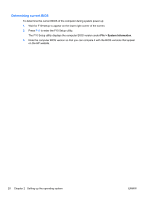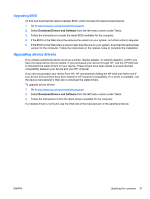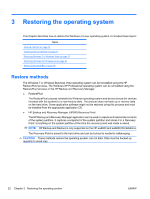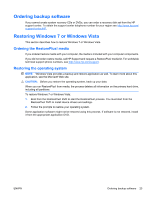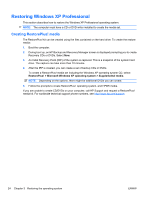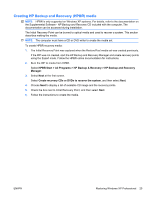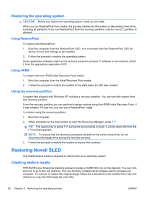HP Z200 HP Z200 SFF Workstation Maintenance and Service Guide - Page 33
Upgrading BIOS, Upgrading device drivers - bios update
 |
View all HP Z200 manuals
Add to My Manuals
Save this manual to your list of manuals |
Page 33 highlights
Upgrading BIOS To find and download the latest available BIOS, which includes the latest enhancements: 1. Go to http://www.hp.com/go/workstationsupport. 2. Select Download Drivers and Software from the left menu column under Tasks. 3. Follow the instructions to locate the latest BIOS available for the computer. 4. If the BIOS on the Web site is the same as the version on your system, no further action is required. 5. If the BIOS on the Web site is a version later than the one on your system, download the appropriate version for the computer. Follow the instructions in the release notes to complete the installation. Upgrading device drivers If you install a peripheral device (such as a printer, display adapter, or network adapter), confirm you have the latest device drivers loaded. If you purchased your device through HP, visit the HP Web site to download the latest drivers for your device. These drivers have been tested to ensure the best compatibility between your device and your HP computer. If you did not purchase your device from HP, HP recommends visiting the HP Web site first to see if your device and its drivers have been tested for HP computer compatibility. If no driver is available, visit the device manufacturer's Web site to download the latest drivers. To upgrade device drivers: 1. Go to http://www.hp.com/go/workstationsupport. 2. Select Download Drivers and Software from the left menu column under Tasks. 3. Follow the instructions to find the latest drivers available for the computer. If a needed driver is not found, see the Web site of the manufacturer of the peripheral device. ENWW Updating the computer 21