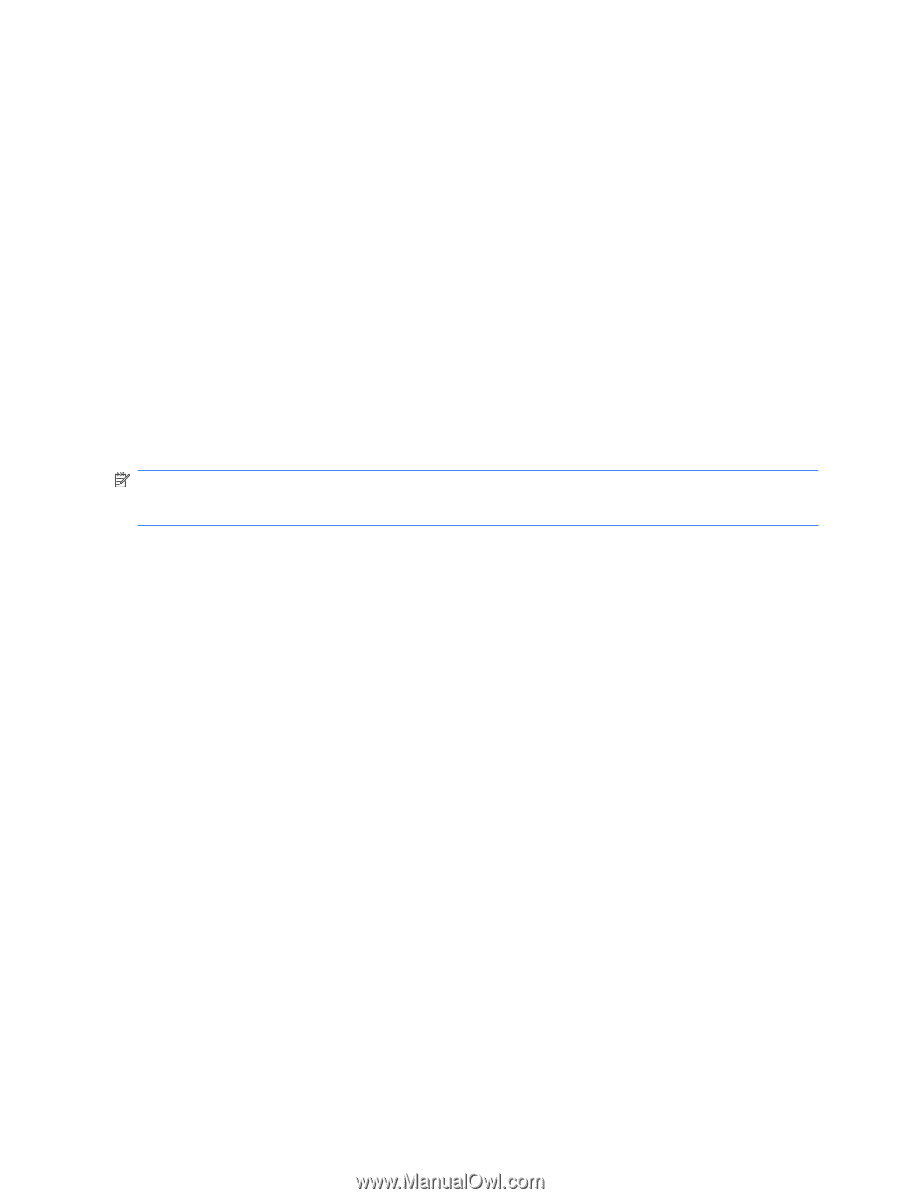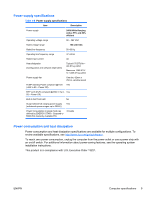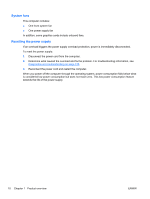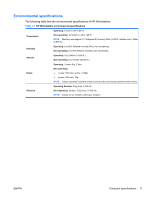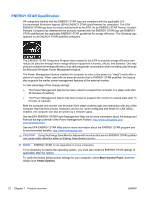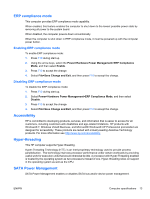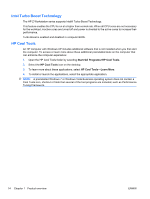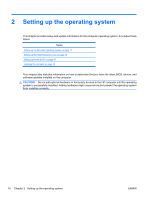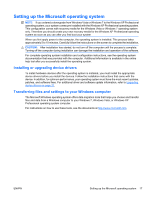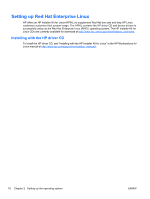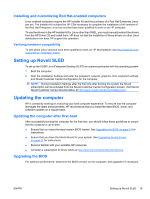HP Z200 HP Z200 SFF Workstation Maintenance and Service Guide - Page 26
Intel Turbo Boost Technology, HP Cool Tools, Start>All Programs>HP Cool Tools - desktop computer
 |
View all HP Z200 manuals
Add to My Manuals
Save this manual to your list of manuals |
Page 26 highlights
Intel Turbo Boost Technology The HP Z Workstation series supports Intel® Turbo Boost Technology. This feature enables the CPU to run at a higher than normal rate. When all CPU cores are not necessary for the workload, inactive cores are turned off and power is diverted to the active cores to increase their performance. Turbo Boost is enabled and disabled in computer BIOS. HP Cool Tools An HP computer with Windows XP includes additional software that is not installed when you first start the computer. To access or learn more about these additional preinstalled tools on the computer that can enhance the computer experience: 1. Open the HP Cool Tools folder by selecting Start>All Programs>HP Cool Tools. 2. Select the HP Cool Tools icon on the desktop. 3. To learn more about these applications, select HP Cool Tools-Learn More. 4. To install or launch the applications, select the appropriate application. NOTE: A preinstalled Windows 7 or Windows Vista Business operating system does not contain a Cool Tools icon, shortcut or folder but several of the tool programs are included, such as Performance Tuning Framework. 14 Chapter 1 Product overview ENWW