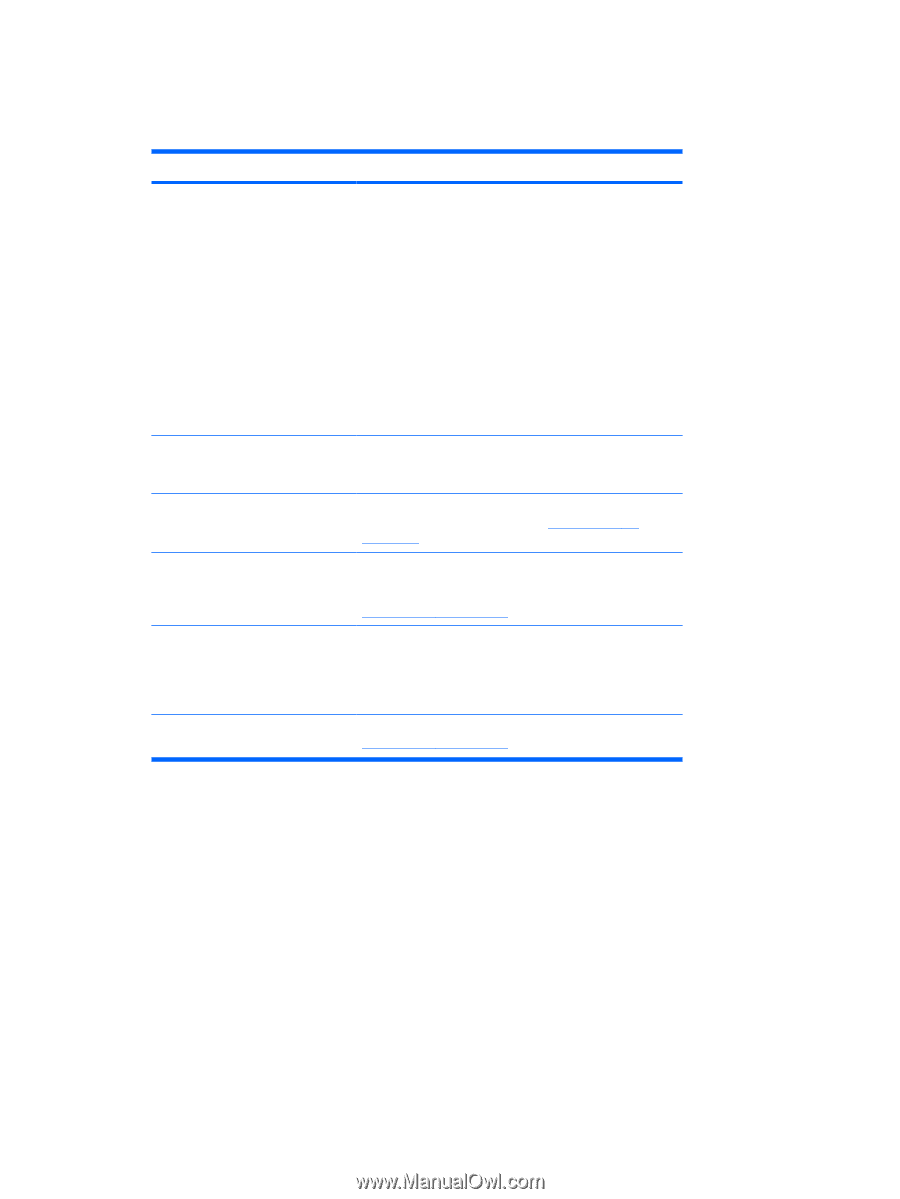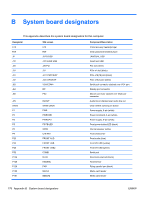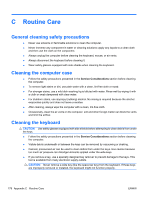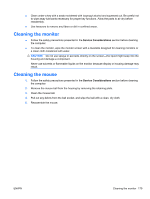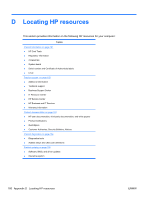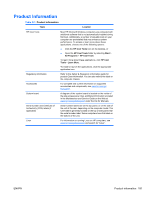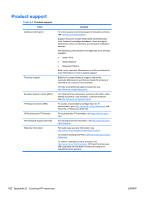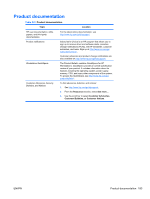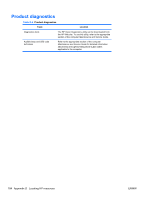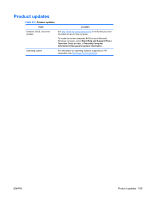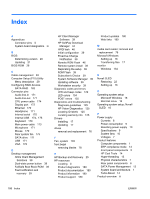HP Z200 HP Z200 SFF Workstation Maintenance and Service Guide - Page 193
Product information, Table D-1
 |
View all HP Z200 manuals
Add to My Manuals
Save this manual to your list of manuals |
Page 193 highlights
Product information Table D-1 Product information Topic Location HP Cool Tools Regulatory information Most HP Microsoft Windows computers are preloaded with additional software that is not automatically installed during first boot. Additionally, a number of valuable tools on your computer are preinstalled that may enhance system performance. To access or learn more about these applications, choose one of the following options: ● Click the HP Cool Tools icon on the desktop, or ● Open the HP Cool Tools folder by selecting Start > All Programs > HP Cool Tools. To learn more about these applications, click HP Cool Tools-Learn More. To install or launch the applications, click the appropriate application icon. Refer to the Safety & Regulatory Information guide for product Class information. You can also refer to the label on the computer chassis. Accessories For complete and current information on supported accessories and components, see www.hp.com/go/ bizsupport. System board A diagram of the system board is located on the inside of the side access panel. Also, additional information is located in the Maintenance and Service Guide on the Web at www.hp.com/go/bizsupport under the link for Manuals. Serial number and Certificate of Authenticity (COA) labels (if applicable) Serial number labels are on the top panel, or on the side of the unit at the rear, depending on the computer model. The COA label is generally located on the top or side panel near the serial number label. Some computers have this label on the bottom of the unit. Linux For information on running Linux on HP computers, see www.hp.com/go/bizsupport and search for "Linux". ENWW Product information 181