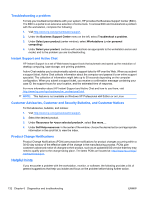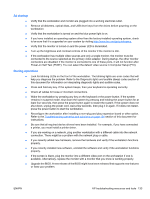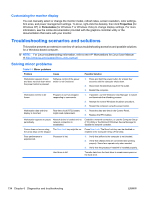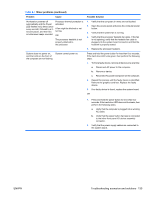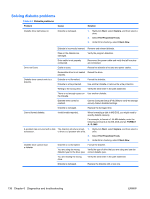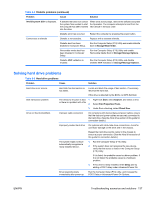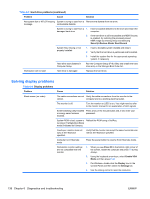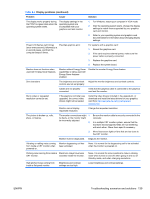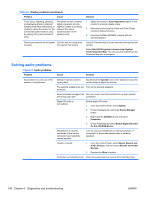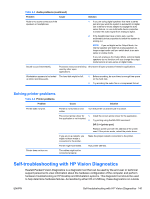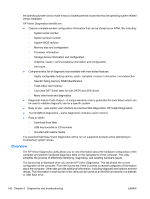HP Z200 HP Z200 SFF Workstation Maintenance and Service Guide - Page 149
Solving hard drive problems, Problem, Cause, Solution, Invalid system disk, Storage>Boot Order
 |
View all HP Z200 manuals
Add to My Manuals
Save this manual to your list of manuals |
Page 149 highlights
Table 6-2 Diskette problems (continued) Problem Cause Solution Invalid system disk is displayed. A diskette that does not contain the system files needed to start the computer has been inserted into the drive. When drive activity stops, remove the diskette and press the Spacebar. The computer attempts to boot from the next device in the boot order. Diskette error has occurred. Restart the computer by pressing the power button. Cannot boot to diskette Diskette is not bootable. Replace with a bootable diskette. Diskette boot has been disabled in Computer Setup. Run the Computer Setup (F10) Utility and enable diskette boot in Storage>Boot Order. Removable media boot has been disabled in Computer Setup. Run the Computer Setup (F10) Utility and enable Removable Media Boot in Storage>Storage Options. Diskette MBR validation is enabled. Run the Computer Setup (F10) Utility and disable Diskette MBR Validation in Storage>Storage Options. Solving hard drive problems Table 6-3 Hard drive problems Problem Cause Solution Hard drive error occurs. Hard disk has bad sectors or has failed. Locate and block the usage of bad sectors. If necessary, reformat the hard disk. If the drive is detected by the BIOS, run DPS Self-test. Disk transaction problem. The directory structure is bad, 1. Right-click Start, select Explore, and select a drive. or there is a problem with a file. 2. Select File>Properties>Tools. 3. Under Error-checking, select Check Now. Drive not found (identified). Improper cable connection On computers with discreet data and power cables, ensure that the data and power cables are securely connected to the hard drive. (See the Hard drive section of this guide for connection details.) Improperly seated hard drive On systems with blind-mate drive connections, check for connector damage on the drive and in the chassis. Reseat the hard drive and its carrier in the chassis to ensure a proper connection. (See the Hard drive section of this guide for connection details.) The system might not have automatically recognized a newly installed device. 1. Run the Computer Setup (F10) Utility. 2. If the system does not recognize the new device, verify that the device is listed in the Computer Setup (F10) Utility. If it is listed, the probable cause is a driver problem. If it is not listed, the probable cause is a hardware problem. 3. If this drive is newly installed, enter Setup and try adding a POST delay under Advanced>Power-On. Drive responds slowly immediately after power-up. Run the Computer Setup (F10) utility, and increase the POST Delay in Advanced>Power-On Options. ENWW Troubleshooting scenarios and solutions 137