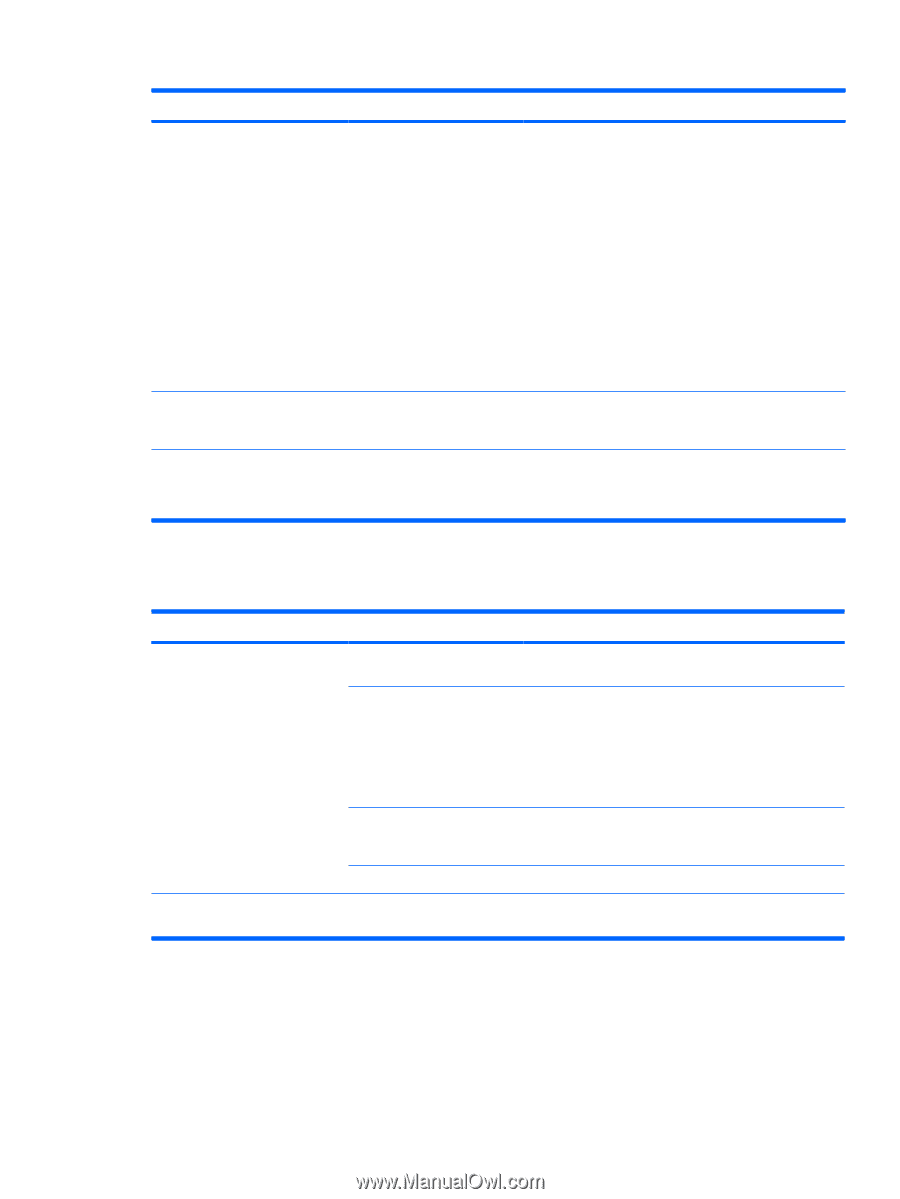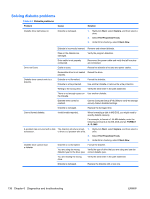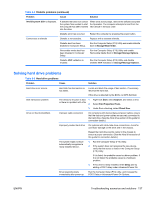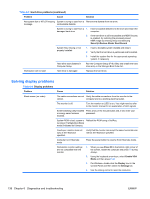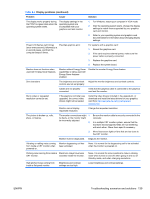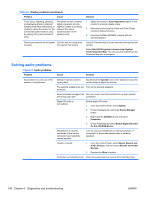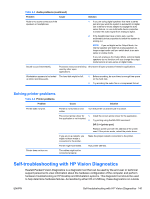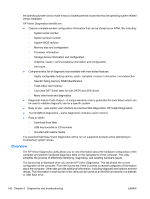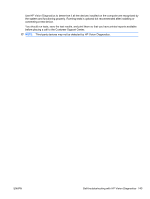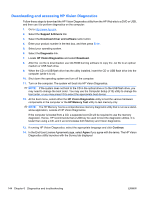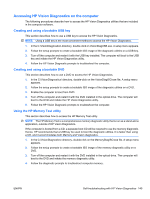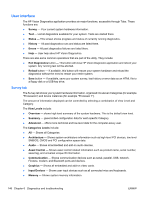HP Z200 HP Z200 SFF Workstation Maintenance and Service Guide - Page 153
Solving printer problems, Self-troubleshooting with HP Vision Diagnostics - workstation network driver
 |
View all HP Z200 manuals
Add to My Manuals
Save this manual to your list of manuals |
Page 153 highlights
Table 6-5 Audio problems (continued) Problem Cause Solution Noise or no sound comes out of the speakers or headphones. 1. If you are using digital speakers that have a stereo jack and you want the system to autoswitch to digital, use a stereo-to-mono adapter to engage the auto sense feature, or use multimedia device properties to switch the audio signal from analog to digital. 2. If the headphones have a mono jack, use the multimedia device properties to switch the system to analog out. NOTE: If you set digital as the Output Mode, the internal speaker and external analog speakers no longer output audio until you switch back to an auto sense or analog mode. If you set analog as the Output Mode, external digital speakers do not function until you change the output mode back to an auto-sense or digital mode. Sound occurs intermittently. Processor resources are being Shut down all open processor-intensive applications. used by other open applications. Workstation appears to be locked The hard disk might be full. up while recording audio. 1. Before recording, be sure there is enough free space on the hard disk. 2. Try recording the audio file in a compressed format. Solving printer problems Table 6-6 Printer problems Problem Cause Solution Printer does not print. Printer is not turned on and online. Turn the printer on and be sure it is online. The correct printer driver for 1. Install the correct printer driver for the application. the application is not installed. 2. Try printing using the MS-DOS command: DIR C:\> [printer port] Replace printer port with the address of the printer used. If the printer works, reload the printer driver. If you are on a network, you might not have made a connection to the printer. Make the proper network connection to the printer. Printer might have failed. Run printer self-test. Printer does not turn on. The cables might not be connected properly. Self-troubleshooting with HP Vision Diagnostics Hewlett-Packard Vision Diagnostics is a diagnostic tool that can be used by the end user or technical support personnel to view information about the hardware configuration of the computer and perform hardware troubleshooting on HP Desktop and Workstation systems. This diagnostic tool should be used to help determine hardware failures. Accessible by either CD or USB key, these diagnostics run outside ENWW Self-troubleshooting with HP Vision Diagnostics 141