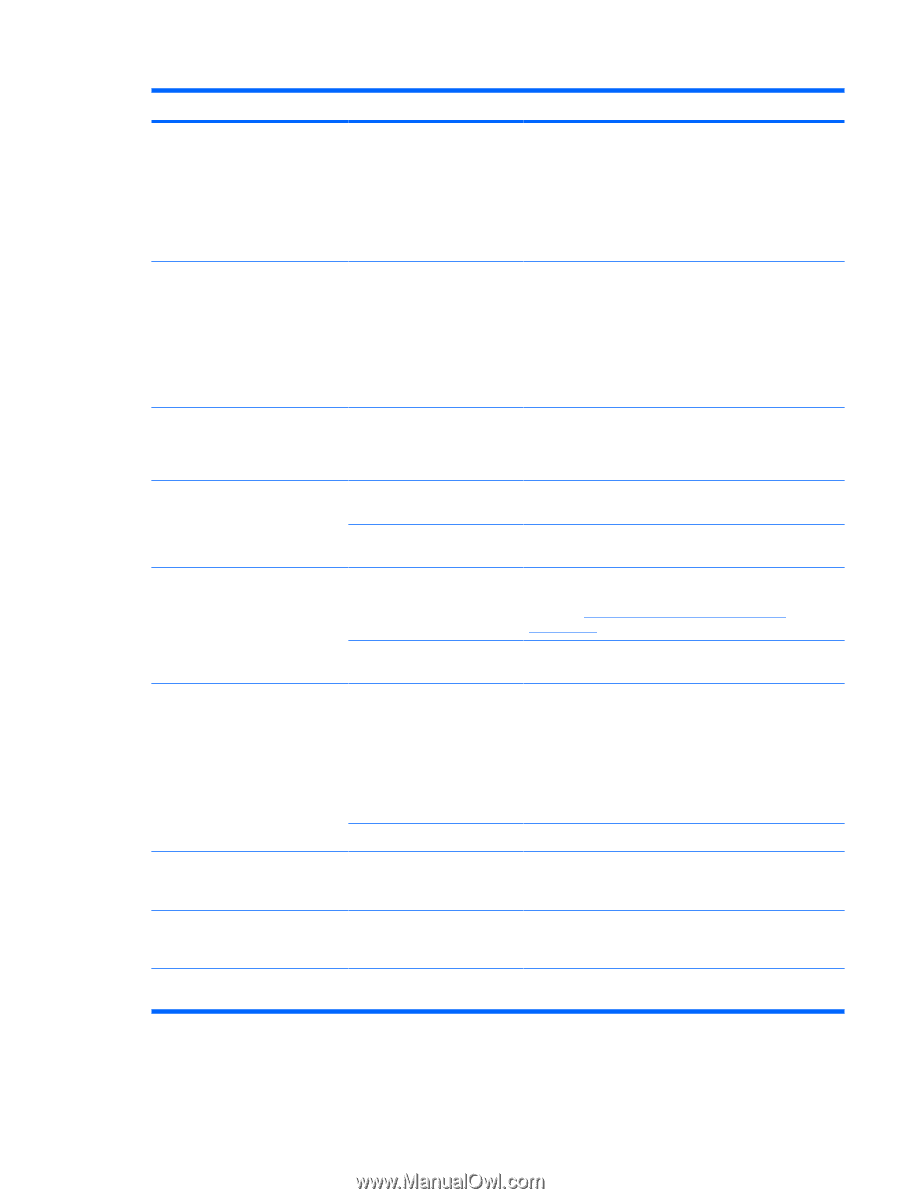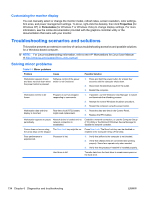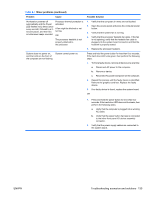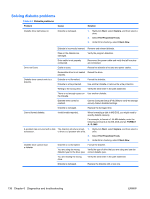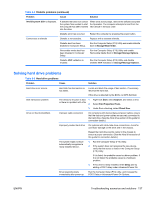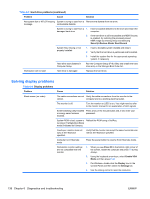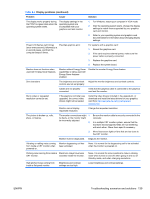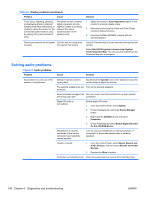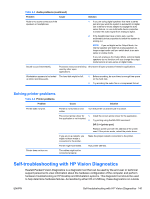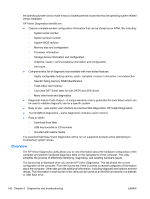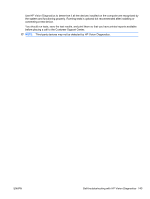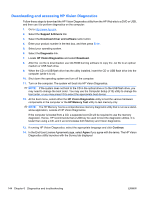HP Z200 HP Z200 SFF Workstation Maintenance and Service Guide - Page 151
Display problems continued, Table 6-4 - error beeps
 |
View all HP Z200 manuals
Add to My Manuals
Save this manual to your list of manuals |
Page 151 highlights
Table 6-4 Display problems (continued) Problem Cause Solution The display works properly during the POST but goes blank when the operating system starts. The display settings in the operating system are incompatible with your graphics card and monitor. 1. For Windows, restart your computer in VGA mode. 2. After the operating system starts, change the display settings to match those supported by your graphics card and monitor. 3. Refer to your operating system and graphics card documentation for information about changing display settings. Power LED flashes red 6 times (once every second), followed by a 2-second pause, and then the computer beeps 6 times. Prevideo graphics error. For systems with a graphics card: 1. Reseat the graphics card. 2. If the card requires external power, make sure the power cable is properly connected. 3. Replace the graphics card. 4. Replace the system board. Monitor does not function when used with Energy Saver features. Monitor without Energy Saver capabilities is being used with Energy Saver features enabled. Disable the monitor Energy Saver feature. Dim characters The brightness and contrast Adjust the monitor brightness and contrast controls. controls are not set properly. Cables are not properly connected. Verify that the graphics cable is connected to the graphics card and the monitor. Blurry video or requested resolution cannot be set. If the graphics controller was upgraded, the correct video drivers might not be loaded. Install the video drivers included in the upgrade kit, or download and install the latest drivers for your graphics card from http://welcome.hp.com/country/us/en/ support.html. Monitor cannot display requested resolution. Change the requested resolution. The picture is broken up, rolls, jitters, or flashes. The monitor connections might 1. be faulty, or the monitor might be incorrectly adjusted. 2. Be sure the monitor cable is securely connected to the computer. In a multiple CRT monitor system, ensure that the monitors' electromagnetic fields are not interfering with each other . Move them apart if necessary. 3. Move fluorescent lights or fans that are too close to the CRT monitor. Monitor must be degaussed. Degauss the monitor. Vibrating or rattling noise coming from inside a CRT monitor when powered on. Monitor degaussing coil has been activated. None. It is normal for the degaussing coil to be activated when the monitor is powered on. Clicking noise coming from inside a Electronic relays have been CRT monitor. activated inside the monitor. None. It is normal for some monitors to make a clicking noise when turned on and off, when going in and out of Standby mode, and when changing resolutions. High pitched noise coming from inside a flat-panel monitor. Brightness and contrast settings are too high. Lower brightness and contrast settings. ENWW Troubleshooting scenarios and solutions 139