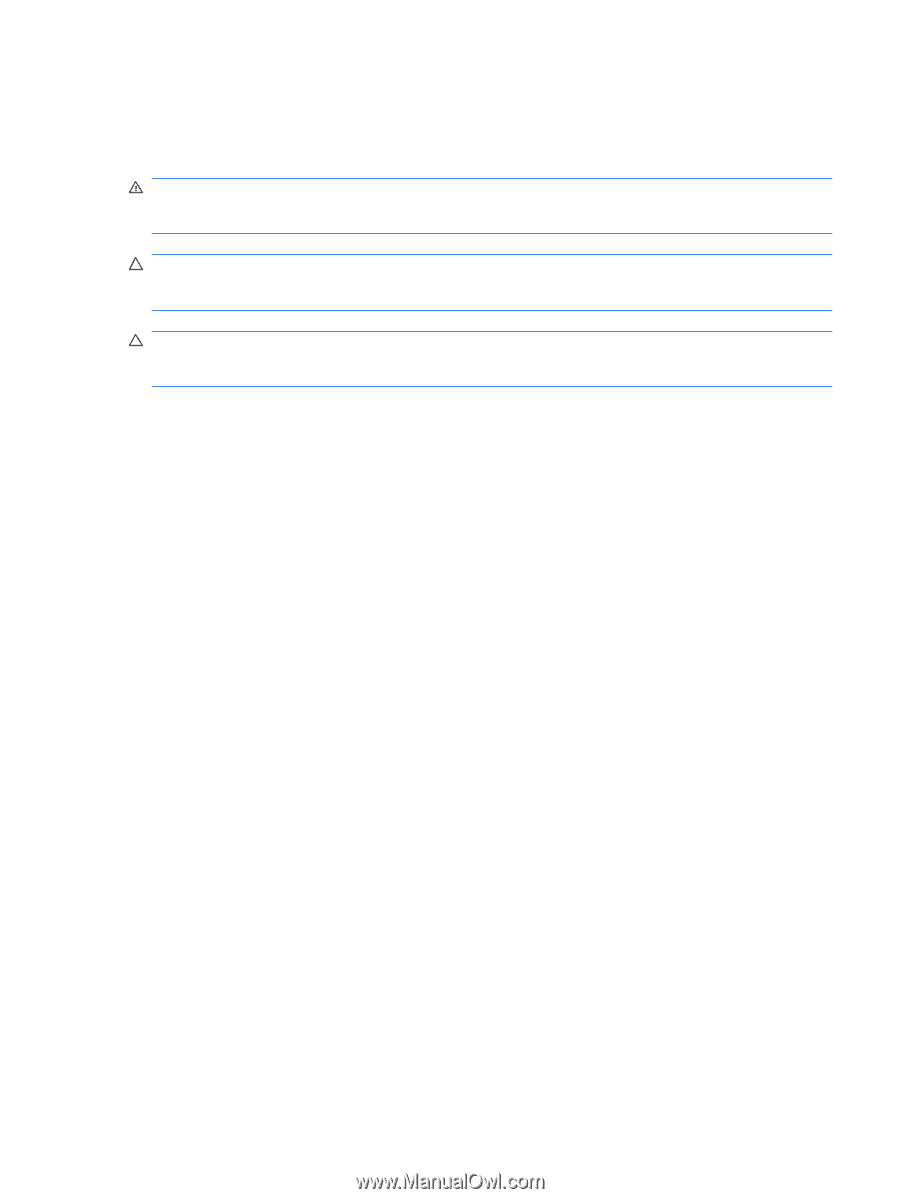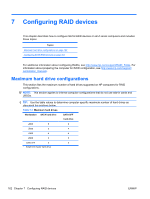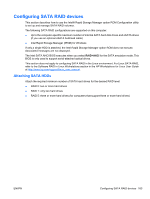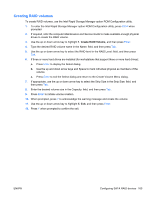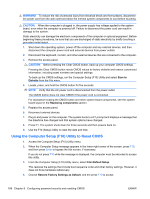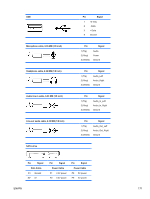HP Z200 HP Z200 SFF Workstation Maintenance and Service Guide - Page 179
Resetting the password jumper, Clearing and Resetting the CMOS, Using the CMOS Button - workstation power supply
 |
View all HP Z200 manuals
Add to My Manuals
Save this manual to your list of manuals |
Page 179 highlights
Resetting the password jumper Use the following procedure to disable the power-on or setup password features and clear the poweron and setup passwords. WARNING! To reduce the risk of personal injury from electrical shock and hot surfaces, be sure to disconnect the power cord from the wall outlet and allow the internal system components to cool before touching. CAUTION: When the computer is plugged in, the power supply has voltage applied to the system board, even when the computer is turned off. Failure to disconnect the power cord can result in damage to the system. CAUTION: Static electricity can damage the electronic components of the computer or optional equipment. Before beginning these procedures, be sure that you are discharged of static electricity by briefly touching a grounded metal object. 1. Shut down the operating system, power off the computer and external devices, and disconnect the computer power cord and external devices from power outlets. 2. Disconnect the keyboard, monitor, and other external devices that are connected to the computer. 3. Remove the access panel. 4. Locate the password header and jumper. The password header is E49. The password jumper is green so it can be easily identified. 5. Verify that the AC power cord is disconnected from the power outlet. 6. Remove the jumper from pins 1 and 2. 7. Replace the access panel. 8. Reconnect the external equipment. 9. Reconnect AC power to the computer. 10. Power on the computer. 11. Wait for the workstation to display the HP splash screen. 12. Repeat steps 1 through 5. 13. Replace the jumper from pins 1 and 2. 14. Repeat steps 7 through 10. 15. Wait for the workstation to boot to the F10 (Setup) Utility. 16. Use the F10 (Setup) Utility to create new passwords. Clearing and Resetting the CMOS This section describes the steps necessary to successfully clear and reset the CMOS. The CMOS of the computer stores password information and information about the computer configuration. Using the CMOS Button To clear CMOS using the Clear CMOS button, use the following procedure: ENWW Resetting the password jumper 167