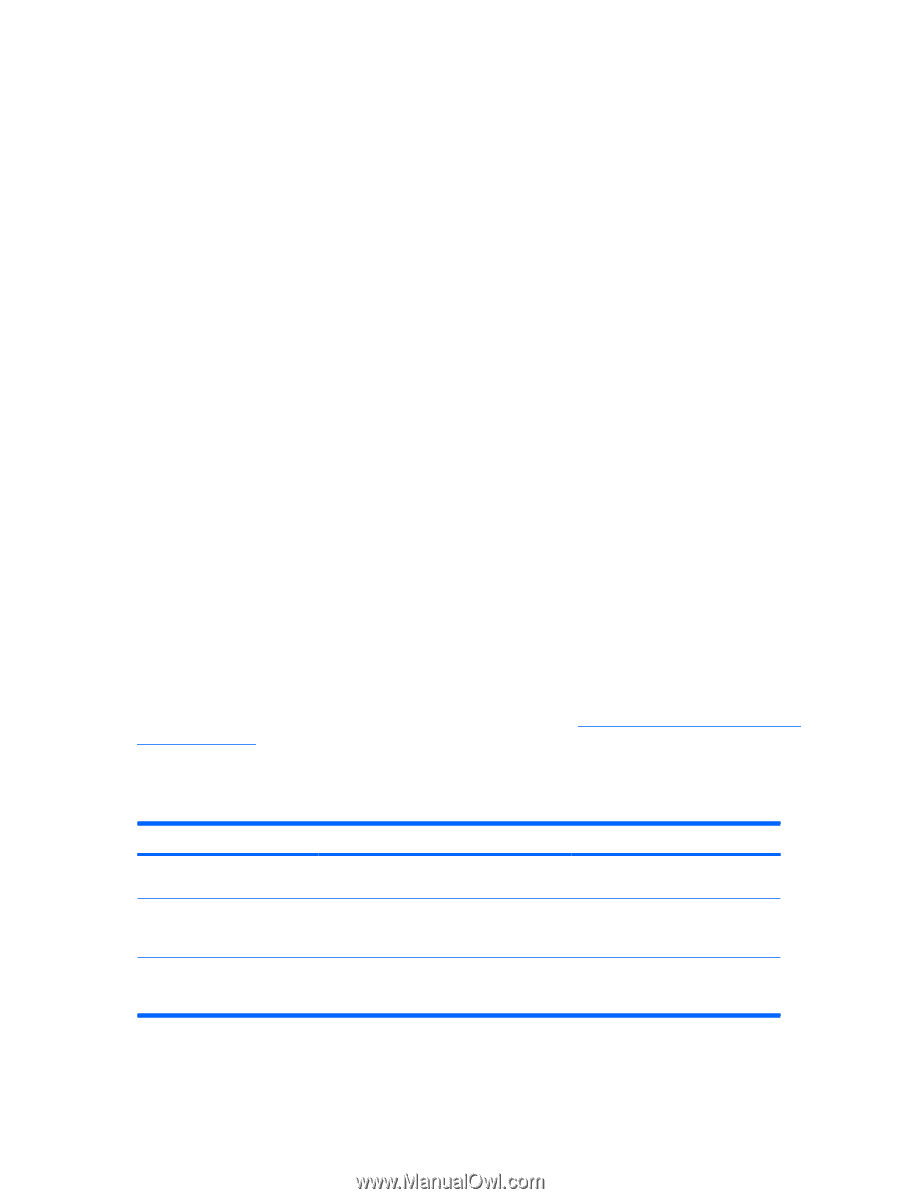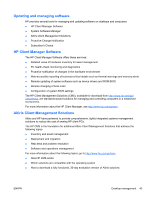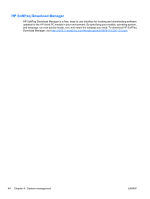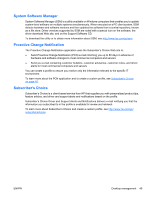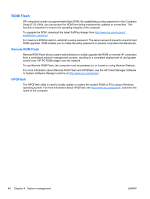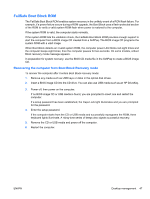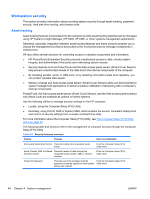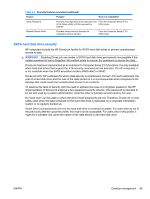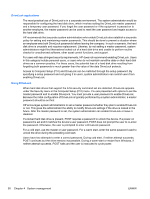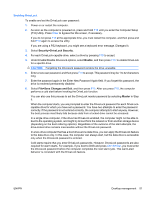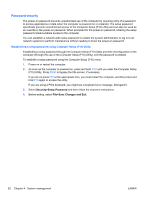HP Z200 HP Z200 SFF Workstation Maintenance and Service Guide - Page 60
Workstation security, Asset tracking - workstation memory
 |
View all HP Z200 manuals
Add to My Manuals
Save this manual to your list of manuals |
Page 60 highlights
Workstation security This section provides information about providing system security through asset tracking, password security, hard disk drive locking, and chassis locks. Asset tracking Asset tracking features incorporated into the computer provide asset tracking data that can be managed using HP Systems Insight Manager (HP SIM), HP CMS, or other systems-management applications. Seamless, automatic integration between asset tracking features and these products enables you to choose the management tool that is best suited to the environment and to leverage investments in existing tools. HP also offers several solutions for controlling access to valuable components and information: ● HP ProtectTools Embedded Security prevents unauthorized access to data, checks system integrity, and authenticates third-party users attempting system access. ● Security features such as ProtectTools and the Side access panel sensor (Smart Cover Sensor) help prevent unauthorized access to the data and to the internal components of the computer. ● By disabling parallel, serial, or USB ports, or by disabling removable-media boot capability, you can protect valuable data assets. ● Memory Change and Side access panel sensor (Smart Cover Sensor) alerts can be forwarded to system management applications to deliver proactive notification of tampering with a computer's internal components. ProtectTools, the Side access panel sensor (Smart Cover Sensor), and the Side access panel solenoid lock (Hood Lock) are available as options on select systems. Use the following utilities to manage security settings on the HP computer: ● Locally, using the Computer Setup (F10) Utility ● Remotely, using the HP CMS or System SSM, which enables the secure, consistent deployment and control of security settings from a simple command line utility For more information about the Computer Setup (F10) Utility, see The Computer Setup (F10) Utility menu on page 32. The following table and sections refer to the management of computer security through the Computer Setup (F10) Utility Table 4-2 Security features overview Feature Purpose How it is established Removable Media Boot Control Prevents booting from removable media drives From the Computer Setup (F10) Utility menu Serial, Parallel, USB, or Infrared Prevents transfer of data through the Interface Control integrated serial, parallel, USB, or infrared interface From the Computer Setup (F10) Utility menu Power-On Password Prevents use of the computer until the From the Computer Setup (F10) password is entered (applies to initial system Utility menu startup and restarts) 48 Chapter 4 System management ENWW