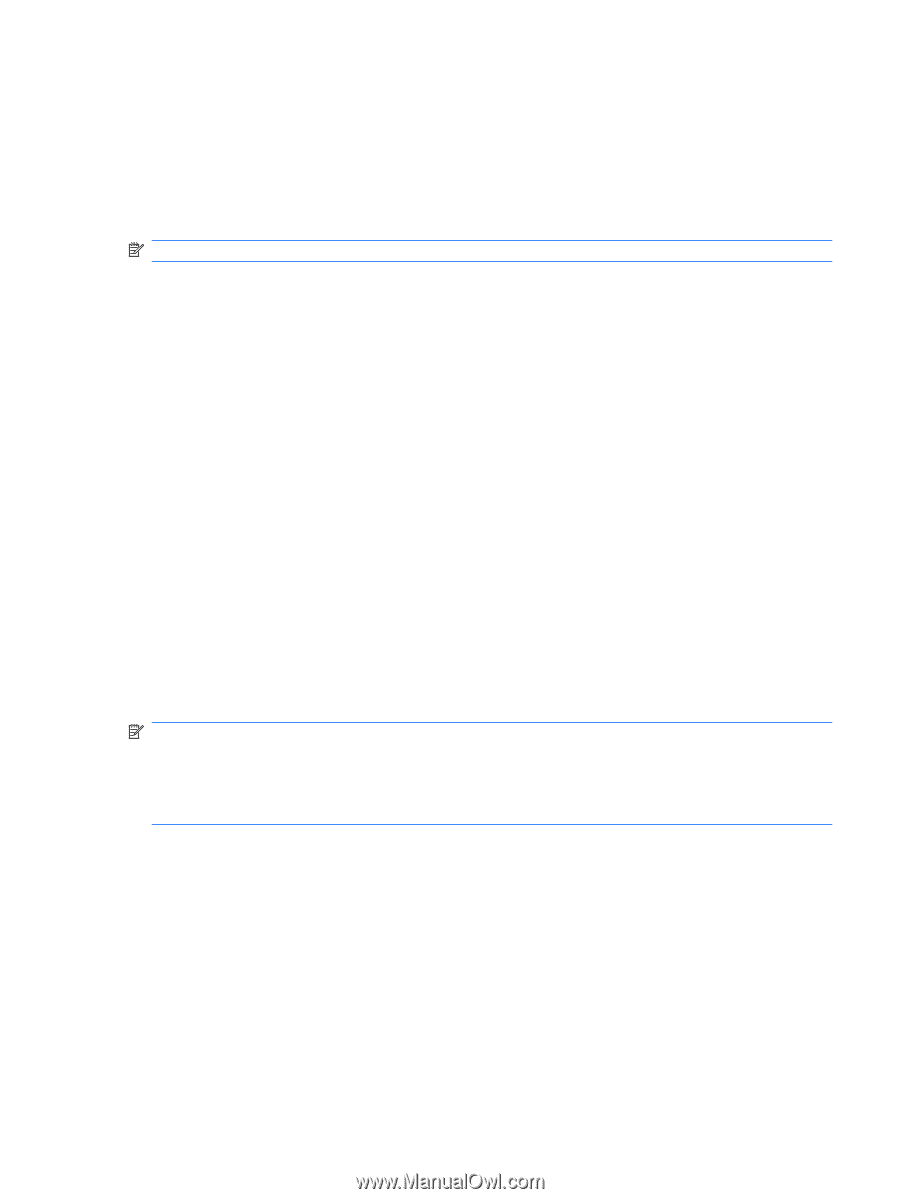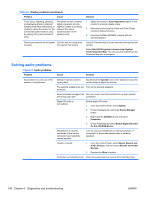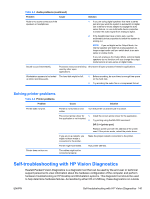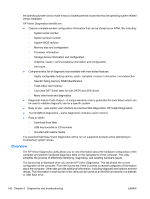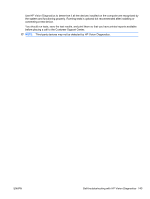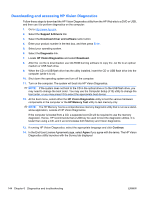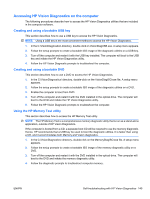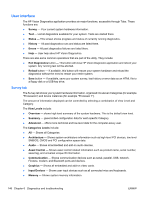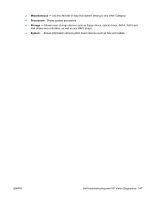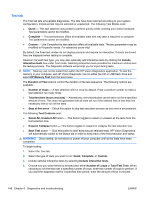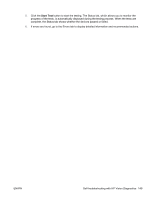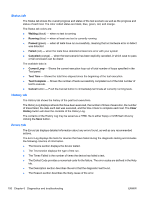HP Z200 HP Z200 SFF Workstation Maintenance and Service Guide - Page 157
Accessing HP Vision Diagnostics on the computer, Creating and using a bootable USB key
 |
View all HP Z200 manuals
Add to My Manuals
Save this manual to your list of manuals |
Page 157 highlights
Accessing HP Vision Diagnostics on the computer The following procedures describe how to access the HP Vision Diagnostics utilities that are included in the computer software. Creating and using a bootable USB key This section describes how to use a USB key to access the HP Vision Diagnostics. NOTE: Using a USB key is the most convenient method to access the HP Vision Diagnostics. 1. In the C:\VisionDiagnostics\ directory, double-click on VisionDiagUSB.exe. A setup menu appears. 2. Follow the setup prompts to create a bootable ISO image of the diagnostic utilities on a USB key. 3. Turn off the computer and restart it with the USB key installed. The computer will boot to the USB key and initiate the HP Vision Diagnostics utility. 4. Follow the HP Vision Diagnostic prompts to troubleshoot the computer. Creating and using a bootable DVD This section describes how to use a DVD to access the HP Vision Diagnostics. 1. In the C:\VisionDiagnostics\ directory, double-click on the VisionDiagISO.exe file. A setup menu appears. 2. Follow the setup prompts to create a bootable ISO image of the diagnostic utilities on a DVD. 3. Enable the computer to boot from DVD. 4. Turn off the computer and restart it with the DVD installed in the optical drive. The computer will boot to the DVD and initiate the HP Vision Diagnostics utility. 5. Follow the HP Vision Diagnostic prompts to troubleshoot the computer. Using the HP Memory Test utility This section describes how to access the HP Memory Test utility. NOTE: The HP Memory Test is a comprehensive memory diagnostic utility that is run as a stand-alone application, outside of HP Vision Diagnostics. If the computer is booted from a CD, a separate boot CD will be required to use the memory diagnostic. Hence, HP recommends that a USB key be used to boot the diagnostic utilities. It is faster than using a CD, and it accommodates both Memory and Vision diagnostics. 1. In the C:\VisionDiagnostics\ directory, double-click on the MemoryDiagISO.exe file. A setup menu appears. 2. Follow the setup prompts to create a bootable ISO image of the memory diagnostic utility on a DVD. 3. Turn off the computer and restart it with the DVD installed in the optical drive. The computer will boot to the DVD and initiate the memory diagnostic utility. 4. Follow the diagnostic prompts to troubleshoot computer memory. ENWW Self-troubleshooting with HP Vision Diagnostics 145