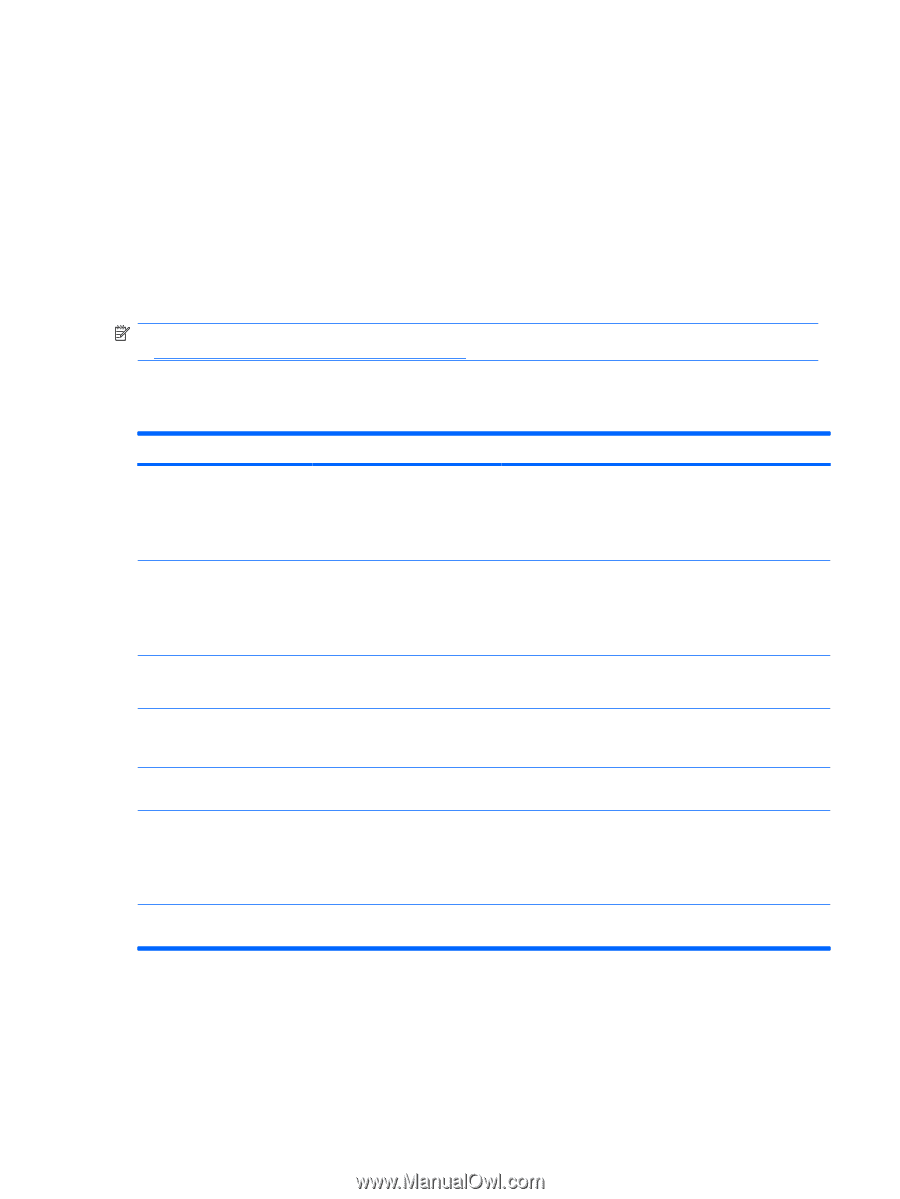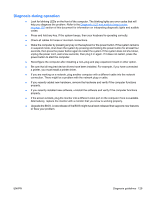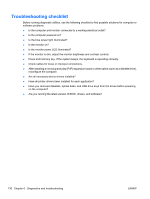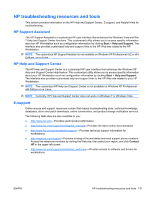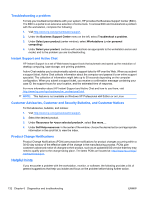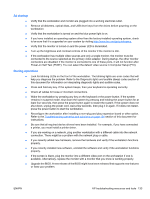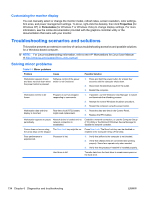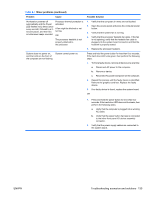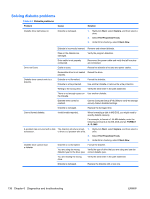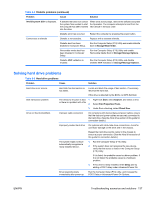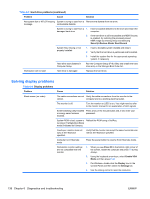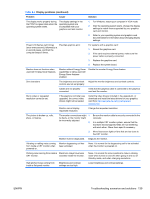HP Z200 HP Z200 SFF Workstation Maintenance and Service Guide - Page 146
Customizing the monitor display, Troubleshooting scenarios and solutions, Solving minor problems - workstation manual
 |
View all HP Z200 manuals
Add to My Manuals
Save this manual to your list of manuals |
Page 146 highlights
Customizing the monitor display You can manually select or change the monitor model, refresh rates, screen resolution, color settings, font sizes, and power management settings. To do so, right-click the desktop, then click Properties (for Windows XP) or Personalize (for Windows 7 or Windows Vista) to change display settings. For more information, see the online documentation provided with the graphics controller utility or the documentation that came with your monitor. Troubleshooting scenarios and solutions This section presents an extensive overview of various troubleshooting scenarios and possible solutions for a Windows-based computer. NOTE: For Linux troubleshooting information, refer to the HP Workstations for Linux User Manual at http://www.hp.com/support/linux_user_manual. Solving minor problems Table 6-1 Minor problems Problem Cause Possible Solution Workstation appears frozen Software control of the power and does not shut down when switch is not functional. the power button is pressed. 1. Press and hold the power button for at least four seconds until the computer shuts down. 2. Disconnect the electrical plug from the outlet. 3. Restart the computer. Workstation seems to be frozen. Program in use has stopped responding to commands. 1. If possible, use the Windows Task Manager to isolate and terminate the offending process. 2. Attempt the normal Windows shutdown procedure. 3. Restart the computer using the power button. Workstation date and time display is incorrect. Real-time clock (RTC) battery might need replacement. 1. Reset the date and time in the Control Panel. 2. Replace the RTC battery. Workstation appears to pause Network driver is loaded and no periodically. network connection is established. Establish a network connection, or use the Computer Setup (F10) Utility or the Microsoft Windows Device Manager to disable the network controller. Cursor does not move using The Num Lock key might be on. Press Num Lock. The Num Lock key can be disabled or the arrow keys on the keypad. enabled in the Computer Setup (F10) Utility. Poor performance is experienced. Processor is hot. 1. Verify that airflow to the computer is not blocked. 2. Verify that chassis fans are connected and working properly. Some fans operate only when needed. 3. Verify that the processor heatsink is installed properly. Hard drive is full. Transfer data from the hard drive to create more space on the hard drive. 134 Chapter 6 Diagnostics and troubleshooting ENWW