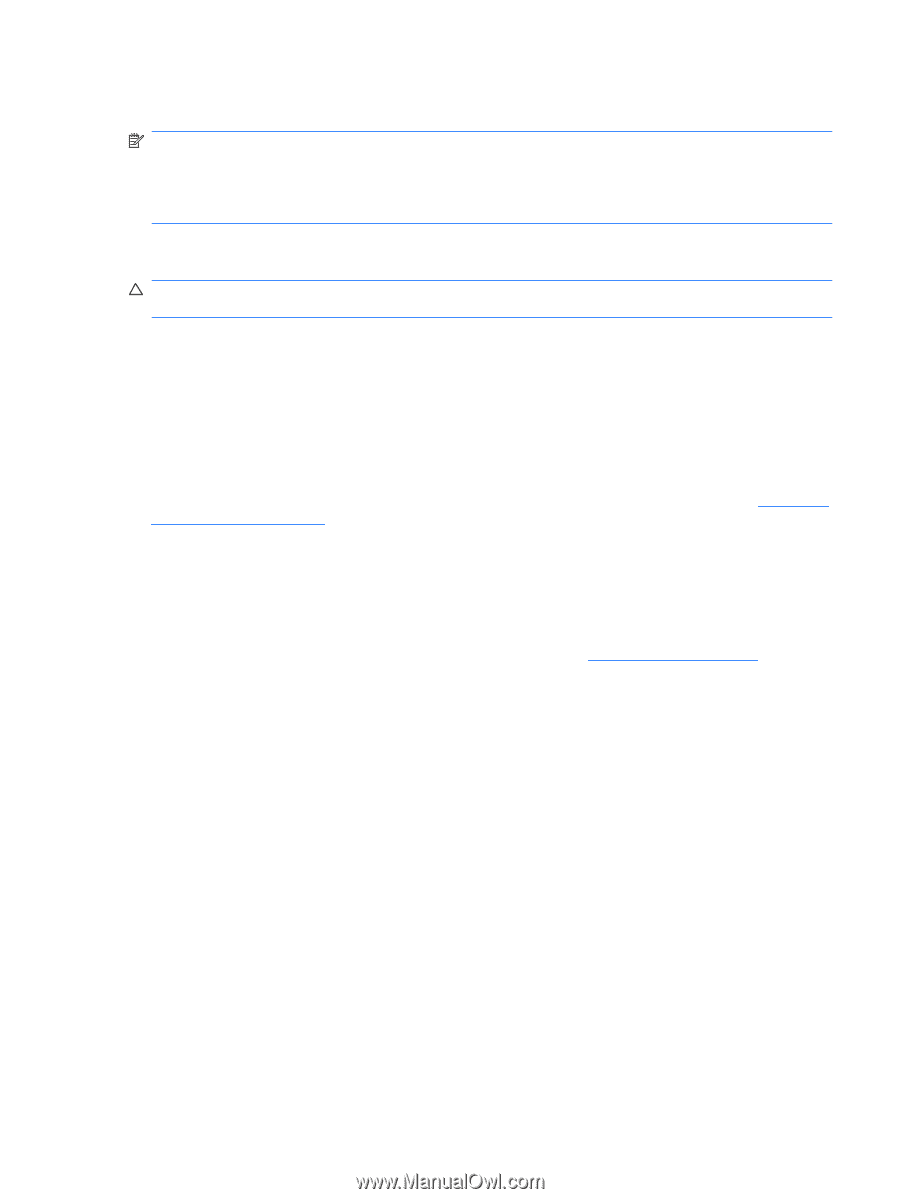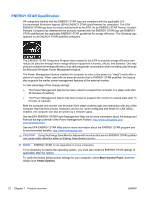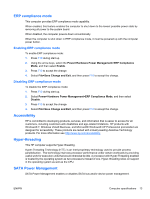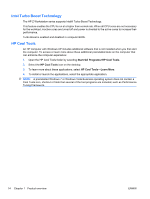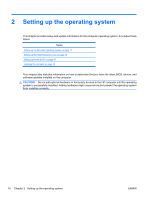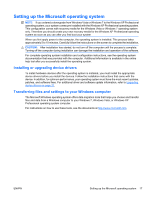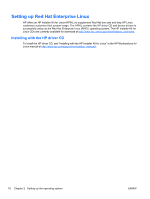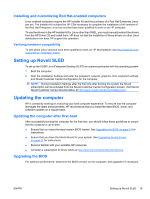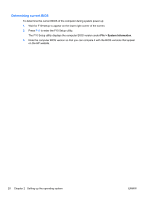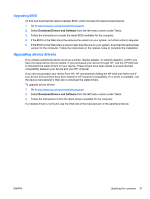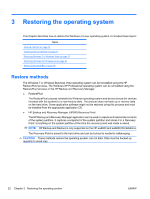HP Z200 HP Z200 SFF Workstation Maintenance and Service Guide - Page 29
Setting up the Microsoft operating system, Installing or upgrading device drivers - windows 7 drivers
 |
View all HP Z200 manuals
Add to My Manuals
Save this manual to your list of manuals |
Page 29 highlights
Setting up the Microsoft operating system NOTE: If you ordered a downgrade from Windows Vista or Windows 7 to the Windows XP Professional operating system, your system comes pre-installed with the Windows XP Professional operating system. This configuration comes with recovery media for the Windows Vista or Windows 7 operating system only. Therefore you should create your own recovery media for the Windows XP Professional operating system as soon as you can after you first boot your system When you first apply power to the computer, the operating system is installed. This process takes approximately 5 to 10 minutes. Carefully follow the instructions on the screen to complete the installation. CAUTION: After installation has started, do not turn off the computer until the process is complete. Turning off the computer during installation can damage the installation and operation of the software. For complete operating system installation and configuration instructions, see the operating system documentation that was provided with the computer. Additional information is available in the online help tool after you successfully install the operating system. Installing or upgrading device drivers To install hardware devices after the operating system is installed, you must install the appropriate device drivers before you install the devices. Follow the installation instructions that came with the device. In addition, for optimum performance, your operating system must have the most recent updates, patches, and software fixes. For additional driver and software update information, refer to Upgrading device drivers on page 21. Transferring files and settings to your Windows computer The Microsoft Windows operating system offers data migration tools that helps you choose and transfer files and data from a Windows computer to your Windows 7, Windows Vista, or Windows XP Professional operating system computer. For instructions on how to use these tools, see the documents at http://www.microsoft.com. ENWW Setting up the Microsoft operating system 17