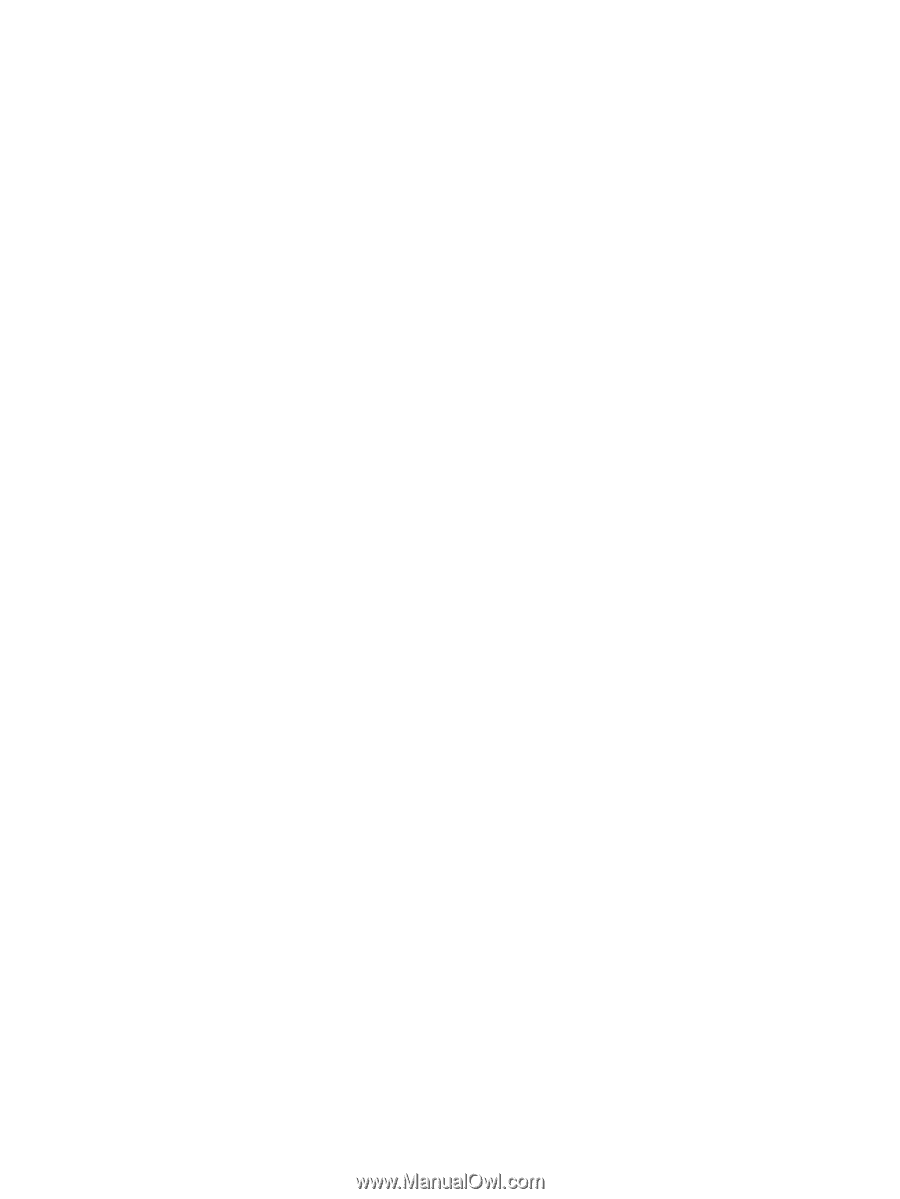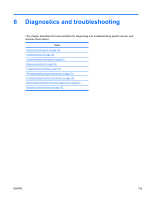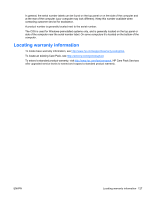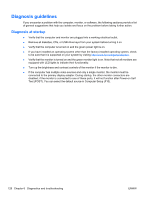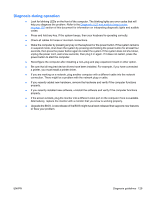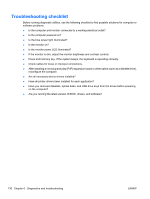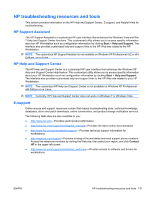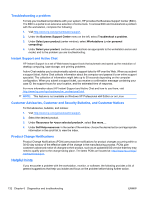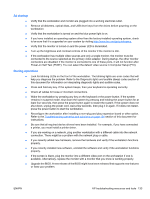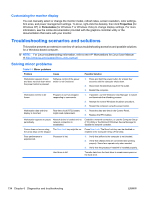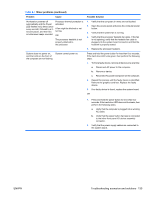HP Z200 HP Z200 SFF Workstation Maintenance and Service Guide - Page 142
Troubleshooting checklist - 5 beeps
 |
View all HP Z200 manuals
Add to My Manuals
Save this manual to your list of manuals |
Page 142 highlights
Troubleshooting checklist Before running diagnostic utilities, use the following checklist to find possible solutions for computer or software problems. ● Is the computer and monitor connected to a working electrical outlet? ● Is the computer powered on? ● Is the blue power light illuminated? ● Is the monitor on? ● Is the monitor power LED illuminated? ● If the monitor is dim, adjust the monitor brightness and contrast controls. ● Press and hold any key. If the system beeps, the keyboard is operating correctly. ● Check cables for loose or improper connections. ● After installing a non-plug and play (PnP) expansion board or other option (such as a diskette drive), reconfigure the computer. ● Are all necessary device drivers installed? ● Have all printer drivers been installed for each application? ● Have you removed diskettes, optical disks, and USB drive keys from the drives before powering on the computer? ● Are you running the latest version of BIOS, drivers, and software? 130 Chapter 6 Diagnostics and troubleshooting ENWW