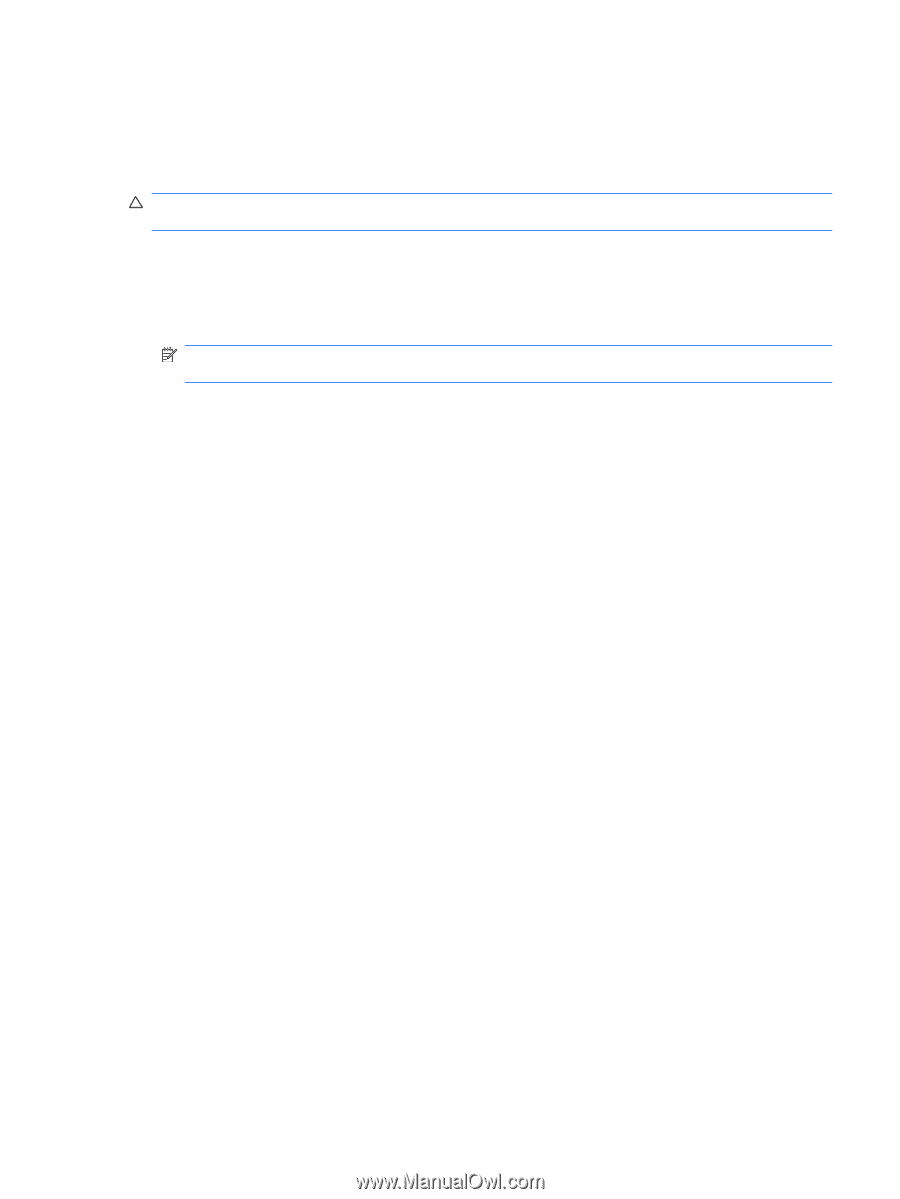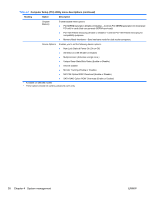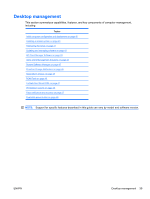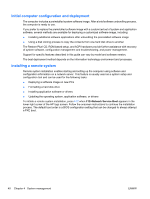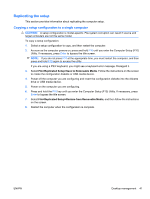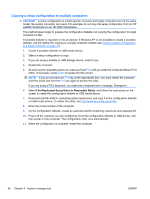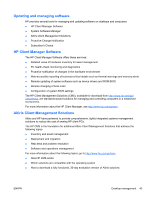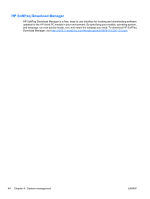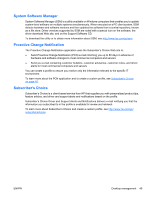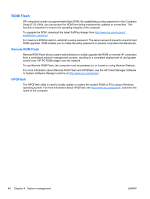HP Z200 HP Z200 SFF Workstation Maintenance and Service Guide - Page 53
Replicating the setup, Copying a setup configuration to a single computer
 |
View all HP Z200 manuals
Add to My Manuals
Save this manual to your list of manuals |
Page 53 highlights
Replicating the setup This section provides information about replicating the computer setup. Copying a setup configuration to a single computer CAUTION: A setup configuration is model-specific. File system corruption can result if source and target computers are not the same model. To copy a setup configuration: 1. Select a setup configuration to copy, and then restart the computer. 2. As soon as the computer powers on, press and hold F10 until you enter the Computer Setup (F10) Utility. If necessary, press Enter to bypass the title screen. NOTE: If you do not press F10 at the appropriate time, you must restart the computer, and then press and hold F10 again to access the utility. If you are using a PS/2 keyboard, you might see a keyboard error message. Disregard it. 3. Select File>Replicated Setup>Save to Removable Media. Follow the instructions on the screen to create the configuration diskette or USB media device. 4. Power off the computer you are configuring and insert the configuration diskette into the diskette drive or USB media device. 5. Power on the computer you are configuring. 6. Press and hold the F10 key until you enter the Computer Setup (F10) Utility. If necessary, press Enter to bypass the title screen. 7. Select File>Replicated Setup>Restore from Removable Media, and then follow the instructions on the screen. 8. Restart the computer when the configuration is complete. ENWW Desktop management 41