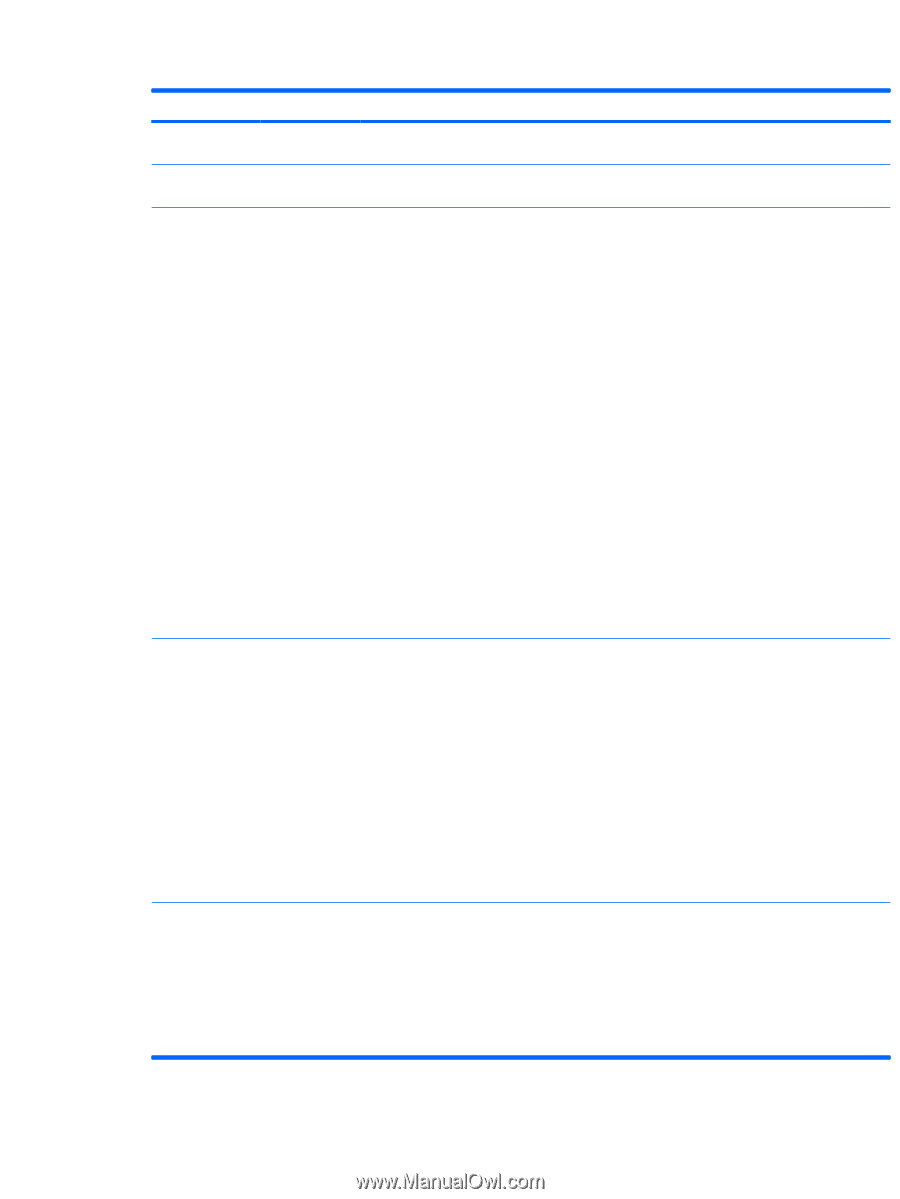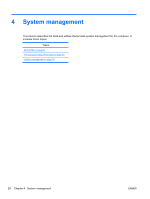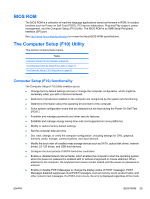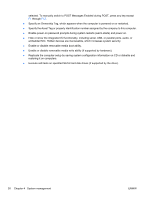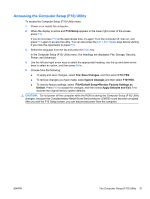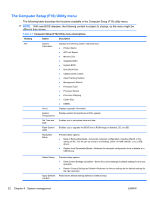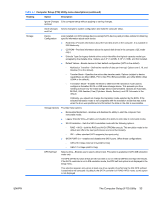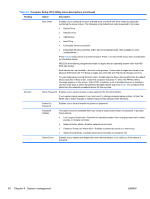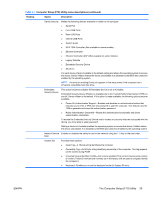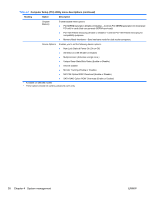HP Z200 HP Z200 SFF Workstation Maintenance and Service Guide - Page 45
Computer Setup F10 Utility menu descriptions continued, The Computer Setup F10 Utility - raid
 |
View all HP Z200 manuals
Add to My Manuals
Save this manual to your list of manuals |
Page 45 highlights
Table 4-1 Computer Setup (F10) Utility menu descriptions (continued) Heading Option Description Ignore Changes Exits computer setup without applying or saving changes. and Exit Save Changes Saves changes to system configuration and exits the computer setup. and Exit Storage Device Configuration Lists installed non-SCSI storage devices (except SATA devices) and provides options for obtaining specific information about each device: ● Hard Disk-Provides information about the hard disk drives in the computer. It is available in IDE Mode only. ● CD-ROM-Provides information about the optical disk drives in the computer. (IDE mode only.) ● Diskette Type (for legacy diskette drives only)-Identifies the highest capacity media type accepted by the diskette drive. Options are 3.5" (1.44 MB), 5.25" (1.2 MB), and Not Installed. ● Default Values-Resets devices to their default configuration (SATA is the default). ◦ Multisector Transfers-Defines the transfer of data per interrupt. Options are 8, 16, and Disable (16 is the default). ◦ Transfer Mode-Specifies the active data transfer mode. Options (subject to device capabilities) are Max UDMA, PIO 0, Max PIO, Enhanced DMA, and Ultra DMA0. (Max UDMA is the default). ◦ Translation Mode-Enables the BIOS to determine the translation mode used to configure a formatted SATA or USB mass storage device. This prevents you from needing to know how the mass storage device was formatted. Options are Automatic, Bit Shift, LBA Assisted, Use (Cylinders, Heads, Sectors), and Off. Automatic is the default. Ordinarily, you should not change the translation mode selected by the BIOS. If the selected translation mode is not compatible with the translation mode that was active when the drive was partitioned and formatted, the data on the disk is inaccessible. Storage Options Provides these options: ● Removable Media Boot-Enables and disables the ability to start the computer from removable media. ● Legacy Diskette Write-Enables and disables the ability to write data to removable media. ● SATA Emulation-Sets the SATA emulation mode with the following options: ◦ RAID + AHCI-both the RAID and AHCI OPROMs execute. This emulation mode is the default and offers the best performance and most functionality. ◦ IDE -offers standard SATA supports (four ports only). ● SATA PORT 0-n-enables and disables the SATA ports. Offers these configurations: ◦ GEN 2/3.0 Gbps (Internal Only/eSATA Only) ◦ GEN 1/1.5 Gbps (eSATA Only) DPS Self-test Select a drive-Enables you to select a drive to test. This option is available in SATA IDE emulation mode only. The DPS self-test function directs an IDE hard disk to run an internal self-test and report the results. If the SATA controller is not in IDE emulation mode, the DPS self-test option is not displayed in the setup menu. This selection appears only when at least one drive capable of performing the IDE DPS self-test is attached to the computer. By default, the SATA controller is in RAID+AHCI mode, so this option is not displayed ENWW The Computer Setup (F10) Utility 33