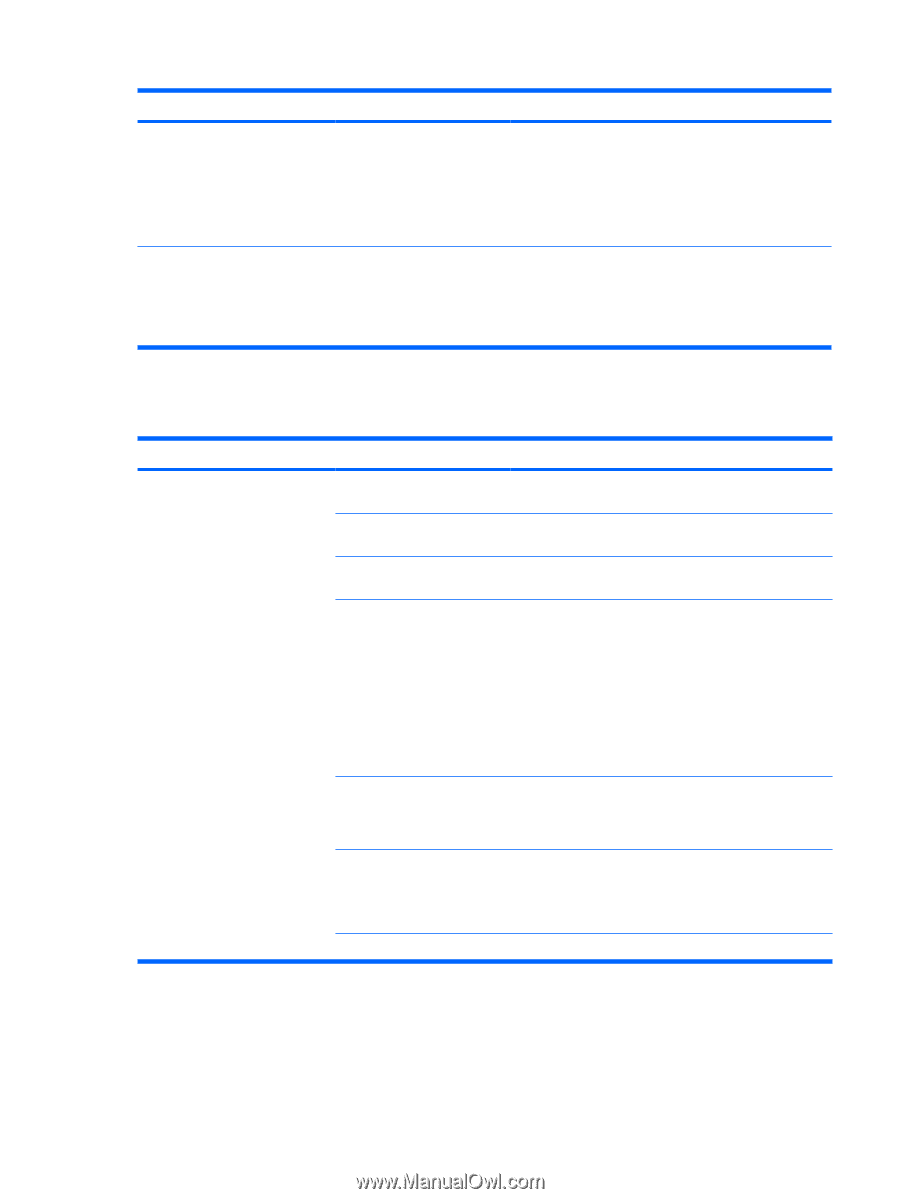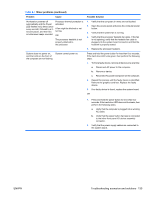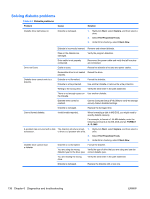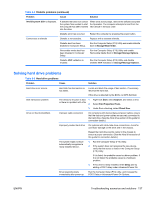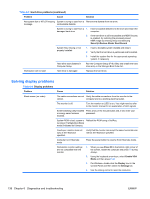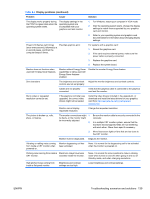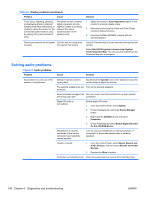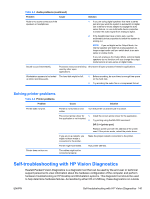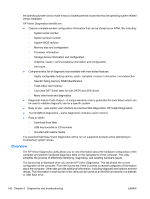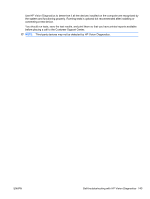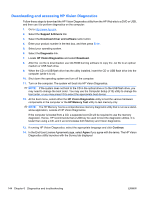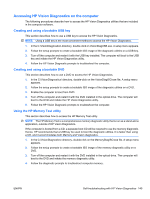HP Z200 HP Z200 SFF Workstation Maintenance and Service Guide - Page 152
Solving audio problems, Diagnostics and troubleshooting
 |
View all HP Z200 manuals
Add to My Manuals
Save this manual to your list of manuals |
Page 152 highlights
Table 6-4 Display problems (continued) Problem Cause Fuzzy focus; streaking, ghosting, or shadowing effects; horizontal scrolling lines; faint vertical bars; or unable to center the picture on the screen (flat-panel monitors using an analog VGA input connection only.) Flat-panel monitor's internal digital conversion circuits might be unable to correctly interpret the output synchronization of the graphics card. Some typed symbols do not appear The font you are using does correctly. not support that symbol. Solution 1. Select the monitor's Auto-Adjustment option in the monitor's onscreen display menu. 2. Manually synchronize the Clock and Clock Phase onscreen display functions. 3. Download SoftPaq SP22333 to assist with the synchronization). Use the Character Map to locate and select the appropriate symbol. Select Start>All Programs> Accessories>System Tools>Character Map. You can copy the symbol from the Character Map into a document. Solving audio problems Table 6-5 Audio problems Problem Sound does not come out of the speaker or headphones. Cause Solution Software volume control is turned down. Double-click the Speaker icon on the taskbar and use the volume slider to adjust the volume. The external speakers are not Turn on the external speakers. turned on. External speakers plugged into See your sound card documentation for proper speaker the wrong audio jack. connection. Digital CD audio is not enabled. Headphones or devices connected to the line-out connector have muted the internal speaker. Enable digital CD audio: 1. From the Control Panel, select System. 2. On the Hardware tab, select the Device Manager button. 3. Right-click the CD/DVD device and select Properties. 4. On the Properties tab, select Enable digital CD audio for this CD-ROM device. Turn on and use headphones or external speakers, if connected, or disconnect headphones or external speakers. Volume is muted. 1. From the Control Panel, select Sound, Speech and Audio Devices, and then select Sounds and Audio Devices. 2. Deselect the Mute checkbox. Computer is in Standby mode. Press the power button to resume from Standby mode. 140 Chapter 6 Diagnostics and troubleshooting ENWW