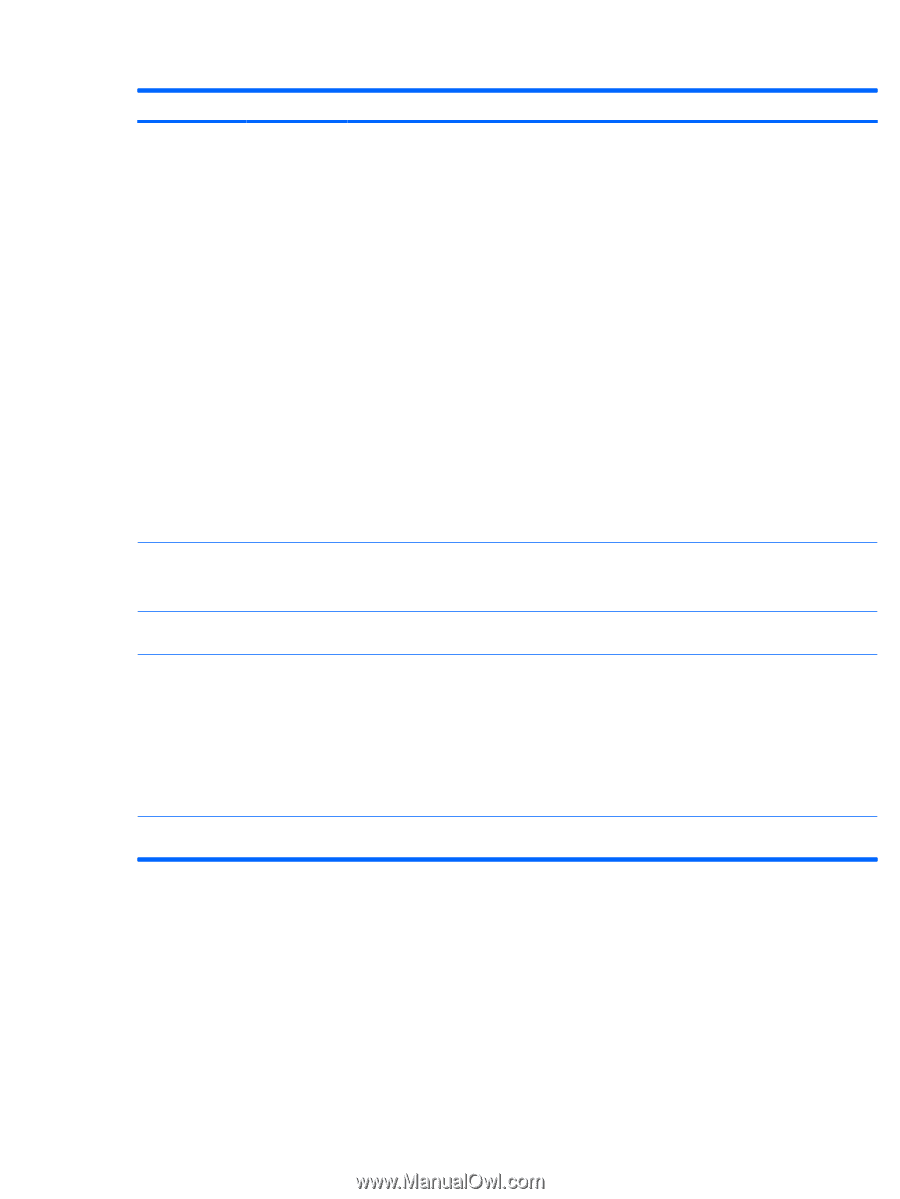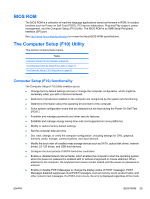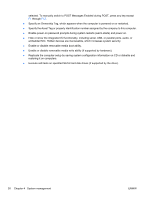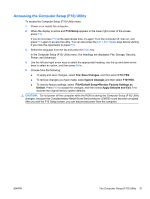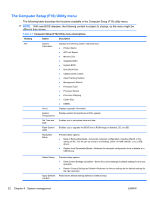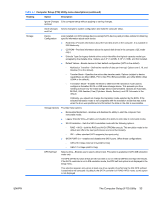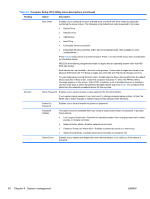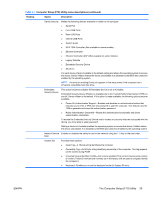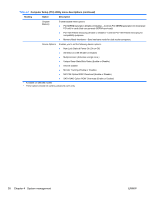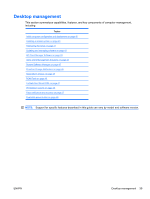HP Z200 HP Z200 SFF Workstation Maintenance and Service Guide - Page 46
System management, Table 4-1
 |
View all HP Z200 manuals
Add to My Manuals
Save this manual to your list of manuals |
Page 46 highlights
Table 4-1 Computer Setup (F10) Utility menu descriptions (continued) Heading Option Description Boot Order Enables you to configure the boot, diskette drive, and hard disk drive orders by physically reordering the menu entries. The following is the default boot order presented in the menu: ● Optical Drive ● Diskette Drive ● USB Device ● Hard Drive ● Embedded Ethernet controller ● Embedded Ethernet controller (ASF) Second embedded LAN. (Not available in some configurations.) Press Enter to drag a device to a preferred place. Press F5 to remove the device from consideration as a bootable device. MS-DOS drive lettering assignments might not apply after an operating system other than MSDOS has started. Boot devices can be disabled in the boot order process. These order changes are stored in the physical ROM when the F10 Setup changes are confirmed with File>Save Changes and Exit. You can temporarily override the boot order. To start one time from a device other than the default device specified in Boot Order, restart the computer and press F9 when the F9=Boot Menu message appears on the screen. After POST completes, a list of bootable devices is displayed. Use the arrow keys to select the preferred bootable device and press Enter. The computer then starts from the selected nondefault device for this one time. Security Setup Password Enables you to set and enable a setup password for the administrator. If you create a setup password, you must use it to change computer setup options, to flash the ROM, and to make changes to certain Plug and Play settings under Windows. Power-On Password Enables you to set and enable the power-on password. Password Options This option becomes available when you create a setup and/or power-on password. It provides these options: ● Lock Legacy Resources-Prevents the operating system from changing resources to serial, parallel, or diskette controller. ● Network Server Mode-Enables network server mode. ● Password Prompt on Warm Boot-Enables a password prompt on a warm boot. ● Setup Browse Mode-Enables read-only functionality for password info. Smart Cover Enables you to enable and disable the cover removal sensor, or to notify you if the sensor is activated. 34 Chapter 4 System management ENWW