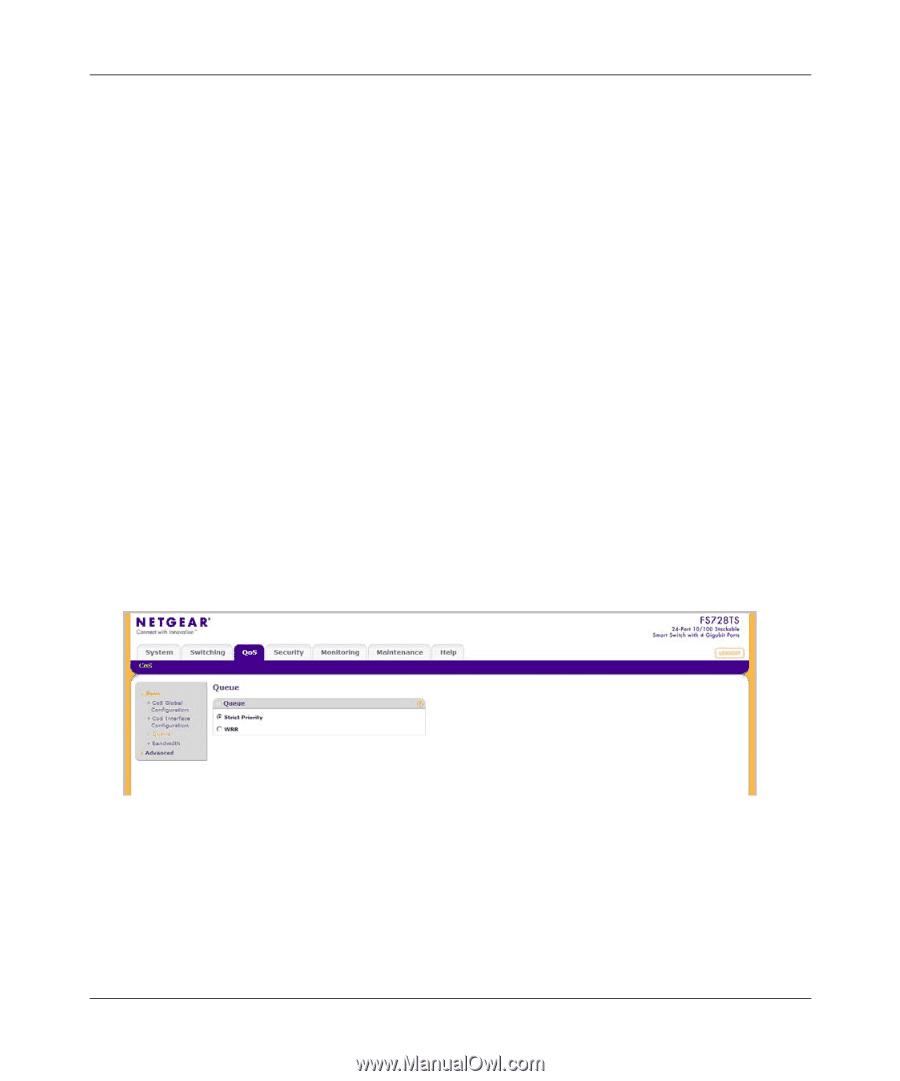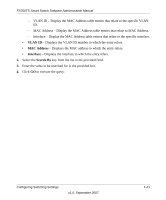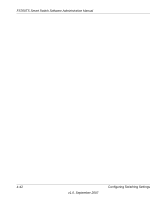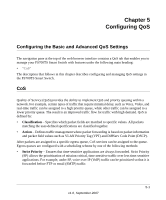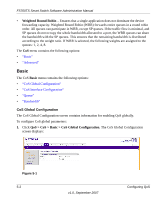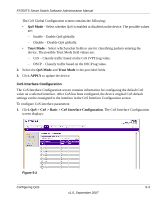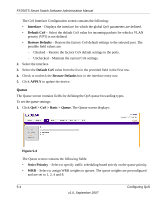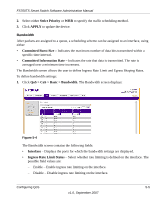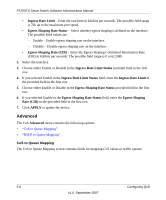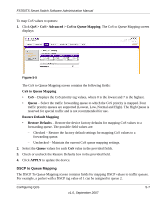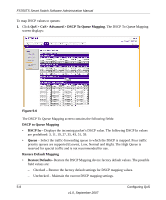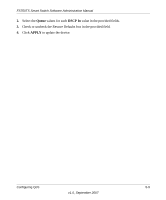Netgear FS752TPS FS752TS Setup Manual - Page 122
Queue
 |
View all Netgear FS752TPS manuals
Add to My Manuals
Save this manual to your list of manuals |
Page 122 highlights
FS700TS Smart Switch Software Administration Manual The CoS Interface Configuration screen contains the following: • Interface - Displays the interface for which the global QoS parameters are defined. • Default CoS - Select the default CoS value for incoming packets for which a VLAN priority (VPT) is not defined. • Restore Defaults - Restore the factory CoS default settings to the selected port. The possible field values are: - Checked - Restore the factory CoS default settings to the ports. - Unchecked - Maintain the current CoS settings. 2. Select the interface. 3. Select the Default CoS value from the list in the provided field in the first row. 4. Check or uncheck the Restore Defaults box in the interface entry row. 5. Click APPLY to update the device. Queue The Queue screen contains fields for defining the QoS queue forwarding types. To set the queue settings: 1. Click QoS > CoS > Basic > Queue. The Queue screen displays: Figure 5-3 The Queue screen contains the following fields: • Strict Priority - Select to specify traffic scheduling based strictly on the queue priority. • WRR - Select to assign WRR weights to queues. The queue weights are preconfigured and are set to 1, 2, 4 and 8. 5-4 Configuring QoS v1.0, September 2007