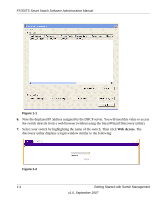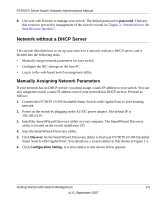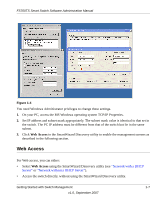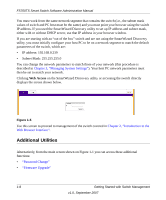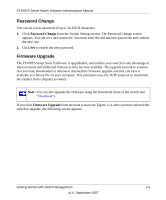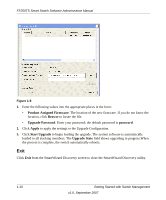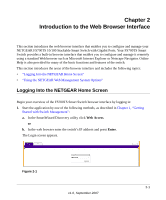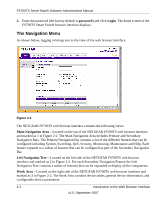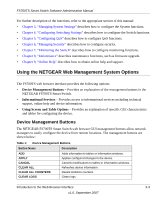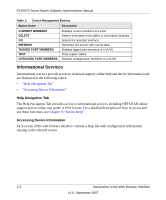Netgear FS752TPS FS752TS Setup Manual - Page 21
Password Change, Firmware Upgrade, from the Switch Setting The Password Change screen - download
 |
View all Netgear FS752TPS manuals
Add to My Manuals
Save this manual to your list of manuals |
Page 21 highlights
FS700TS Smart Switch Software Administration Manual Password Change You can set a new password of up to 20 ASCII characters. 1. Click Password Change from the Switch Setting section. The Password Change screen appears. You can set a new password. You must enter the old and new passwords and confirm the new one. 2. Click Set to enable the new password. Firmware Upgrade The FS700TS Smart Switch software is upgradeable, and enables your switch to take advantage of improvements and additional features as they become available. The upgrade procedure assumes that you have downloaded or otherwise obtained the firmware upgrade and that you have it available as a binary file on your computer. This procedure uses the TFTP protocol to implement the transfer from computer to switch. . Note: You can also upgrade the firmware using the Download menu of the switch (see "Download"). If you click Firmware Upgrade from the main screen (see Figure 1-1), after you have selected the switch to upgrade, the following screen appears: Getting Started with Switch Management 1-9 v1.0, September 2007