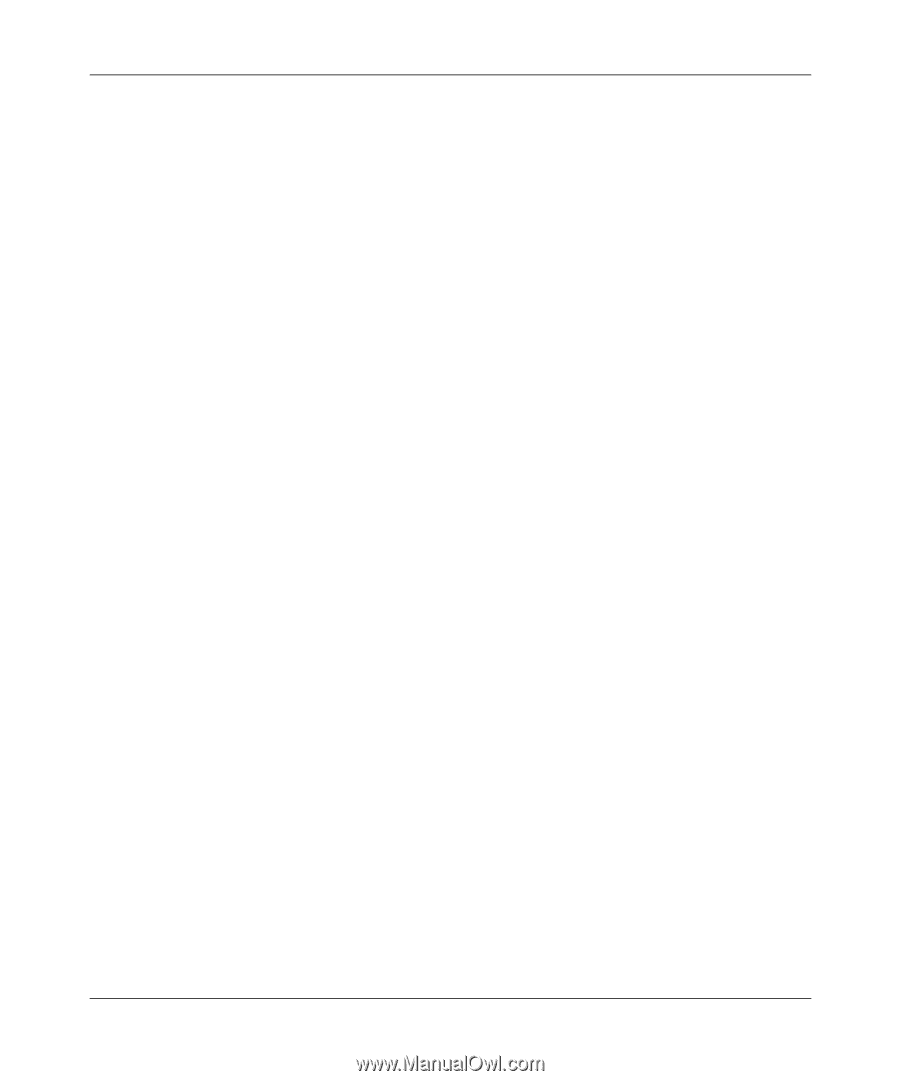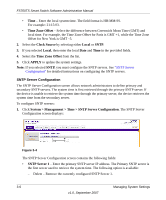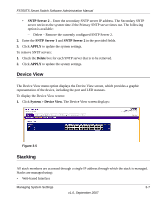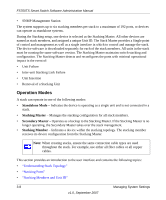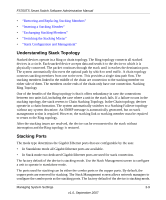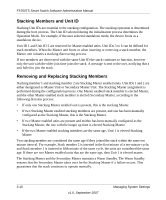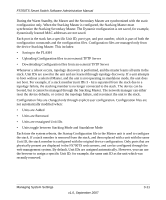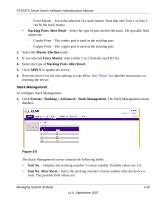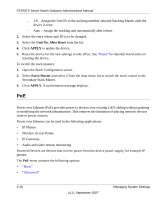Netgear FS752TPS FS752TS Setup Manual - Page 45
Units toggle between Stacking Mode and Standalone Mode, Units are reassigned Unit IDs
 |
View all Netgear FS752TPS manuals
Add to My Manuals
Save this manual to your list of manuals |
Page 45 highlights
FS700TS Smart Switch Software Administration Manual During the Warm Standby, the Master and the Secondary Master are synchronized with the static configuration only. When the Stacking Master is configured, the Stacking Master must synchronize the Stacking Secondary Master. The Dynamic configuration is not saved, for example, dynamically learned MAC addresses are not saved. Each port in the stack has a specific Unit ID, port type, and port number, which is part of both the configuration commands and the configuration files. Configuration files are managed only from the device Stacking Master. This includes: • Saving to the FLASH • Uploading Configuration files to an external TFTP Server • Downloading Configuration files from an external TFTP Server Whenever a reboot occurs, topology discovery is performed, and the master learns all units in the stack. Unit IDs are saved in the unit and are learned through topology discovery. If a unit attempts to boot without a selected Master, and the unit is not operating in standalone mode, the unit does not boot. For example, if a stack member (unit IDs 3 - 6) is separated from the stack due to a topology failure, the stacking member is no longer connected to the stack. The device can be booted, but it cannot be managed through the Stacking Master. The network manager can either reset the device defaults, or correct the topology failure, and reconnect the unit to the stack. Configuration files are changed only through explicit user configuration. Configuration files are not automatically modified when: • Units are Added • Units are Removed • Units are reassigned Unit IDs • Units toggle between Stacking Mode and Standalone Mode Each time the system reboots, the Startup Configuration file in the Master unit is used to configure the stack. If a stack member is removed from the stack, and then replaced with a unit with the same Unit ID, the stack member is configured with the original device configuration. Only ports that are physically present are displayed in the FS700TS web screens, and can be configured through the web management system. By default, Unit IDs are assigned automatically. However, you can use the browser to assign a specific Unit ID; for example, the same unit ID as the unit which was recently removed. Managing System Settings v1.0, September 2007 3-11