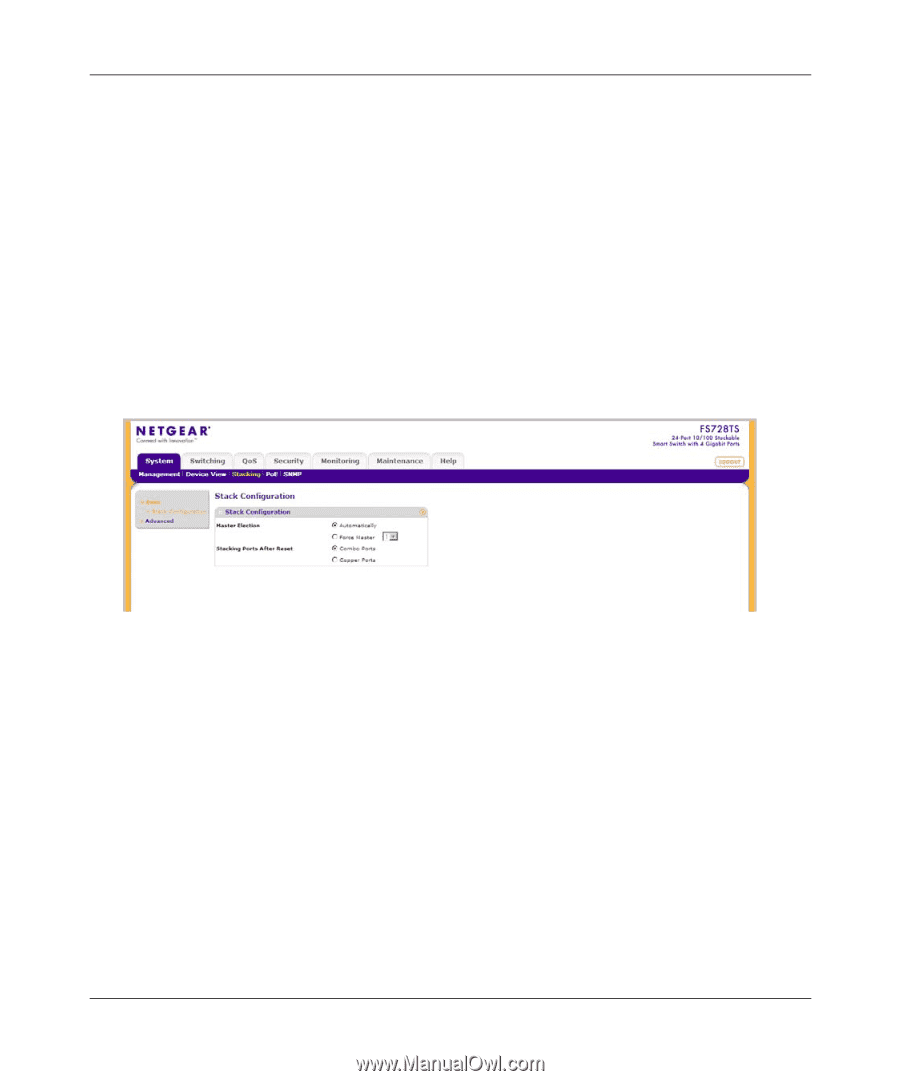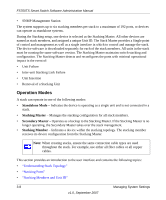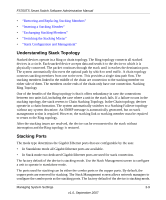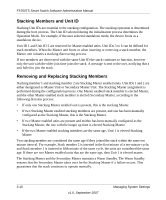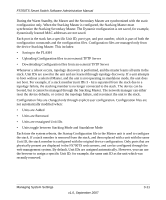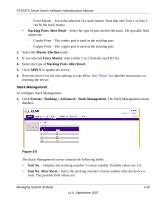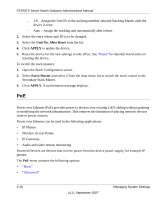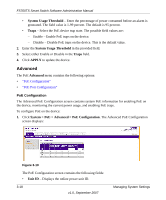Netgear FS752TPS FS752TS Setup Manual - Page 47
Stack Configuration
 |
View all Netgear FS752TPS manuals
Add to My Manuals
Save this manual to your list of manuals |
Page 47 highlights
FS700TS Smart Switch Software Administration Manual Stack Configuration The Basic Stack Configuration screen allows network managers to define the stacking master election mode and indicates the type of port used in the stack. A unique Unit ID (1-6) identifies a stack member. The configuration is saved and managed by the master unit. The stack management has the following defaults: • The stacking mode is set to stackable. • The stacking cable is copper. • The stacking numbering method is set to auto-numbering. To configure Basic stacking: 1. Click System > Stacking > Basic > Stack Configuration. The Basic Stack Configuration screen displays: Figure 3-6 The Basic Stack Configuration screen contains the following fields: • Master Election - Select the mode by which the Stacking Master is elected. When the stack is powered up and completes the boot-up process, the Master unit is elected within 0.5 seconds. Master election is based on MAC address selection. The possible field values are: - Automatically - The Stacking Master is selected automatically by software. - Force Master - Force a selection of Stack ID 1 or ID 2 as the stack master. This causes the new master unit to take control of the current configuration of the Stack. The old Master is reset and becomes the Backup member. • Stacking Ports After Reset - Select the type of port used in the stack. The possible field values are: - Combo Ports - The combo port is used as the stacking port. Managing System Settings v1.0, September 2007 3-13