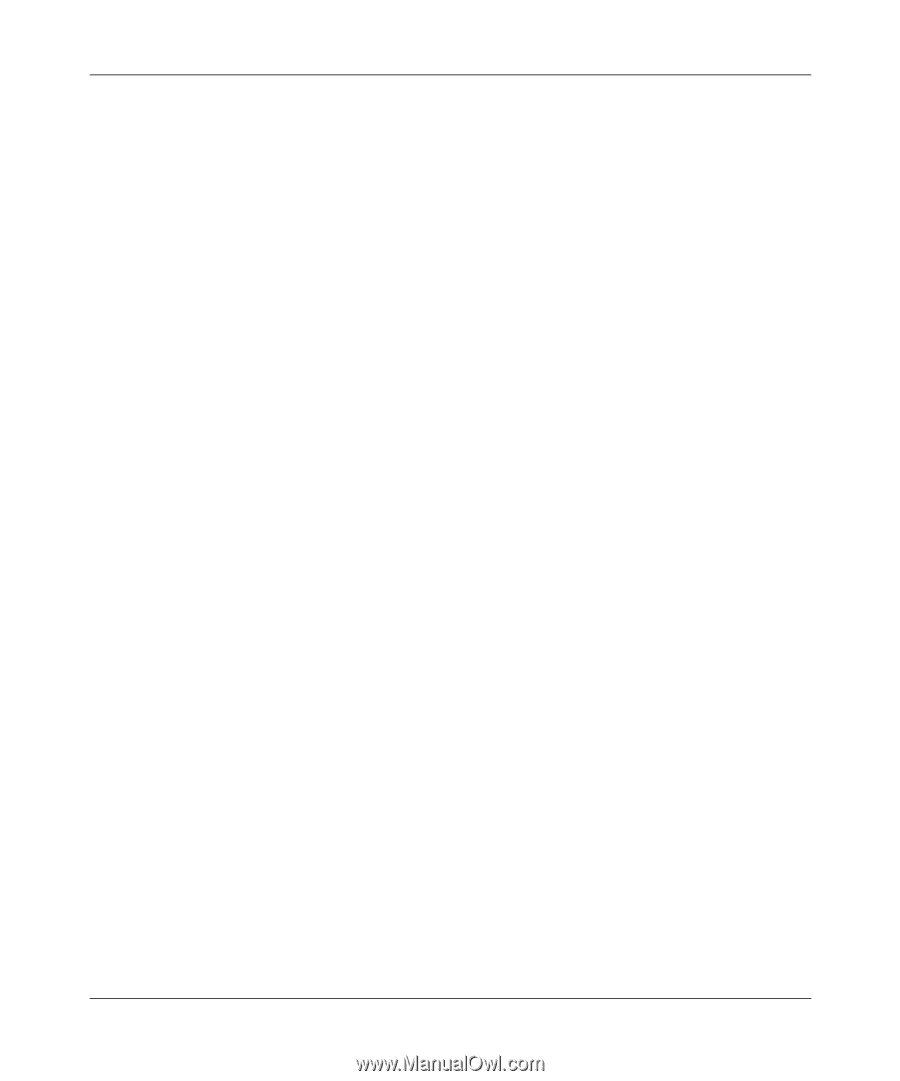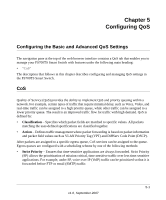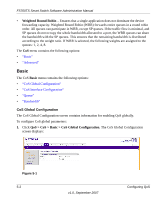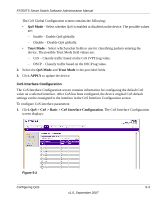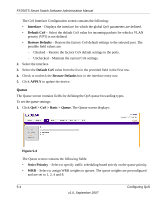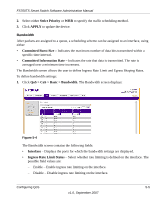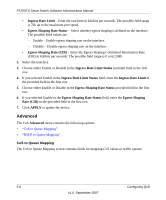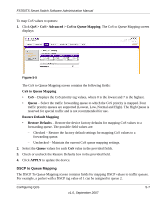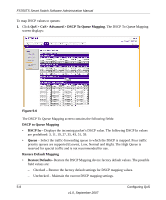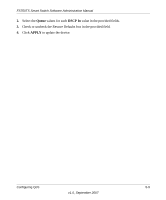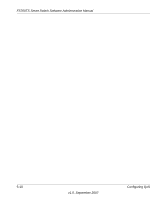Netgear FS752TPS FS752TS Setup Manual - Page 124
Advanced, CoS to Queue Mapping
 |
View all Netgear FS752TPS manuals
Add to My Manuals
Save this manual to your list of manuals |
Page 124 highlights
FS700TS Smart Switch Software Administration Manual • Ingress Rate Limit - Enter the rate limit in kilobits per seconds. The possible field range is 70k up to the maximum port speed. • Egress Shaping Rate Status - Select whether egress shaping is defined on the interface. The possible field values are: - Enable - Enable egress shaping rate on the interface. - Disable - Disable egress shaping rate on the interface. • Egress Shaping Rate (CIR) - Enter the Egress Shaping Committed Information Rate (CIR) in kilobits per seconds. The possible field range is 0 to 62.5Mb. 2. Select the interface. 3. Choose either Enable or Disable in the Ingress Rate Limit Status provided field in the first row. 4. If you selected Enable in the Ingress Rate Limit Status field, enter the Ingress Rate Limit in the provided field in the first row. 5. Choose either Enable or Disable in the Egress Shaping Rate Status provided field in the first row. 6. If you selected Enable in the Egress Shaping Rate Status field, enter the Egress Shaping Rate (CIR) in the provided field in the first row. 7. Click APPLY to update the device. Advanced The CoS Advanced menu contains the following options: • "CoS to Queue Mapping" • "DSCP to Queue Mapping" CoS to Queue Mapping The CoS to Queue Mapping screen contains fields for mapping CoS values to traffic queues. 5-6 Configuring QoS v1.0, September 2007