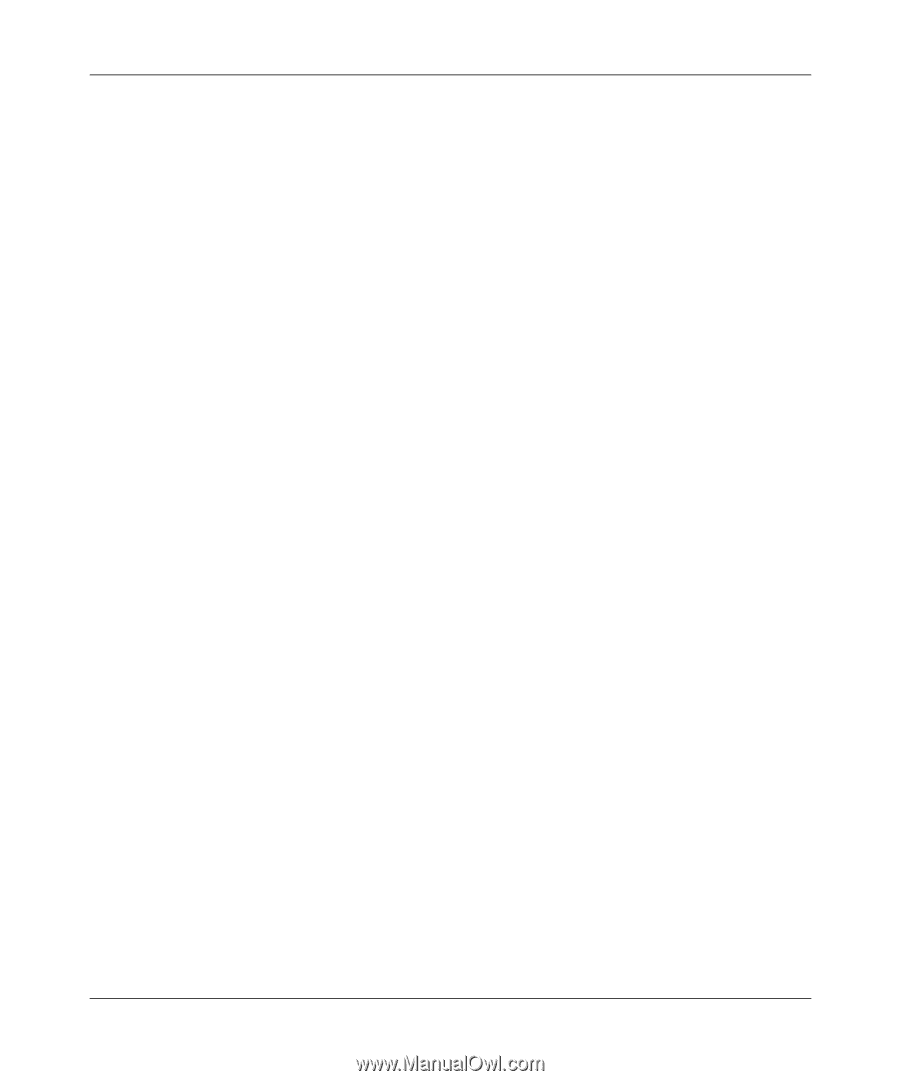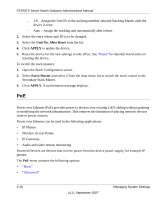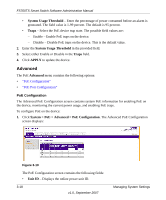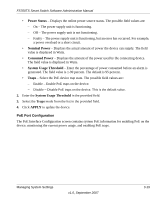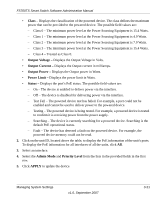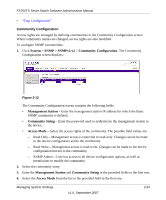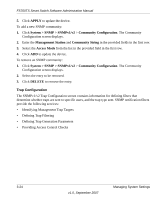Netgear FS752TPS FS752TS Setup Manual - Page 55
Class, Output Voltage, Output Current, Output Power, Power Limit, Status, Admin Mode, Priority Level
 |
View all Netgear FS752TPS manuals
Add to My Manuals
Save this manual to your list of manuals |
Page 55 highlights
FS700TS Smart Switch Software Administration Manual • Class - Displays the classification of the powered device. The class defines the maximum power that can be provided to the powered device. The possible field values are: - Class 0 - The minimum power level at the Power Sourcing Equipment is 15.4 Watts. - Class 1 - The minimum power level at the Power Sourcing Equipment is 4.0 Watts. - Class 2 - The minimum power level at the Power Sourcing Equipment is 7.0 Watts. - Class 3 - The minimum power level at the Power Sourcing Equipment is 15.4 Watts. - Class 4 - Treated as Class 0. • Output Voltage - Displays the Output Voltage in Volts. • Output Current - Displays the Output current in milliamps. • Output Power - Displays the Output power in Watts. • Power Limit - Displays the power limit in Watts. • Status - Displays the port's PoE status. The possible field values are: - On - The device is enabled to deliver power via the interface. - Off - The device is disabled for delivering power via the interface. - Test Fail - The powered device test has failed. For example, a port could not be enabled and cannot be used to deliver power to the powered device. - Testing - The powered device is being tested. For example, a powered device is tested to confirm it is receiving power from the power supply. - Searching - The device is currently searching for a powered device. Searching is the default PoE operational status. - Fault - The device has detected a fault on the powered device. For example, the powered device memory could not be read. 2. Click on the unit ID, located above the table, to display the PoE information of the unit's ports. To display the PoE information for all interfaces of all the units, click All. 3. Select an interface. 4. Select the Admin Mode and Priority Level from the lists in the provided fields in the first row. 5. Click APPLY to update the device Managing System Settings v1.0, September 2007 3-21