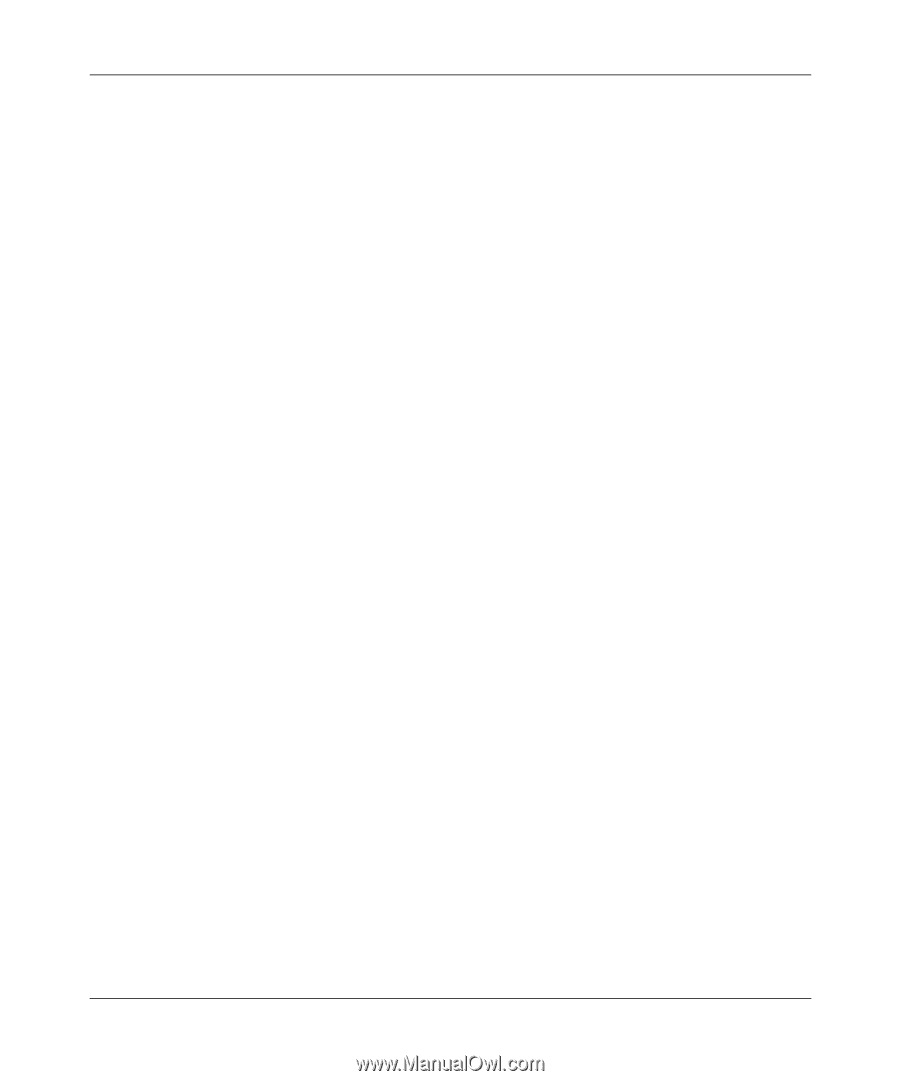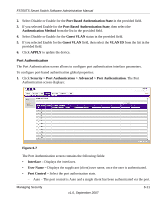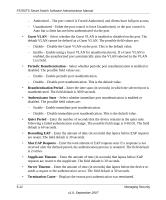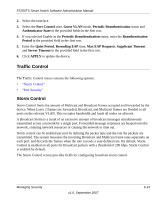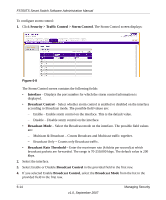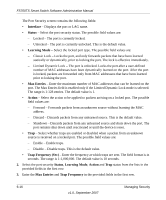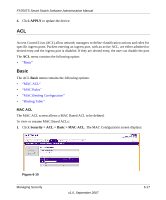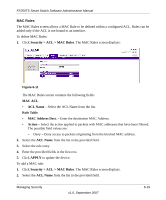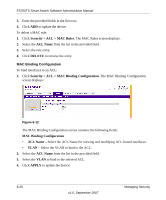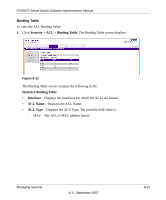Netgear FS752TPS FS752TS Setup Manual - Page 144
Interface, Status, Learning Mode, Max Entries, Action, Trap Frequency Sec
 |
View all Netgear FS752TPS manuals
Add to My Manuals
Save this manual to your list of manuals |
Page 144 highlights
FS700TS Smart Switch Software Administration Manual The Port Security screen contains the following fields: • Interface - Displays the port or LAG name. • Status - Select the port security status. The possible field values are: - Locked - The port is currently locked. - Unlocked - The port is currently unlocked. This is the default value. • Learning Mode - Select the locked port type. The possible field values are: - Classic Lock - Locks the port, and only forwards packets that have been learned statically or dynamically, prior to locking the port. The lock is effective immediately. - Limited Dynamic Lock - The port is unlocked. Locks the port after a user-defined number of MAC addresses have been dynamically learned on the port. After the port is locked, packets are forwarded only from MAC addressees that have been learned prior to locking the port. • Max Entries - Enter the maximum number of MAC addresses that can be learned on the port. The Max Entries field is enabled only if the Limited Dynamic Lock mode is selected. The range is 1-128 entries. The default value is 1. • Action - Select the action to be applied to packets arriving on a locked port. The possible field values are: - Forward - Forwards packets from an unknown source without learning the MAC address. - Discard - Discards packets from any unlearned source. This is the default value. - Shutdown - Discards packets from any unlearned source and shuts down the port. The port remains shut down until reactivated or until the device is reset. • Trap - Select whether traps are enabled or disabled when a packet from an unknown source is received on a locked port. The possible field values are: - Enable - Enable traps. - Disable - Disable traps. This is the default value. • Trap Frequency (Sec) - Enter the frequency at which traps are sent. The field format is in seconds. The range is 1-1,000,000. The default value is 10 seconds. 2. Select the port security Status, Learning Mode, Action and Trap status from the lists in the provided fields in the first row. 3. Enter the Max Entries and Trap Frequency in the provided fields in the first row. 6-16 v1.0, September 2007 Managing Security