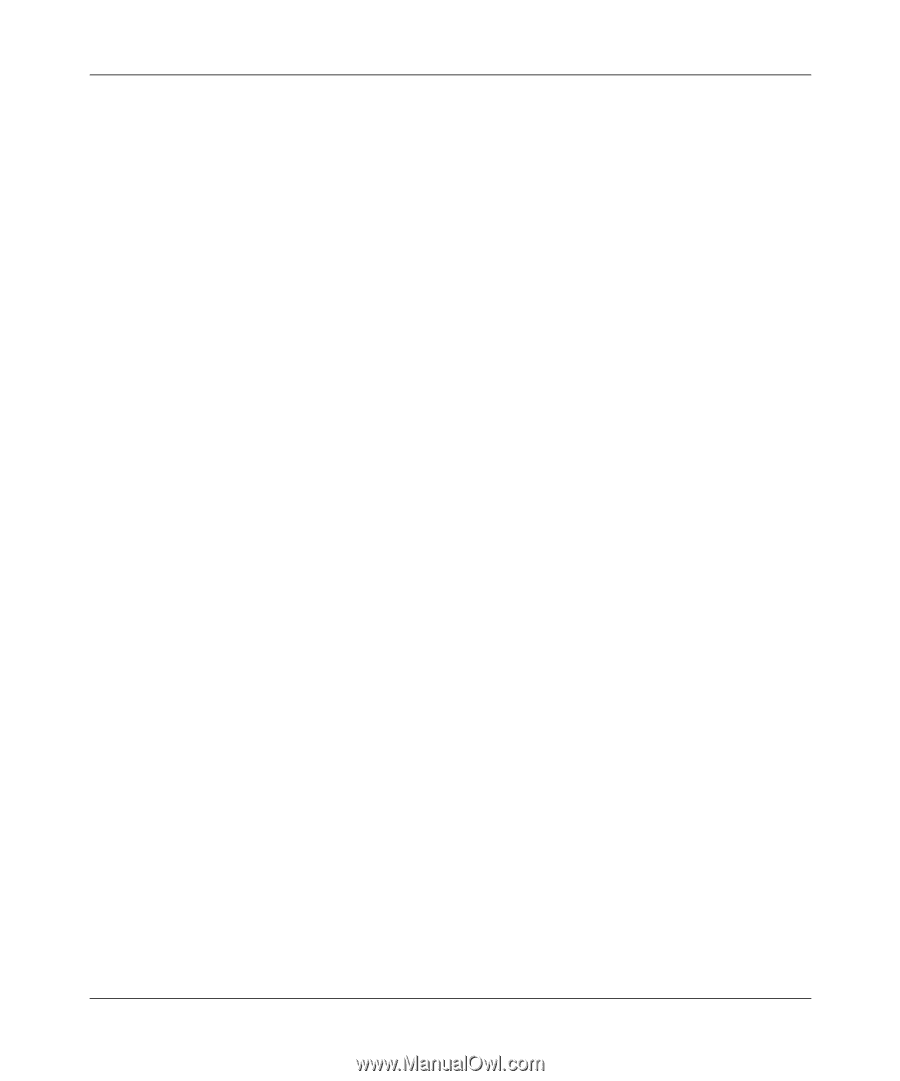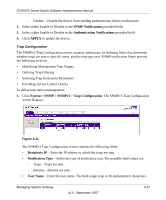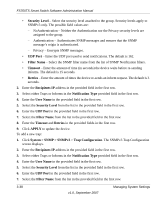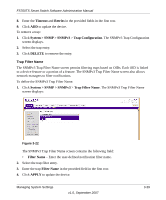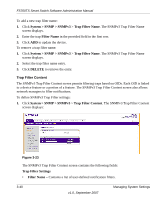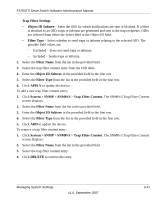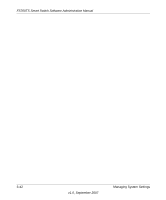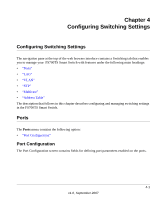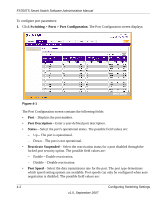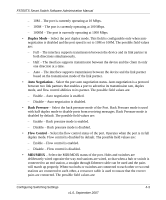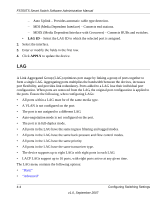Netgear FS752TPS FS752TS Setup Manual - Page 75
Trap Filter Settings, Object ID Subtree, Filter Type, APPLY, System > SNMP > SNMPv3, DELETE
 |
View all Netgear FS752TPS manuals
Add to My Manuals
Save this manual to your list of manuals |
Page 75 highlights
FS700TS Smart Switch Software Administration Manual Trap Filter Settings • Object ID Subtree - Enter the OID for which notifications are sent or blocked. If a filter is attached to an OID, traps or informs are generated and sent to the trap recipients. OIDs are selected from either the Select field or the Object ID field. • Filter Type - Select whether to send traps or informs relating to the selected OID. The possible field values are: - Excluded - Does not send traps or informs. - Included - Sends traps or informs. 2. Select the Filter Name from the list in the provided field. 3. Select the trap filter content entry from the OID table. 4. Enter the Object ID Subtree in the provided field in the first row. 5. Select the Filter Type from the list in the provided field in the first row. 6. Click APPLY to update the device. To add a new trap filter content entry: 1. Click System > SNMP > SNMPv3 > Trap Filter Content. The SNMPv3 Trap Filter Content screen displays. 2. Select the Filter Name from the list in the provided field. 3. Enter the Object ID Subtree in the provided field in the first row. 4. Select the Filter Type from the list in the provided field in the first row. 5. Click ADD to update the device. To remove a trap filter content entry: 1. Click System > SNMP > SNMPv3 > Trap Filter Content. The SNMPv3 Trap Filter Content screen displays. 2. Select the Filter Name from the list in the provided field. 3. Select the trap filter content entry. 4. Click DELETE to remove the entry. Managing System Settings v1.0, September 2007 3-41